Starting your day with music and some moves is the best option to keep you energetic throughout the day. If you are the one to listen to music on every occasion, then Pandora is the best destination to stream classic old and tending hot songs. Pandora allows the user to download the songs to stream offline. You can install the Pandora app on Hisense Smart TV from Google Play Store and Roku Channel Store.
Pandora is one of the leading music streaming services in the United States. Its library is filled with millions of songs, music tracks, podcasts, and radio channels. In Pandora, you can create your own playlist, enable shuffle mode to new music suggestions, and more. Users can also personalize radio stations based on their favorite artists, music tracks, or singers. It was launched in the year 2000. Pandora is available for free and for a subscription.
Pandora Plans
The Pandora app offers five different types of subscription plans with a free basic version.
- Pandora Premium – $9.99/ month with 60 days free trial
- Premium Family – $14.99/ month
- Pandora Premium Student- $4.99 / month
- Premium Military – $7.88/month
- Pandora Plus – $4.99/ month with 30 days free trial
How to Stream Pandora on Hisense Smart TV
Hisense Smart TV supports both Android TV OS and Roku TV OS. You can stream the Pandora app on Hisense Android TV and Hisense Roku TV by following the above-mentioned guide
How to Install Pandora on Hisense Android TV
#1 Plug into the HDMI port on your Hisense Android TV and connect it with a Wi-Fi network.
#2 On the home screen, enter the Apps section.
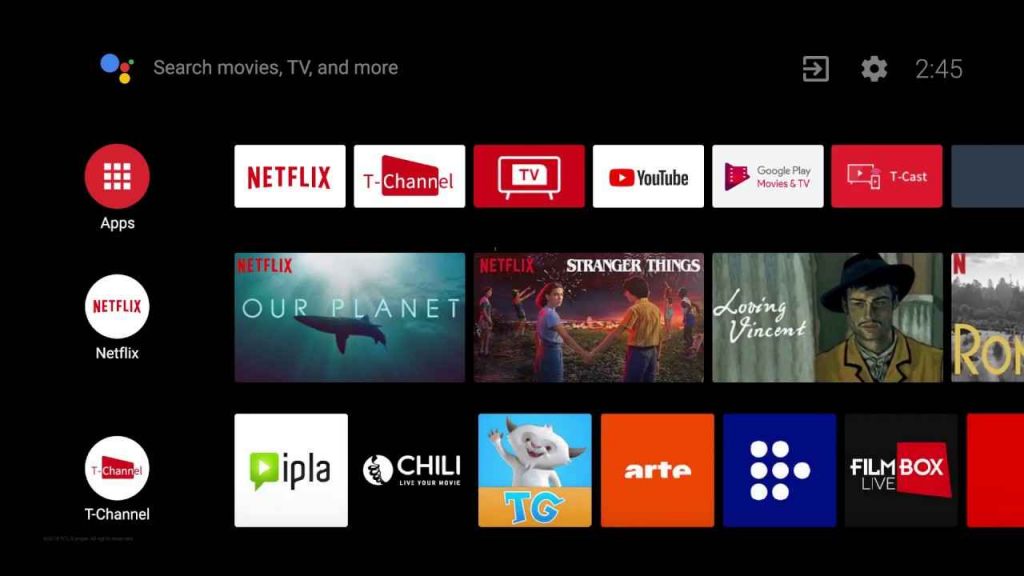
#3 Tap the Search icon on top of the screen.
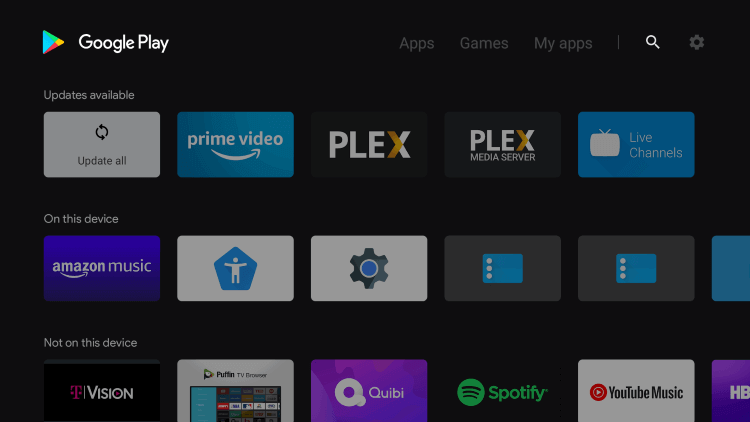
#4 Search for Pandora app in the Google Play Store using the keyboard.
#5 From the app suggestions, click on the Pandora app.
#6 Select the Install option to download the Pandora app from Google Play Store.
#7 Once installed, click Open to launch the app and select Sign In to get the Activation Code.
#8 Go to Pandora Activation website https://www.pandora.com/directv on any web browser using your smartphone or PC.
#9 Enter the Activation Code and click Activate Now.
#10 Log in with your Pandora Subscription Credentials.
#11 Stream the songs from the Pandora app on the Hisense Smart TV.
Related: How to Stream Pandora on Toshiba Smart TV
How to Install Pandora on Hisense Roku TV
#1 Turn on Hisense Roku TV and connect it to a Wi-Fi network.
#2 Press and hold the Home button to get to the Roku menu.
#3 Click on the Streaming Channels options from the list.
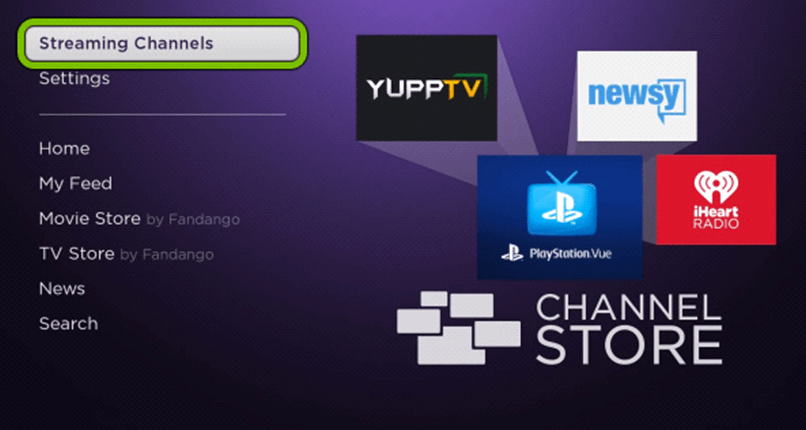
#4 Now, select the Search option and search for the Pandora app using the virtual keyboard.
#5 On the result, click on the Pandora app.
#6 Select Add Channels to download and install the app from Roku Channel Store.
#7 Wait till the app gets installed and select Go to Channels option to launch the app.
#8 Select Sign-in. Make a note of the activation code displayed on your TV screen.
#9 Visit the Pandora Official Website on the PC or Smartphone.
#10 Type the Activation Code shown on your TV in the respective field.
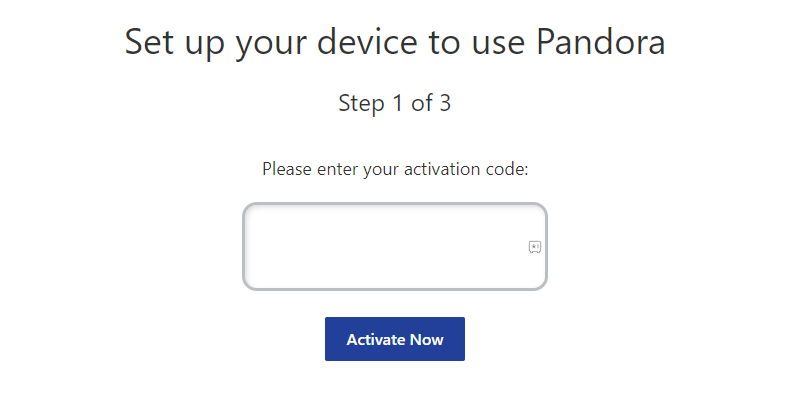
#11 Press Activate Now option and sign up using your account details.
As of now, the Pandora app is available only in the United States. Pandora app has a user-friendly interface and enhanced features. If you have any queries, mention them in the comments below.

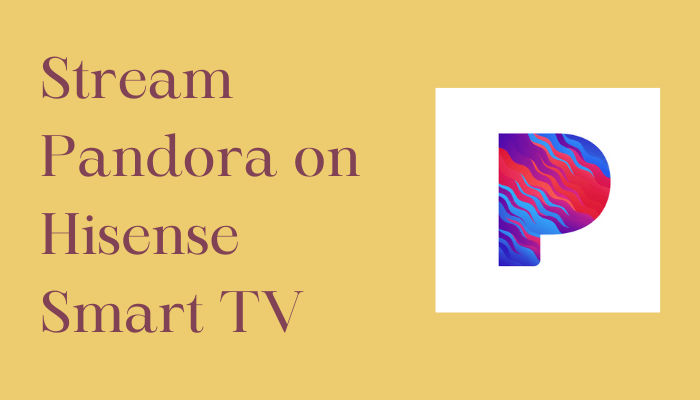





Leave a Reply