Pandora is a music streaming and discovery app for music lovers. This app gives you a personalized listening experience and allows you to create stations. It has control media playback such as play/ pause, skip, replay, and much more. The six different modes of Pandora are My station, Deep cuts, Discovery, Newly Released, Artist only, and Crowd Faves. Share your musical passions on social networks through Pandora. You can stream Pandora on Toshiba smart TV.
Pandora can consume more of your mobile data and carrier data charges may apply. Hence, it is better to use this app when you are connected to Wi-Fi. Songs can be added to your collection by just tapping on “+”. This app has a new voice mode option that allows you to search, play, pause, adjust volume, etc.
Subscription Plans of Pandora
Pandora offers three types of subscriptions. They are Pandora Plus, Pandora Premium, Pandora Premium Family. Students and Military discounts are available while purchasing on their website.
| Subscription Plans | Monthly | Yearly |
| Pandora Plus | $4.99 USD | $54.89 USD |
| Pandora Premium | $9.99 USD | $109.89 USD |
| Pandora Premium Family | $14.99 USD | $164.89 USD |
Steps to stream Pandora on Toshiba TV
[1] Turn on your Toshiba Smart TV and connect it with the internet connection.
[2] On the home screen, select Google Play Store under the Apps tab.
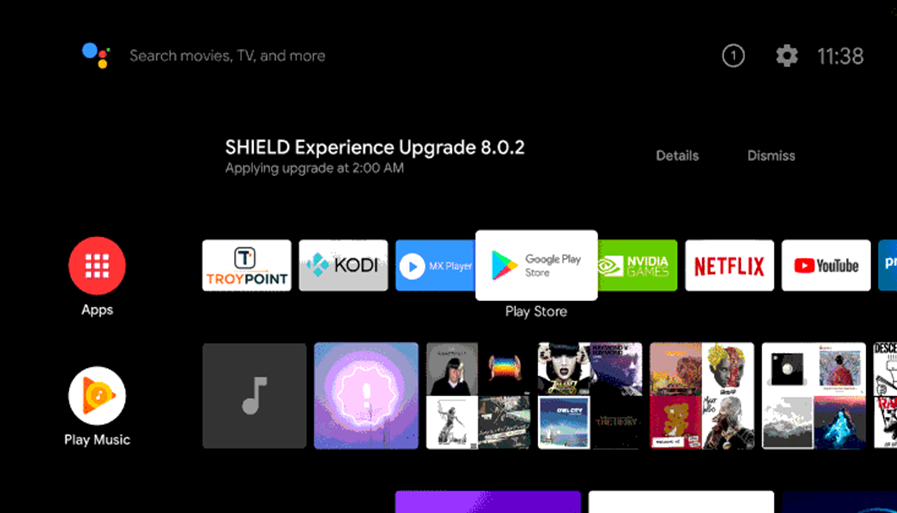
[3] On the search bar, type Pandora using the virtual keyboard and surf it.
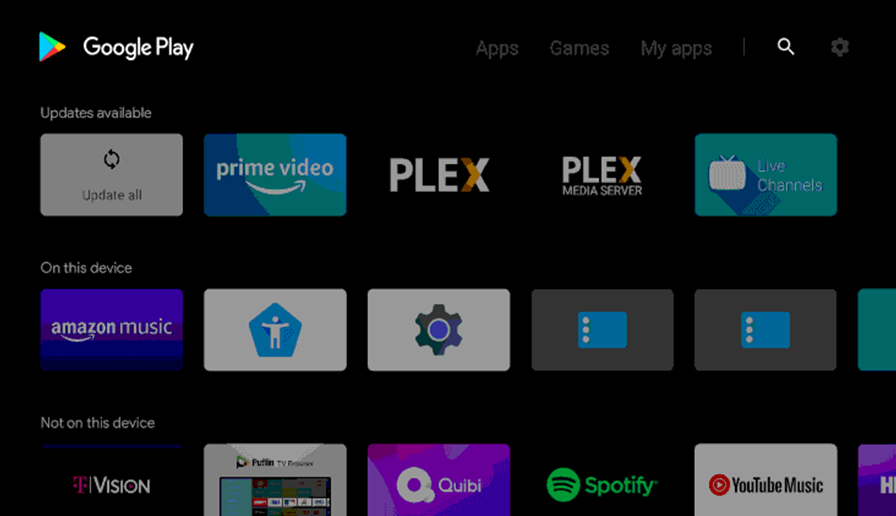
[4] Select Pandora from the suggestions and install it.
[5] Once the app is installed, launch it on your Toshiba TV.
[6] Sign in to the app and follow the instructions until you get the Activation code on the screen.
[7] Go to Pandora’s official Website on your PC or smartphone.
[8] Enter the Activation Code and click Activate Now.
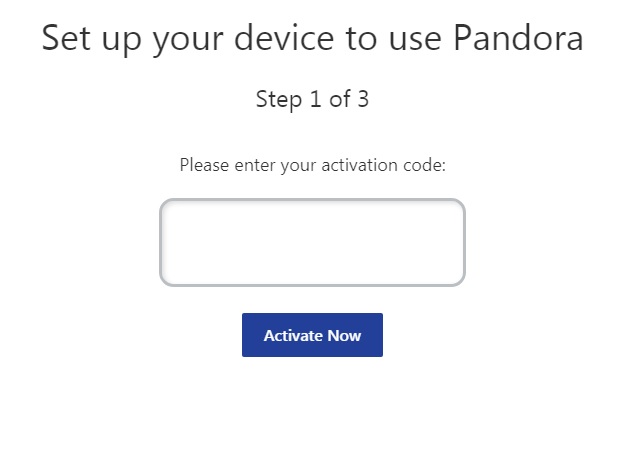
[9] Start streaming your favorite playlist on your smart TV.
Related: How to Stream Pandora on TCL Smart TV
How to Stream Pandora on Toshiba Fire TV
[1] Make sure to connect your Toshiba Fire TV with an internet connection.
[2] Select the search icon on the home screen.
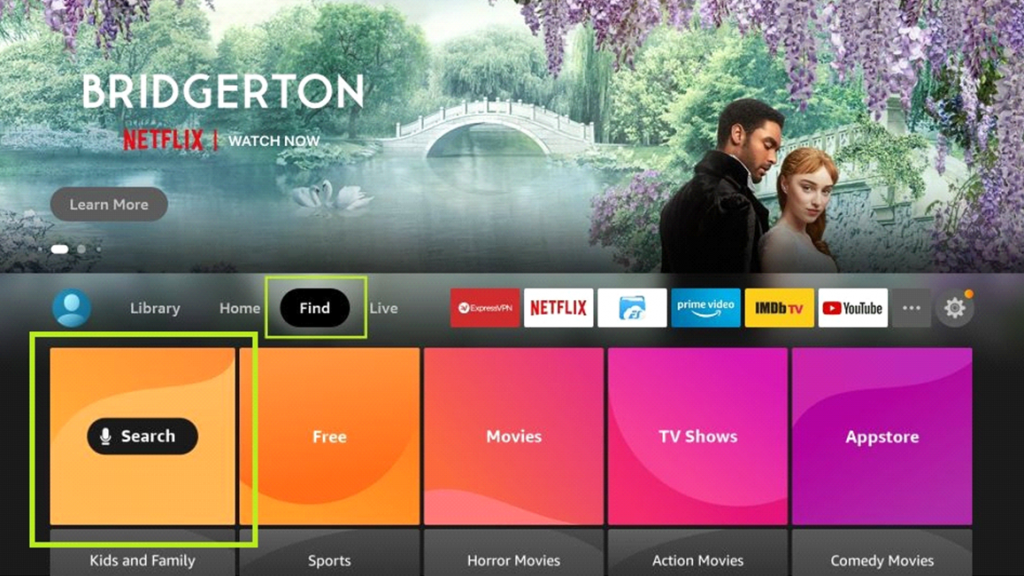
[3] In the search bar, type in Pandora and choose the correct app from the results.
[4] To download the Pandora app, click the Get option.
[5] Once the app is downloaded, click on Open to launch the app.
[6] Log in with your credentials and note the Activation Code that appears on the screen.
[7] On your PC or smartphone, go to the Pandora website and type the Activation Code.
[8] Click Submit and start streaming music on your Fire TV.
Pandora subscribers can enjoy higher quality audio, listen to ad-free music, on-demand albums and playlists, offline mode, etc. The app brings fresh music at frequent intervals. For further queries regarding Pandora on Toshiba Smart TV, specify in the comments section.

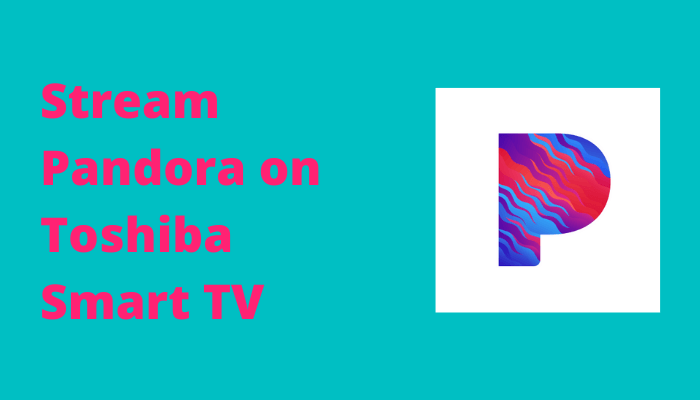





Leave a Reply