Quick Tips
- Install the YouTube TV app on all the models of JVC Smart TV.
- Android TV: Home → Play Store → Search → YouTube TV → Install.
- Roku TV: Home → Search → YouTube TV → Add Channel.
- Fire TV: Home → Find → Search → YouTube TV → Get.
YouTube has come up with an application called YouTube TV that offers more than 100+ live TV channels and various other on-demand content. You wouldn’t require any cable or contract to stream the content. The app is available on various platforms, including Smart TVs. As far as JVC Smart TV is concerned, we have Android TVs, Fire TVs, and Roku TVs. Luckily, YouTube TV is available for all models of JVC TV.
How to Install YouTube TV on JVC Android Smart TV
The below steps involve installing YouTube TV from the Google Play Store on Android-based JVC TV models.
1. Turn on your JVC Smart TV and connect it to the internet network.
2. Navigate to the Apps section from the home screen.
3. Click on the Play Store to navigate to it.
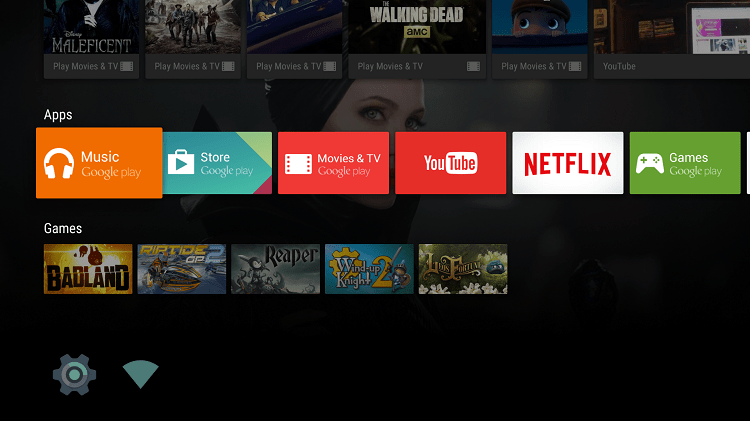
4. Click on the Search icon in the top-left corner.
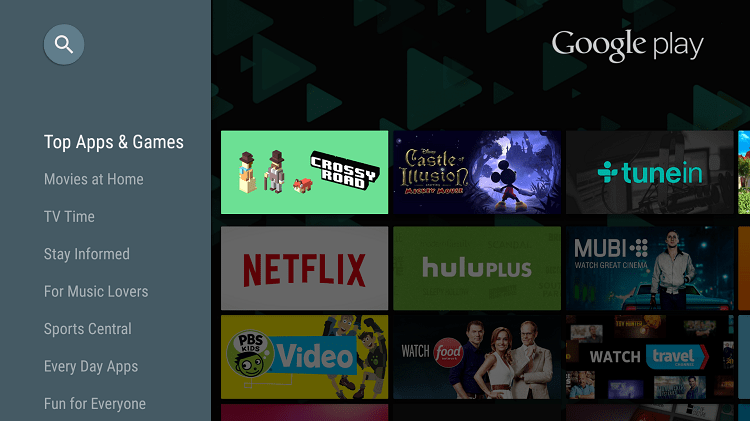
5. Type YouTube TV with the help of an on-screen keyboard and TV remote.
6. Select the app from the list of suggestions.
7. Now click on the Install button on the app installation screen.
The app will be downloaded and installed on your TV.
How to Add YouTube TV on JVC Roku Smart TV
Install YouTube TV from the Roku Channels Store on JVC Roku TV.
1. Turn on your JVC TV and connect it to the internet.
2. From the Roku home screen, navigate to the Streaming Channels section.
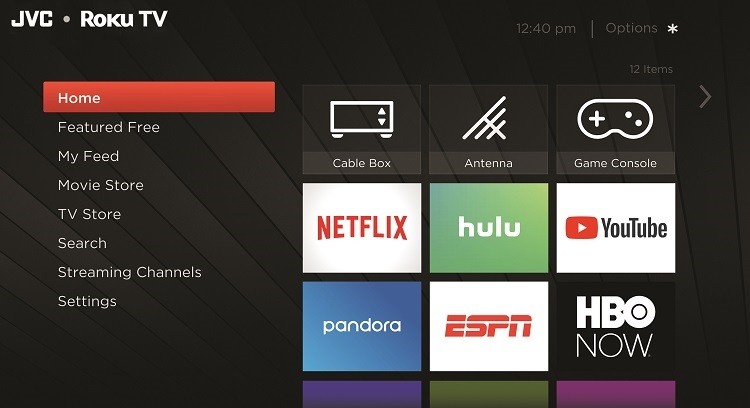
3. On the Roku Channel Store, click on the Search Channels option.
4. On the search field, type YouTube TV with the help of the Roku remote and on-screen keyboard.
5. Select the YouTube TV app from the list of app suggestions.
6. On the app installation screen, click on the Add Channel tab.
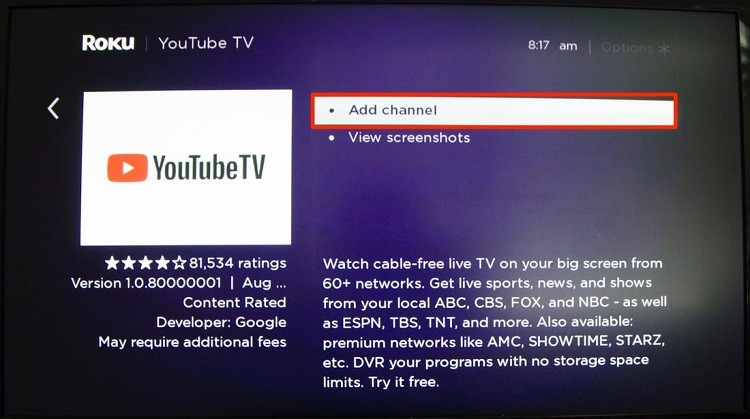
The app will be downloaded and installed on your Roku TV.
How to Download YouTube TV on JVC Fire TV
You can directly install YouTube TV from the Amazon App Store on JVC Fire TV models.
1. Turn on and connect your JVC Smart TV to WiFi.
2. Launch the Home screen of the JVC Fire TV and click on the Find title.
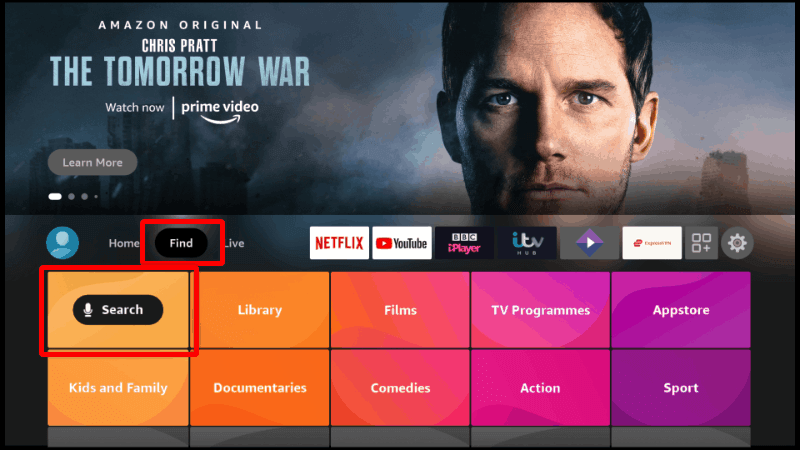
3. Under the expanding screen, click Search and search for YouTube TV.
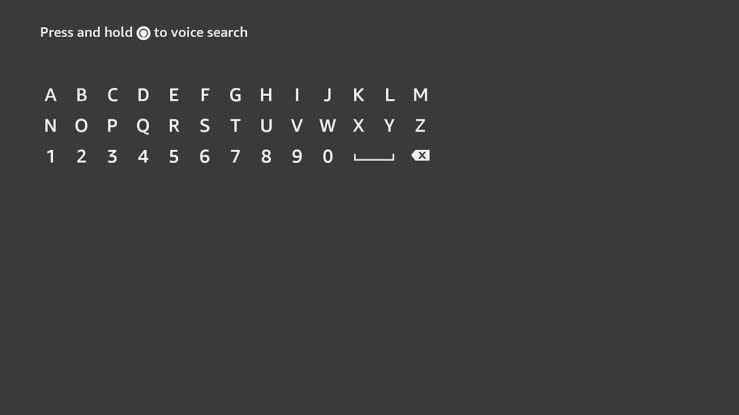
4. Select the app from the app suggestions.
5. In the app info page, select Get or Download to install the app.
6. After the installation, go to the Apps section to launch the app.
How to Activate YouTube TV JVC Smart TV
1. Launch the YouTube TV app on your Smart TV.
2. Now go to Settings and choose Link with TV code.
3. An activation code will appear on your TV.
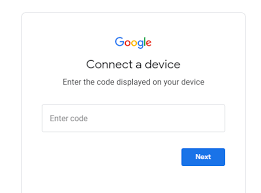
4. From your mobile or computer web browser, go to the Google Activation site.
5. Enter the code and click continue.
6. Log in to your Google account associated with YouTube TV.
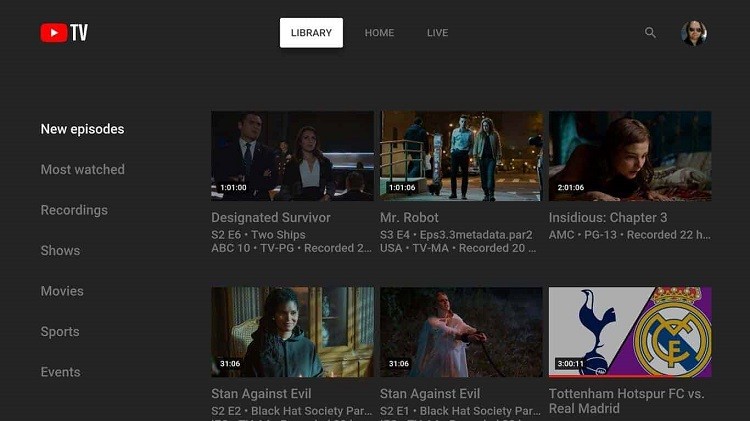
Now the YouTube TV app on your TV will refresh and start loading the content. You can now stream Live TV shows and on-demand content on JVC TV with the help of YouTube TV.
YouTube TV Subscription
YouTube Tv is a subscription-based streaming service. It offers two plans, a base plan at $64.99/ month and a Spanish Plan at $34.99/ month. With that, you can stream popular TV channels like ABC, CBS, Food Network, ESPN, MSNBC, FS1, NFL, TVT, etc. Moreover, it has features like channel add-ons, unlimited cloud DVR, and 6 streams simultaneously. Visit the YouTube TV website to subscribe to their plans.
FAQ
To fix YouTube TV not working on JVC Smart TV,
► Check whether you have an active susbcription to YouTube TV.
► Make sure the WiFi signal is working properly.
► Update the app on JVC Smart TV.
► Restart your device and check whether you are using the latest firmware.







Leave a Reply