YouTube TV is an online streaming service for live TV channels and on-demand content. It has cloud DVR storage to store the content without any restriction, and it is accessible only in the United States. YouTube TV is available for download in the Panasonic Smart TV, and you can stream the TV channels, movies, TV shows, and series.
YouTube TV has all the popular channels in sports, entertainment, news, and kids in its 85+ channels list. It streams all major sporting events like NFL, MLB, and NBA and permits simultaneous streaming on three devices. YouTube TV also gives recommendations for streaming based on the previous watch history.
YouTube TV Subscription
YouTube TV costs $64.99 per month with 2 weeks of a free trial. It allows profile creation of up to 6 persons, and it is sufficient for the entire family to have a separate streaming space.
How to Install YouTube TV on Panasonic TV
Panasonic Smart TV has Android Operating System, and Play Store is the medium to install apps. YouTube TV is available for free in the Play Store.
(1). Start the Panasonic Smart TV and go to the home screen.
(2). Select Apps category using the remote.
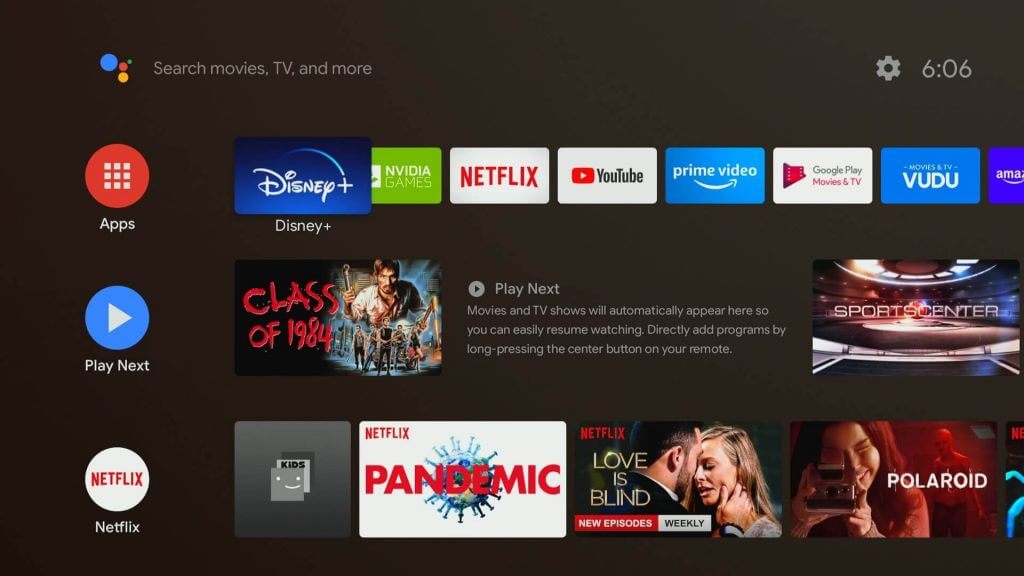
(3). Click Play Store from the Apps and tap the Search icon.
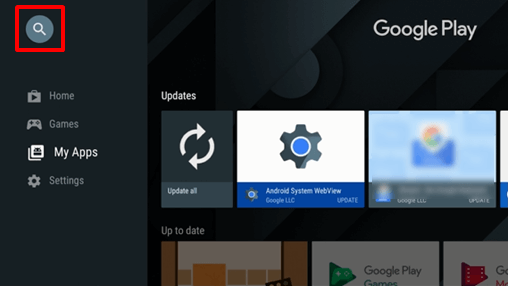
(4). Enter YouTube TV in the search and click Search.
(5). Select Install to download the app on Panasonic Smart TV.
(6). Tap Open to launch YouTube TV and an activation code appear on the TV screen.
(7). Go to the YouTube TV website using a smartphone or PC.
(8). Type the Activation Code and click Next.
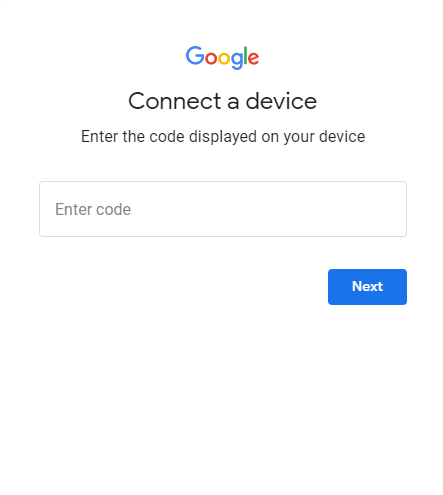
(9). Sign in to your YouTube TV account and enjoy watching the favorite TV channel.
Alternative Way to Stream YouTube TV on Panasonic Smart TV
You can also watch YouTube TV on Panasonic Smart TV using the screencasting method. The YouTube TV has an inbuilt cast option to cast to the TV screen. Before moving forward, we have to make sure that the Android smartphone and the Panasonic Smart TV are connected to the same Wi-Fi connection.
(1). On your Android Phone, open the Google Play Store and install the YouTube TV app.
(2). Launch the YouTube TV and log in to your account.
(3). Select the TV channel to stream and choose the content.
(4). Tap the Cast icon at the top and select the Panasonic Smart TV.
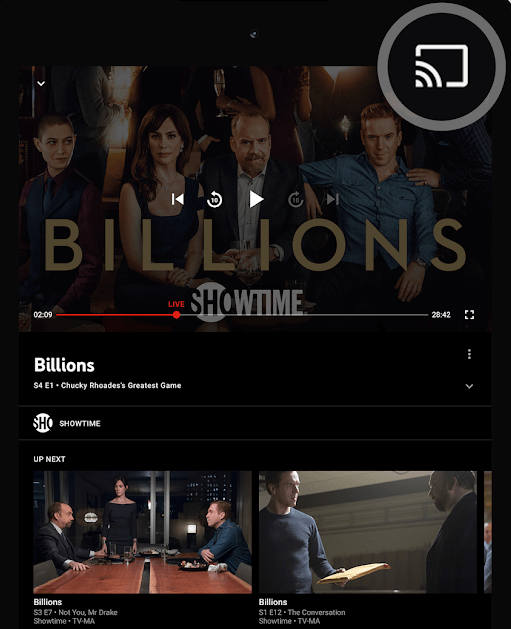
(5). Connect to the TV and watch the live TV channels on the TV screen.
Related: How to YouTube TV on Philips Smart TV.
We have come across different ways to stream YouTube TV on Panasonic Smart TV. YouTube TV is a popular streaming service with a compilation of all necessary channels. Share your views about the YouTube TV app in the comments below.







Leave a Reply