YouTube has the largest collection of videos for streaming online. YouTube is free to stream the videos with ads supported. You can download the videos for offline streaming. YouTube recommends videos depending on the watch history. Streaming YouTube videos on the TV maximizes the watching experience, and let’s see how to stream YouTube on Toshiba Smart TV.
YouTube offers Explore section to look at the new videos, and it has categorized the explore section into Trending, Music, Gaming, New, Live, Learning, Sport, Films, Sports, and more. The subscriptions tab displays the videos of the subscribed channels, and the library tab shows the search, watch history.
YouTube Premium
YouTube Premium is necessary for streaming the videos ad-free. It can also be used for YouTube Music Premium. YouTube Premium lets the user stream the videos in the background. YouTube Premium costs $11.99 per month. It also has a Family Premium for $17.99 per month, and it can be used by 5 members.
How to Install YouTube on Toshiba Smart TV [Android]
(1). Start the Toshiba Android TV and tap the Apps tab on the home screen.
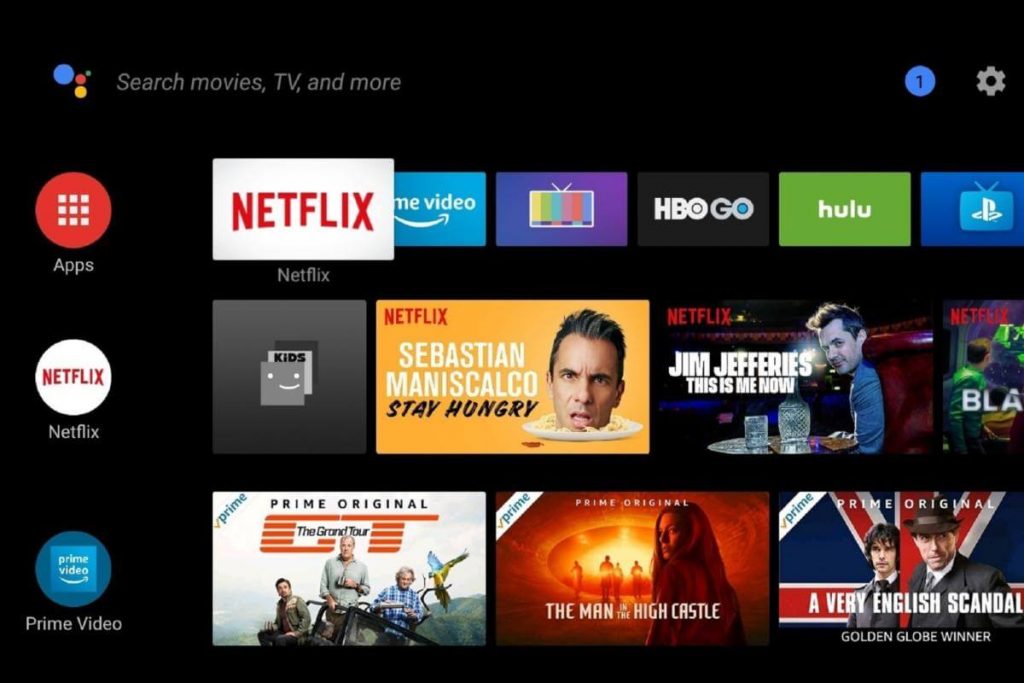
(2). Select the Google Play Store to open and click the Search icon.
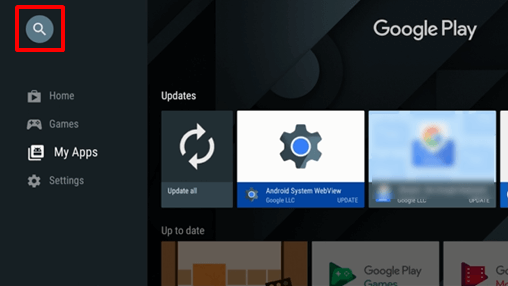
(3). Type YouTube in the search and choose the app from the suggestions.
(4). Click Install to download the YouTube app.
(5). Select Open to launch the YouTube app on Toshiba TV and tap Sign In.
(6). It displays an Activation code on the TV screen, and go to the YouTube activation site on your PC.
(7). Provide the activation code and select Next to activate the YouTube app.
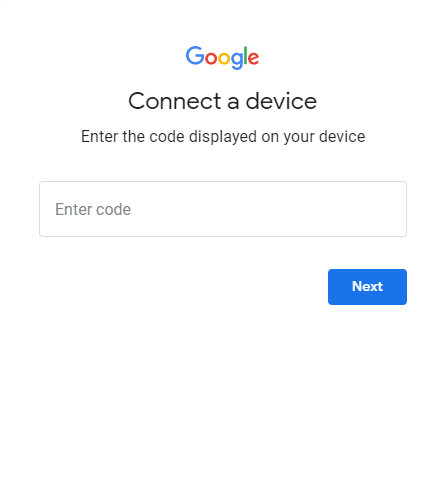
(8). Complete the login procedure and choose the video to stream on TV.
Related: How to Install YouTube on Sharp Smart TV.
How to Get YouTube on Toshiba Smart TV [Fire OS]
(1). Launch the Toshiba Fire TV and select the Search on the home screen.
(2). Enter YouTube in the search using the on-screen keyboard and choose the app from the suggestions.
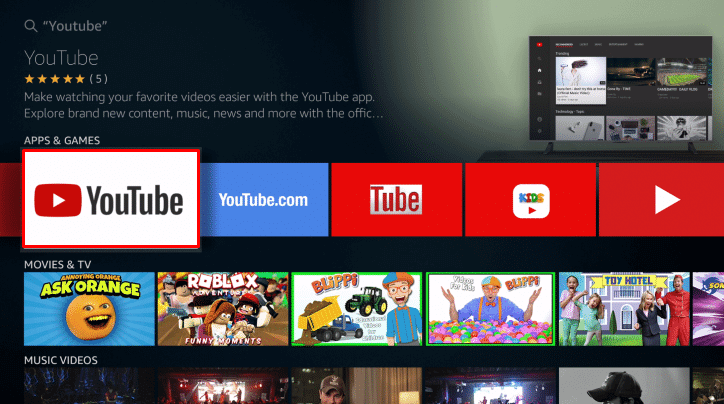
(3). Select Get to install YouTube on the Toshiba Fire TV.
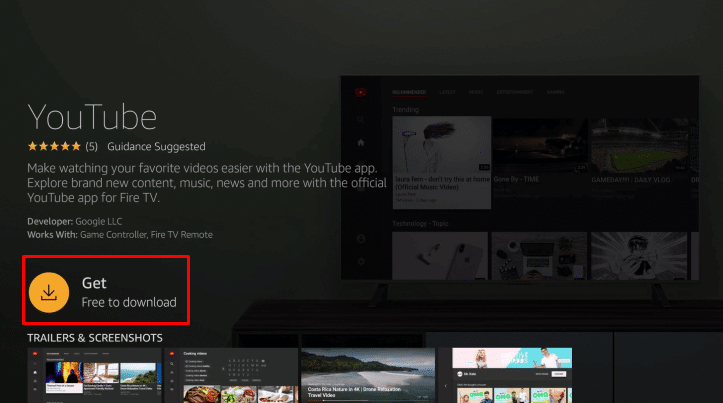
(4). Click Open to launch the app and select Sign In to get the activation code.
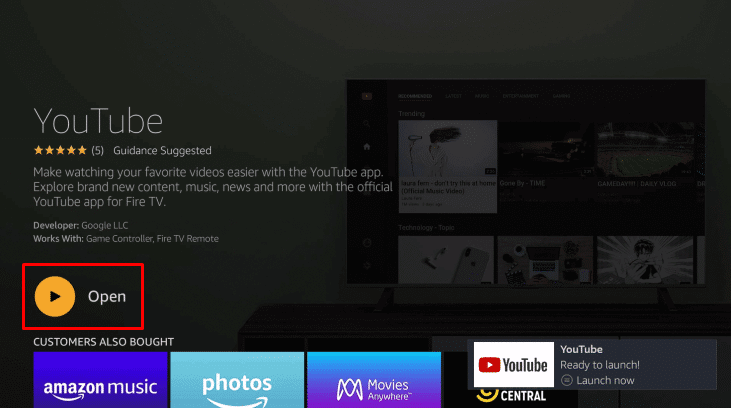
(5). Visit the YouTube activation site using any browser on PC and enter the Activation code.
(6). Click Next and sign in with your account for streaming the videos on Toshiba Fire TV.
We have come across various ways to stream YouTube on Toshiba Smart TV. YouTube also offers movies, series for streaming in buy or rent model. Watch your favorite videos with the YouTube app and get YouTube Premium for ad-free streaming. If you have any issues with the YouTube app, let us know in the comments below.

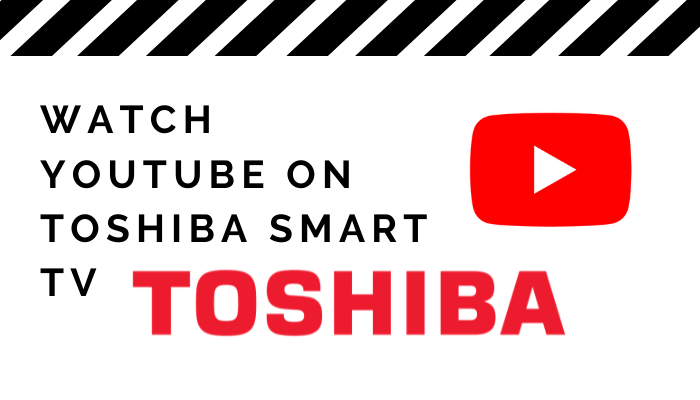





Leave a Reply