YouTube is everyone’s go-to app for watching exciting videos of all topics. YouTube offers movies, series for streaming in buy or rent. It also has live streaming of the channels and premieres. You can download the YouTube app on Philips Smart TV and watch the favorite videos on the TV.
YouTube is a digital library of videos where you can find videos for any search. It organizes the videos in the explore section under different categories like Trending, Music, Gaming, News, Films, Learning, Live, Sport. You can subscribe to the favorites YouTube channels and receive their videos on the feed as soon as they post.
Pricing of YouTube
YouTube has a premium subscription to enjoy ad-free streaming. The premium offers YouTube Music premium access, and it also has background streaming of videos. You can download the videos for streaming offline.
| Subscription Plan | Cost | No. of. Members |
| Premium | $11.99 per month | 1 |
| Family Premium | $17.99 per month | 5 |
YouTube on Philips Smart TV
Philips Smart TV comes with two operating systems. They are Android TV and Roku TV OS. The YouTube app is available in both the Android TV store and Roku TV store to download for free.
How to Install YouTube on Philips Android TV
(1). Launch the Philips Android TV and select Apps on the home screen.
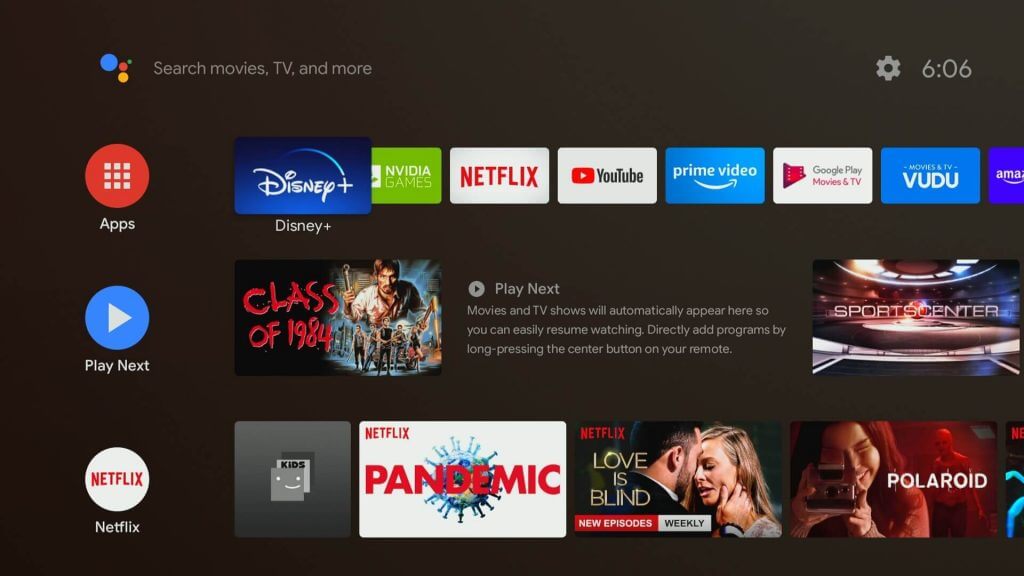
(2). Choose Play Store in the Apps and tap the Search icon at the top left corner.
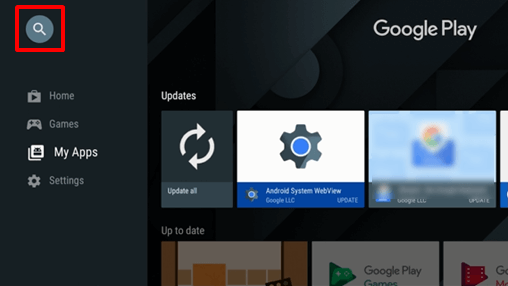
(3). Type YouTube in the search box.
(4). Select Install to install YouTube on Philips Android TV.
(5). Click Open to launch the YouTube app and tap Sign In.
(6). An Activation Code appears on the screen and visits the YouTube website on the PC.
(7). Type the Activation Code and select Next.
(8). Log in with your Google account and choose the video to stream on Philips Smart TV.
Related: How to Install YouTube on Panasonic Smart TV.
How to Install YouTube on Philips Roku TV
(1). Turn on the Philips Roku TV and connect to the internet.
(2). Press the Home button on the remote and select the Streaming Channels.
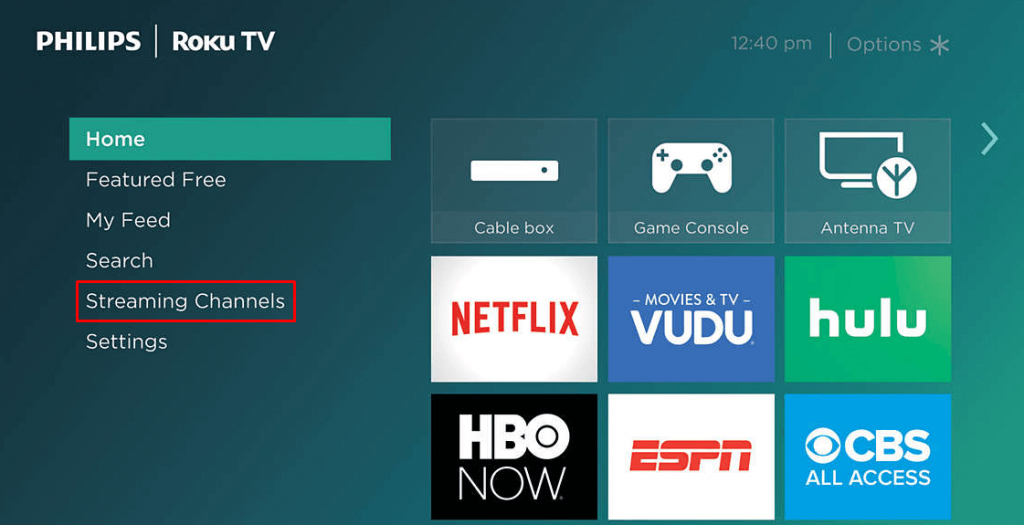
(3). Scroll down and click Search Channels in the Channel Store.
(4). Enter YouTube in the search and select from the options.
(5). Click Add Channel to install YouTube on Roku and tap OK in the prompt.
(6). Select Go to Channel to launch the YouTube app.
(7). Click Sign In, and it displays an Activation code on the TV screen.
(8). Go to the YouTube Activation site using Smartphone or PC.
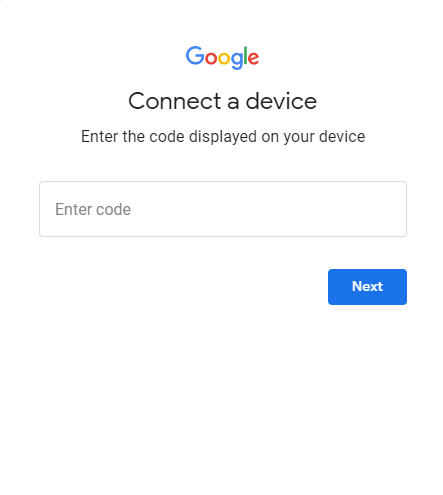
(9). Type the Activation code and tap Next.
(10). Sign in to your account and enjoy streaming the video on Philips Roku TV.
We have seen the procedure to install YouTube on Philips Smart TV. YouTube is an excellent app to get endless entertainment. It has a Watch later option to add videos at any moment for streaming on the weekends. If you have any queries with the YouTube app, please do let us know in the comments.

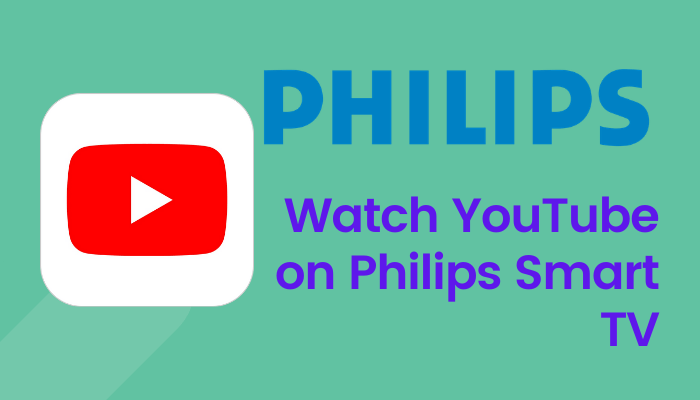





Leave a Reply