Roku is one of the popular streaming devices that lets you watch all your favorite media content via the internet. It is the best alternative for your cable TV. The device has its dedicated app store called Roku Channel Store, which offers hundreds of apps to install. On the Roku device, you can watch all types of media content such as entertainment, news, sports, drama, documentary, and much more. Further, Roku also supports AirPlay, so you can AirPlay the content easily from your iPhone/iPad. You can connect a Roku device to any TV that comes with an HDMI port. If you have Vizio Smart TV, you can easily connect your Roku device to the TV.
How to Set Up Roku Device to Vizio Smart TV
Roku is available in two models the Roku player and the Roku streaming stick. If you have a Roku player, you can connect the device to the TV via HDMI cable. If you have a Roku streaming stick, you can connect it directly to the HDMI port on your TV.
1. Connect your Roku player or Roku streaming stick to your TV.
2. Now, turn on your Vizio TV and choose the input source where you have connected your Roku device with your TV remote. You can change the input on the Vizio TV through the remote.
3. Once you have chosen the correct input, you will see the power-up page of the animated Roku logo. Then, you have to set up the device on the TV.
4. Next, choose the Language that you want to use on your Roku device.
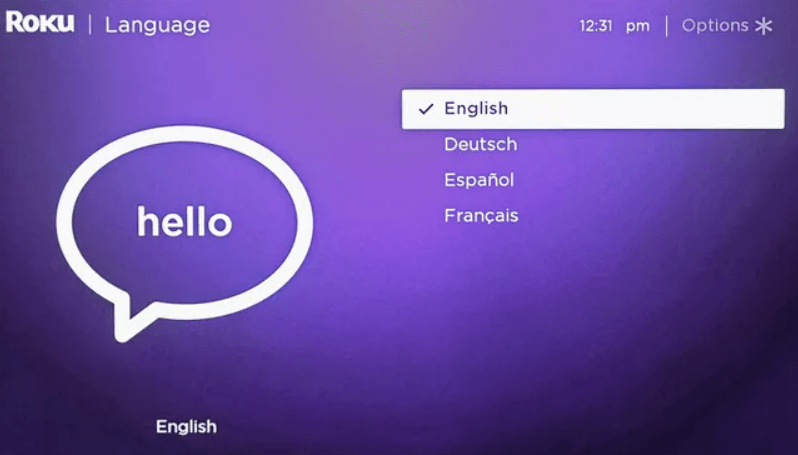
5. Roku device will search for all the available networks. Select the WiFi network that you want to connect to your Roku device.
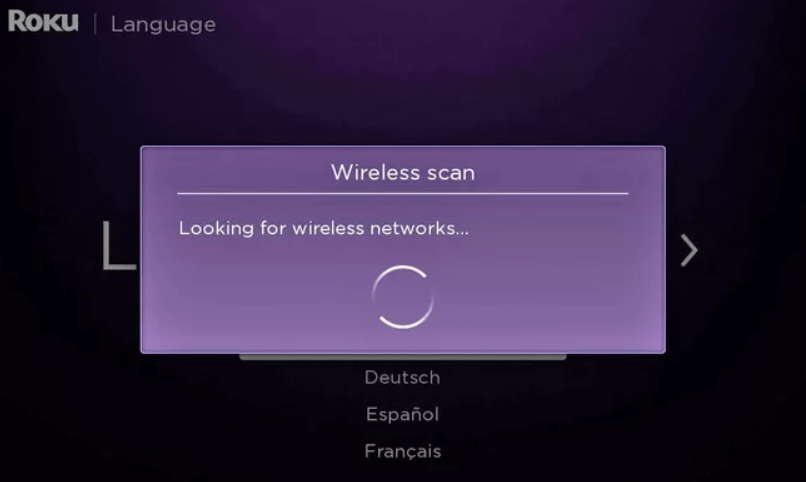
Note: Roku streaming stick can connect only to the WiFi network. Roku boxes and TVs support WiFi and Ethernet connections.
6. Enter the password of the chosen network, and your device will be connected to the network connection.
7. Further, click Install to install if there is any software and firmware update available.
8. Then, the Roku device will detect the resolution capability automatically. If you want to change the resolution, you can do it later.
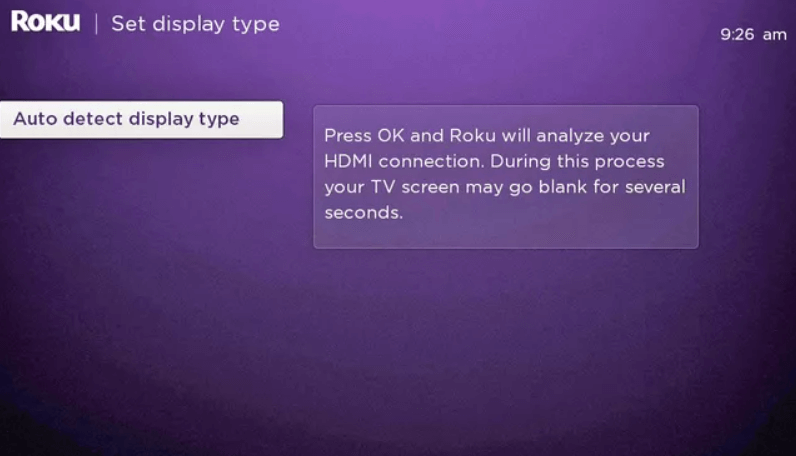
9. Now, the Roku remote will pair automatically. In case the remote has to be paired, you will see a notification and instructions on the TV screen.
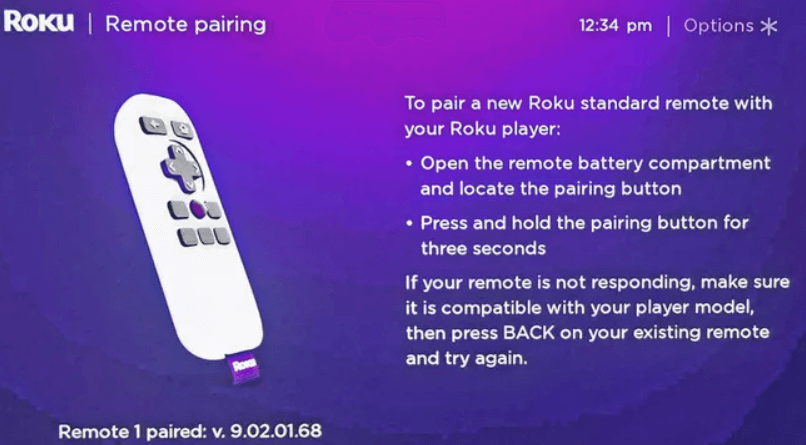
10. Click Sign in and provide your Roku account credentials. If you don’t have an account, create one by visiting the Roku signup page.
How to Activate Roku on Vizio TV
1. After signing in with your account, you have to activate your account.
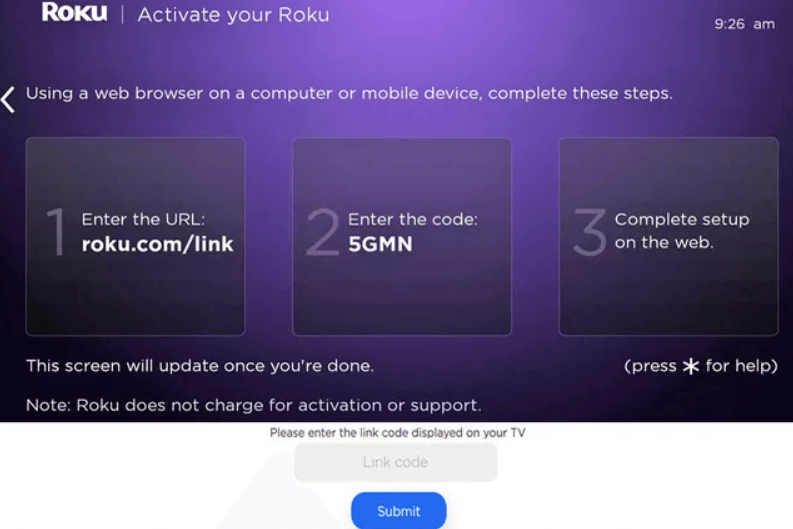
2. Visit the Roku website [Roku.com/Link] from your smartphone, PC, or laptop and enter the code that is displayed on your TV screen.
3. Finally, Roku is activated on your TV.
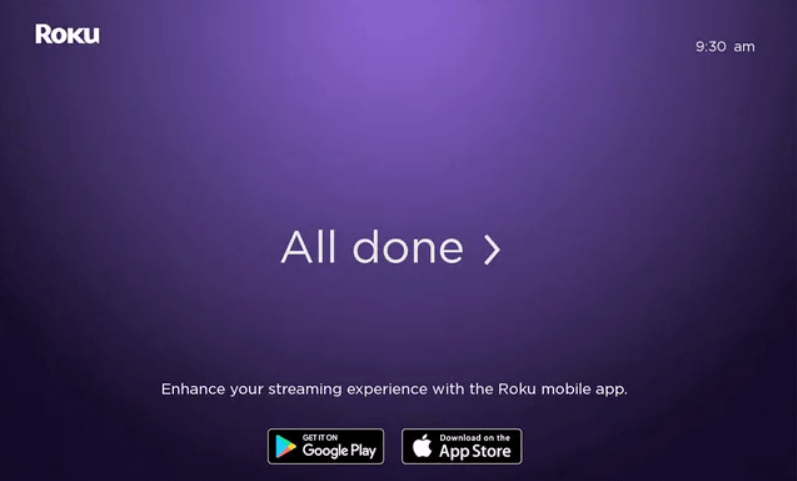
Thus, you have successfully set up a Roku device on your Vizio TV. You can open Roku Channel Store and install the apps on your Roku device and start streaming the media content. In case of any queries with the above guide, please mention them in the comments section below.
Frequently Asked Questions
Yes, all the Roku models work on Vizio Smart TVs. You have to connect the Roku device to the Vizio TV HDMI port.
Yes, you can use Roku TV remote app as well as for Vizio TV Remote app on Vizio TVs to control and operate.







Leave a Reply