As you all know, Vimeo is a cool application where you can host and share videos. The app is much loved by creators and everyone who loves creating content. If that is the case with you, Vimeo might be one of the apps you are familiar with. It supports a variety of languages like English, Korean, Spanish, German, French, Portuguese, German, and Japanese. Additionally, Vimeo has in-built tools that will help you edit your videos. Let’s find out how to add and access Vimeo on your JVC Smart TV.
It doesn’t matter if you are a creator or a lover of creative videos, Vimeo is the right platform for you. Also, the streaming on Vimeo is completely free of ads and you can enjoy watching them in HD quality.
Pricing
Vimeo pricing starts from $7 per month to $56.25 per month. You can also get Enterprise subscriptions for business.
Stream Vimeo on JVC Smart TV
You know that a JVC Smart TV supports either an Android TV OS or Roku TV OS. Let’s learn how to add Vimeo to both of these operating systems.
How to Add Vimeo on JVC Roku TV
[1] Turn on your JVC Roku TV and connect to the internet.
[2] From your home screen, select the Streaming Channels option.
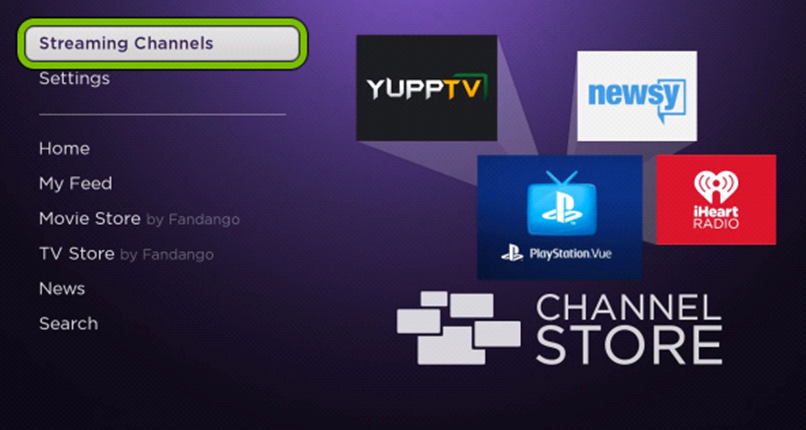
[3] Next, click on the Search option and search for Vimeo.
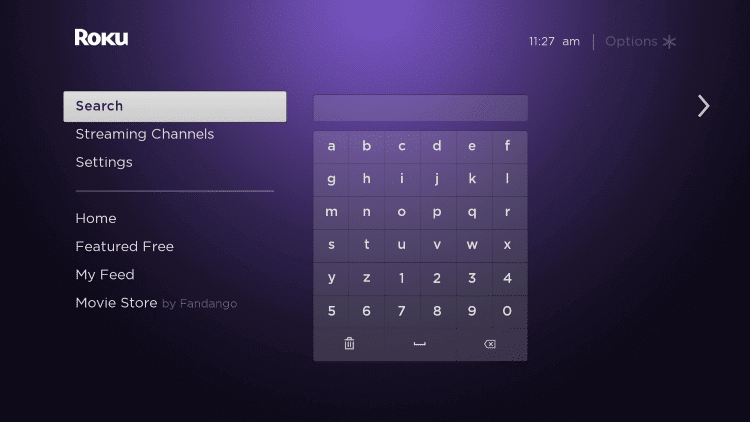
[4] Choose the Vimeo app from the search suggestions on your screen.
[5] On the overview page, select the Add Channel option and start downloading Vimeo.
[6] To launch the app after download, click on the Go to Channel option.
[7] Once the app launches, signin with your Vimeo credentials.
[8] Start streaming your favorite videos from Vimeo on your TV.
Related: How to Stream Vimeo on Hisense Smart TV.
How to Add Vimeo on JVC Android TV
[1] Firstly, turn on your JVC Android TV and connect to the internet.
[2] Click on the Apps tab and launch the Google Play Store.
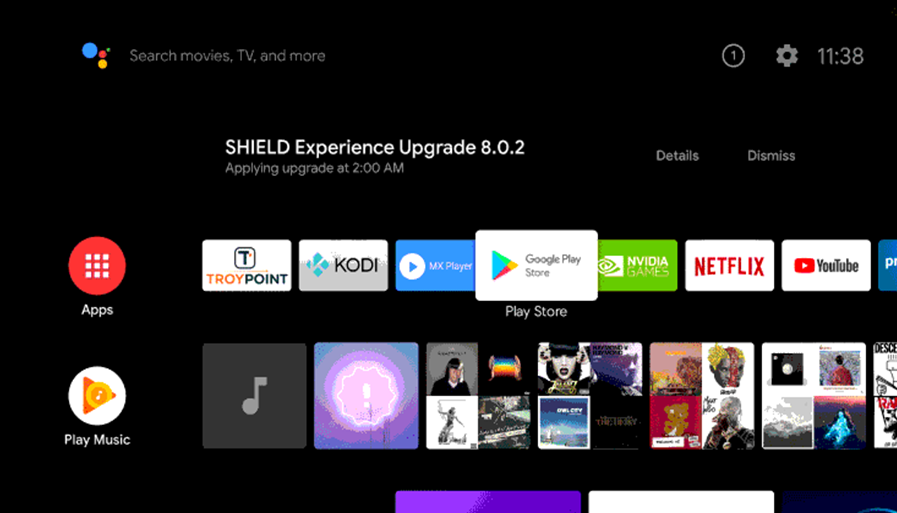
[3] Search for Vimeo using the on-screen keyboard.
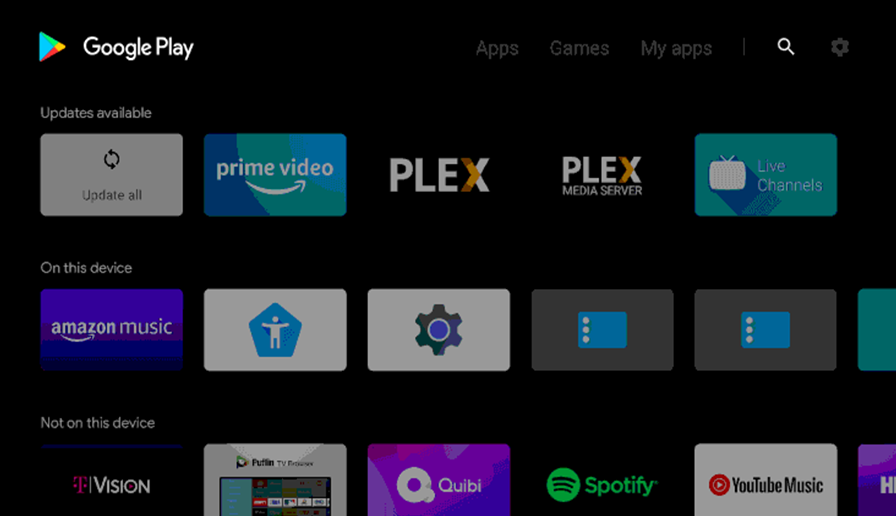
[4] From the app suggestions, pick the Vimeo app.
[5] Click on Install to start downloading the Vimeo app.
[6] Once the installation is complete, click on Open to launch the app.
[7] Sign in to the app with the credentials of your Vimeo account.
[8] Finally, it is time to browse through the app and stream creative videos.
The above section explains two methods that will help you stream the JVC Smart TV. Now, you can easily access the Vimeo app and enjoy streaming the shows from the Vimeo app. Also, share your videos with a community in the app.







Leave a Reply