Updating smart TVs will add additional features and fix various software issues and bugs. As far as Toshiba Smart TVs are concerned, they add new functionalities occasionally, which will enhance the TV’s performance. So in order to optimize your Toshiba TV to its fullest, you might want to update the Toshiba Smart TV every now and then when a new update arrives.
Update Toshiba Smart TV
As far as Toshiba smart TVs are concerned, we have Android TVs and Fire TVs. The updating steps may differ with the TV model and OS you are using. Skip to the section that goes with the TV model you are using. The updating process may totally take up to 20 minutes.
How to Update Toshiba Android Smart TV
Quick Tip: Go to Settings –> Select About –> Choose System Update.
#1 On your Toshiba Android TV, go to the Settings menu.
#2 Scroll down and choose the About option.
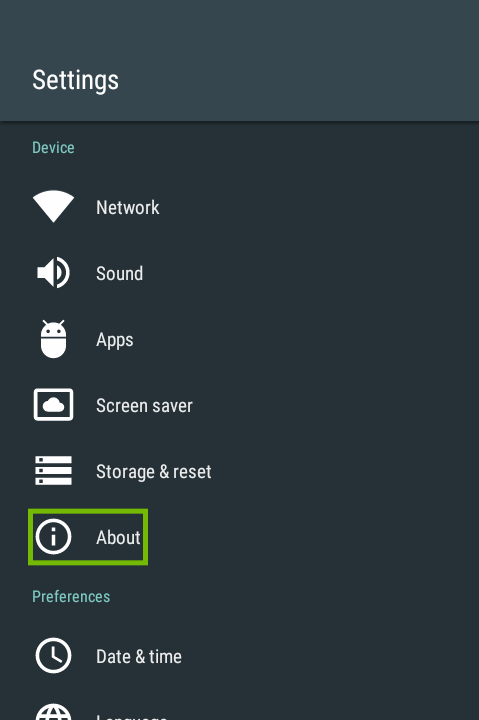
#3 Then, click on the System Update option.
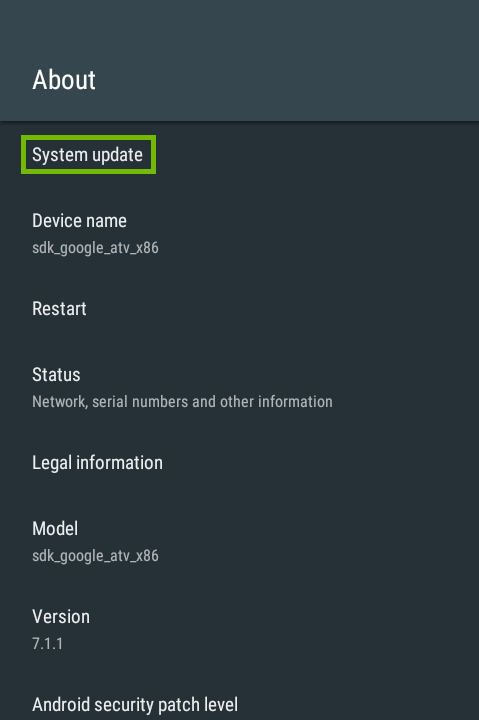
#4 Now, follow the on-screen prompts to complete the update.
How to Update Toshiba Fire TV
Quick Tip: Go to Settings –> Select My Fire TV –> Choose About –> Click on Check for Updates –> Update Toshiba Fire TV.
#1 From the home screen, go to Settings.
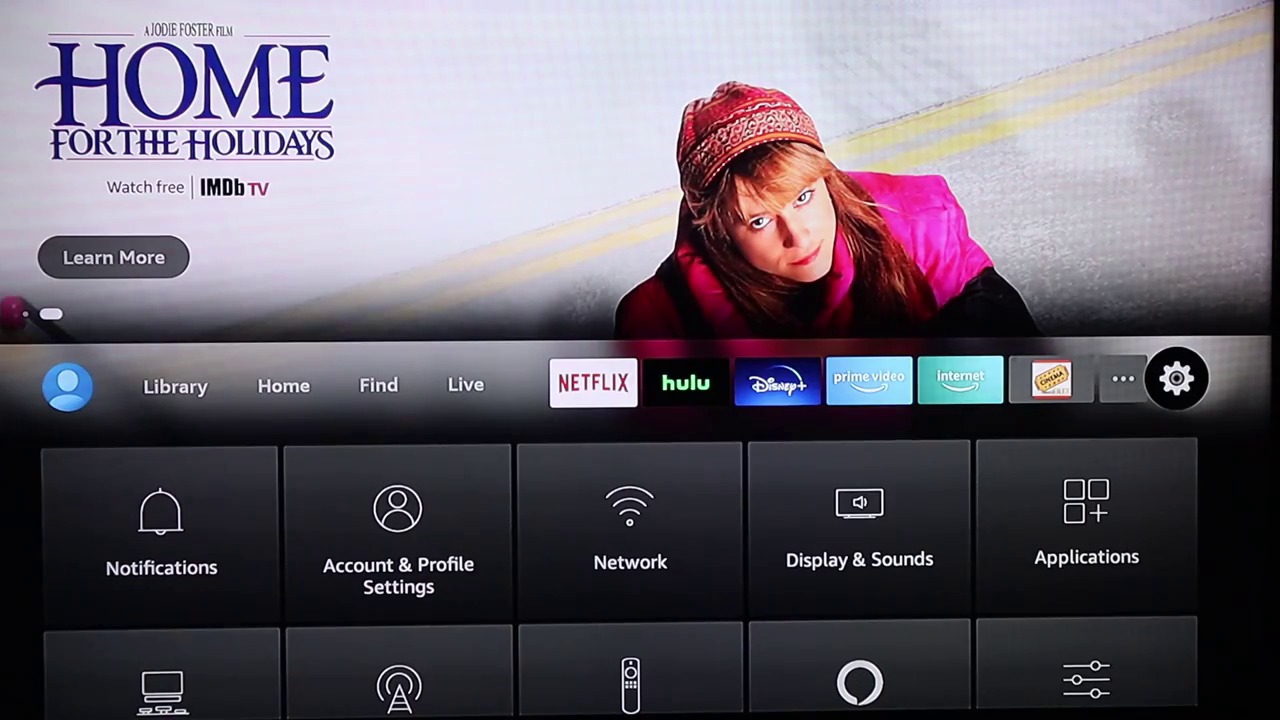
#2 Then, choose My Fire TV or Device.
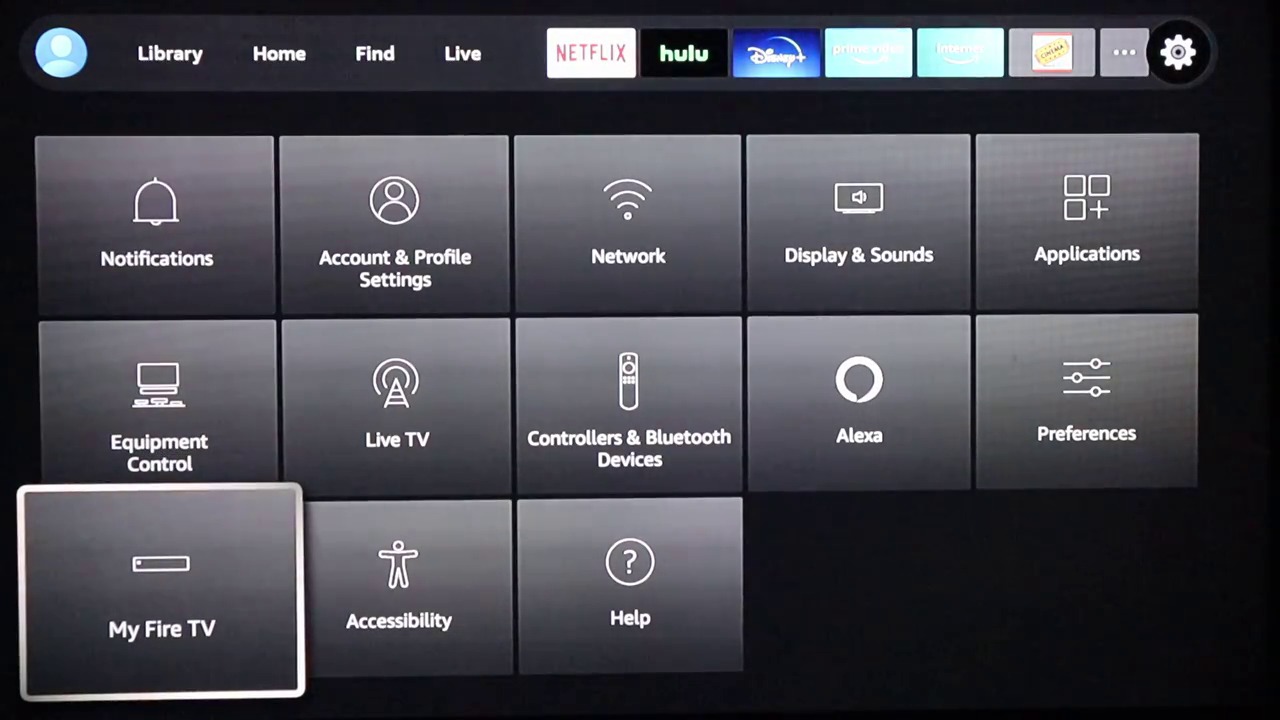
#3 Now, select the About option under the My Fire TV menu.
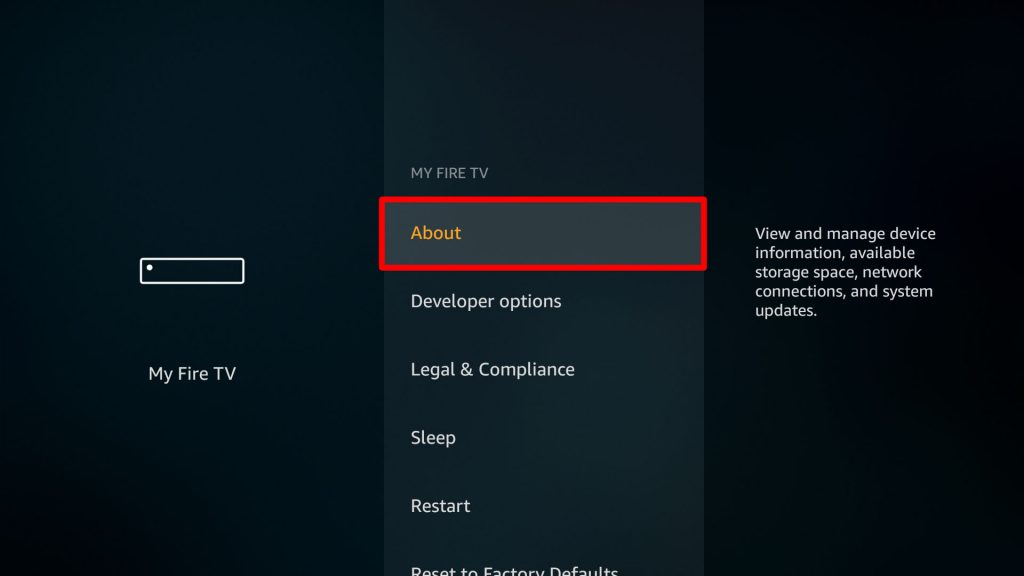
#4 On the following screen, select either Check for Updates or Install Updates.

#5 Now, press the Select button on your remote.
#6 Follow the on-screen prompts to complete the installation.
Related: How to Reset Toshiba Smart TV.
How to Update Toshiba Smart TV Via Internet
#1 Turn on your Toshiba Smart TV and connect it to a WiFi network.
#2 Now, press the Menu key on the supplied TV remote.
#3 Scroll down and select the Get Help option.
#4 Then, choose the Software Upgrade option from the menu.
#5 There will be on-screen prompts that you need to follow in order to complete the update.
How to Update Toshiba Smart TV Via USB
#1 Check your TV model name. (Menu > Get Help > Support Information)
#2 Check for the TV software version (updating to the same version or downgrading to the previous version is not allowed).
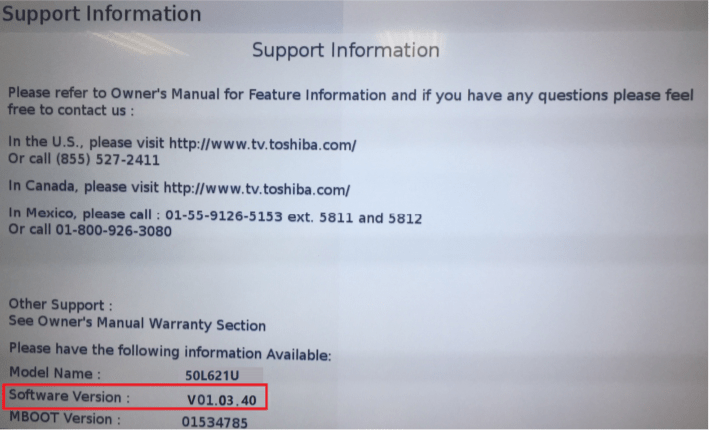
#3 Now, from your computer web browser, go to the Toshiba TV Firmware Download Center.
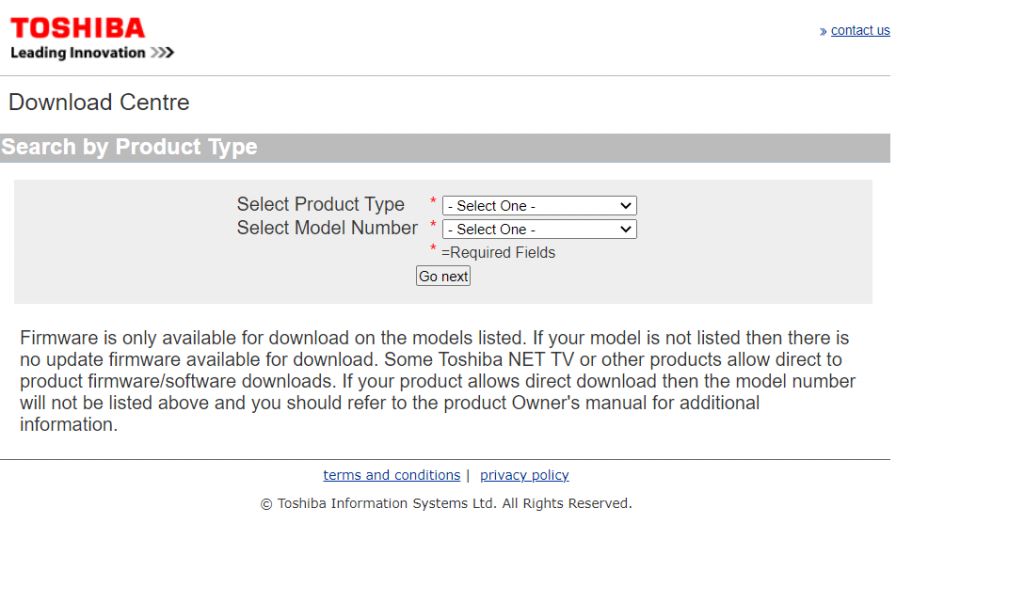
#4 Mention your Product Type and the Model Number. Then click on Go Next.
#5 Find the latest firmware and download it.
#6 Go to the Downloads folder and unzip the file. Do not rename the file, or the update wouldn’t work.
#7 Now, copy the unzipped file to a USB.
#8 Unplug the TV from the power cord.
#9 Insert the USB in which you have the downloaded file on your TV.
#10 Now press and hold the power button on the Toshiba Smart TV and plug the cord.
#11 Release the power button when you see Upgrade in Progress screen.
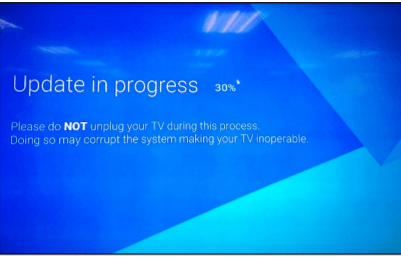
#12 Now, wait for the update to complete.
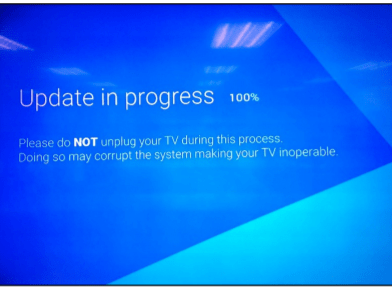
#13 When the update is completed, remove the USB drive and restart your TV.
#14 After the restart, your TV will run on the new firmware version.
#15 For verification, check the firmware version using the command Menu > Get Help > Support Information.
Update your Toshiba Smart TV with any one of these methods and get access to all the new features. Sometimes, a new update may remove all the minor bugs and issues on your TV. So, whenever a new update is available for your Toshiba Smart TV irrespective of OS version, update as soon as possible. Similarly, update apps on Toshiba Smart TV to get new features on the respective apps.

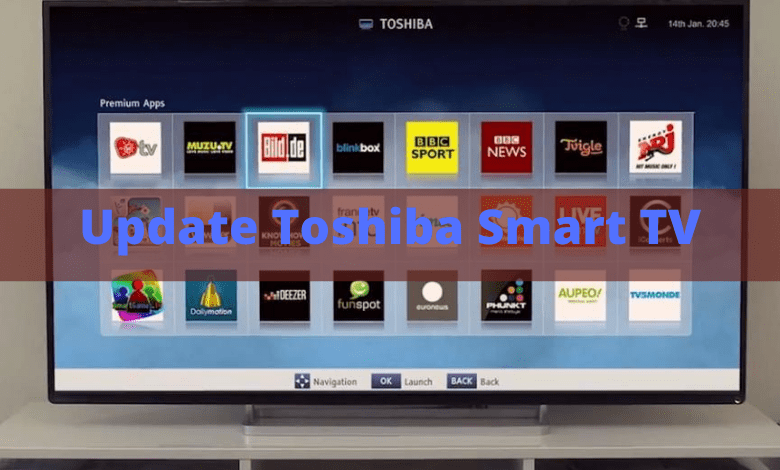





Leave a Reply