If you are a social media user, then you must have known about the Telegram app. Telegram is not just a social media app, it also allows you to stream live events, concerts, sports programs, and more. The most significant feature of Telegram is file sharing. Unlike any other social media app, you can easily share unlimited files with more resolution. In addition to that, you can also install Telegram on Android TVs like Toshiba Smart TV.
Telegram is a cloud-based fast messaging app with end-to-end encryption. They also provide voice and video calls with high voice clarity and without any lag. It provides a variety of emojis and animated pictures to add more fun to your chats. Furthermore, you can also enable the dark mode option, add up to 2,00,000 members in a group, customize backgrounds, and access private messaging facilities.
Telegram on Toshiba Smart TV
Toshiba Smart TV comes with both the Android TV OS and Fire TV OS. The Telegram app is unavailable for these TV OS, but you can sideload the Telegram app on the Smart TV.
Customize Settings on your Toshiba Smart TV
For some security reasons, some settings are disabled in the smart TVs. Before you begin with installation, you have to enable unknown sources on your smart TV.
Toshiba Fire TV
#1 Enter the Settings page from your home screen.
#2 Choose My Fire TV option and prefer Developer options.
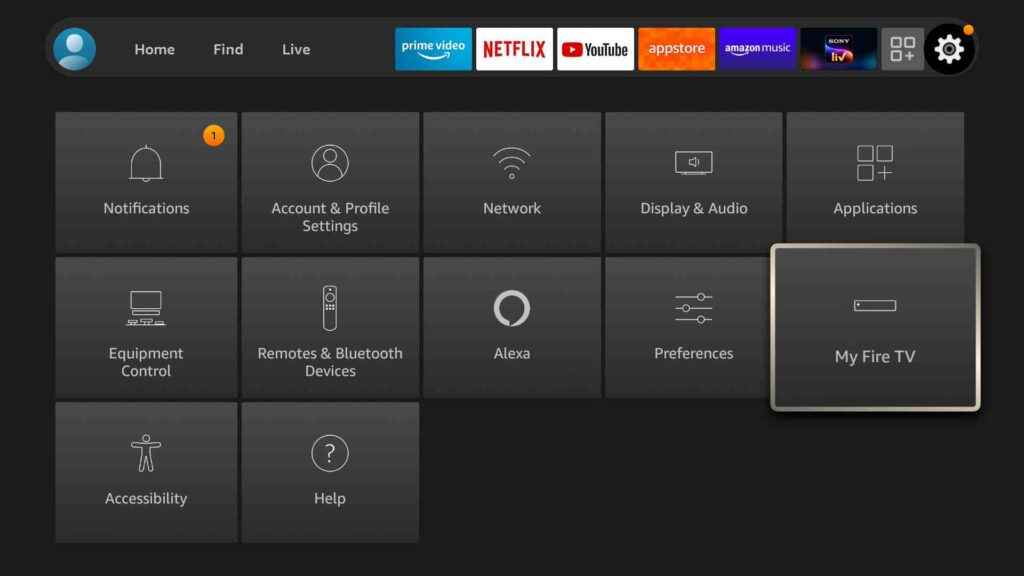
#3 Now, opt for Apps from Unknown Sources.
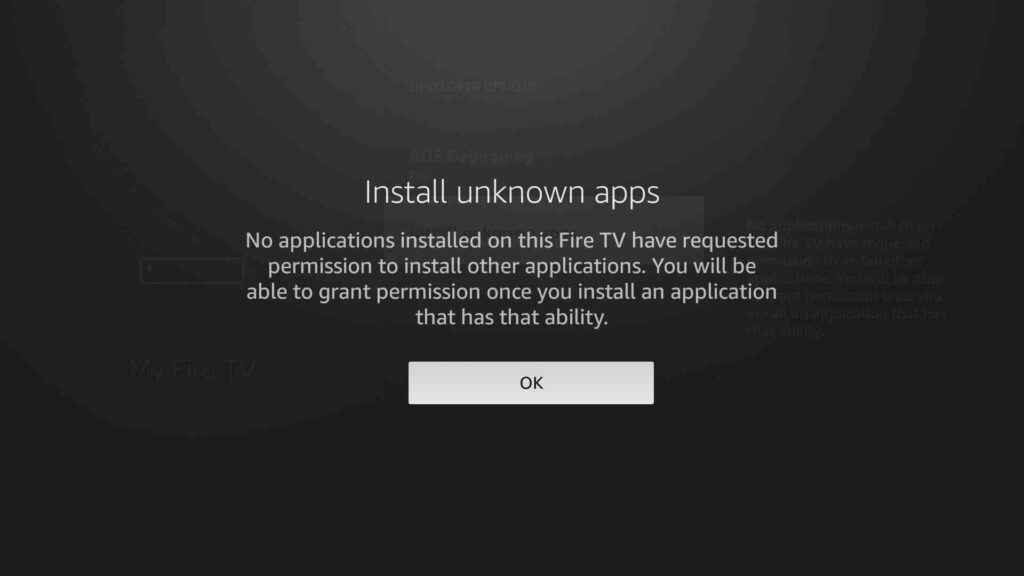
#4 Then, enable it and click Ok on the prompt.
Toshiba Android TV
#1 Go to the home screen and select Settings.
#2 From the menu, opt for Device preferences.
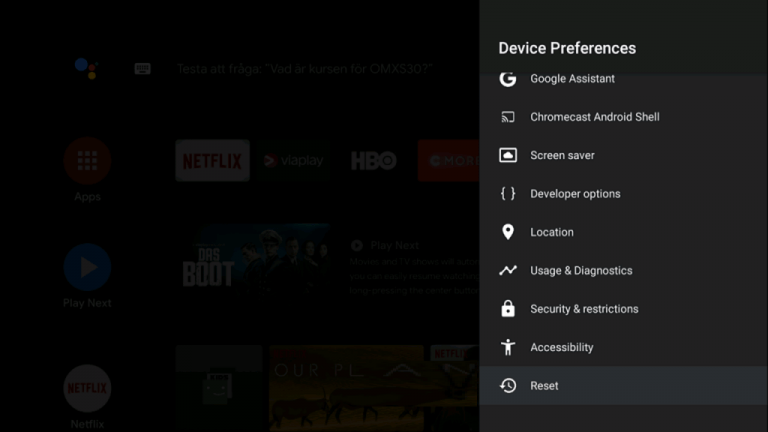
#3 Choose Security and Restrictions.
#4 Select the Unknown sources and turn on Install Unknown Apps.
#5 Click Accept on the prompt.
How to Install Telegram on Toshiba Smart TV
#1 Start your Toshiba Smart TV and connect it with a Wi-Fi network.
#2 Open Google Play Store or Amazon Store from Toshiba Android TV or Fire TV.
#3 Select the Search option and type and search for the Downloader app
#4 Tap Install to get the app on your Toshiba Smart TV.
#5 Insert the Telegram file URL in the browser and select Go.
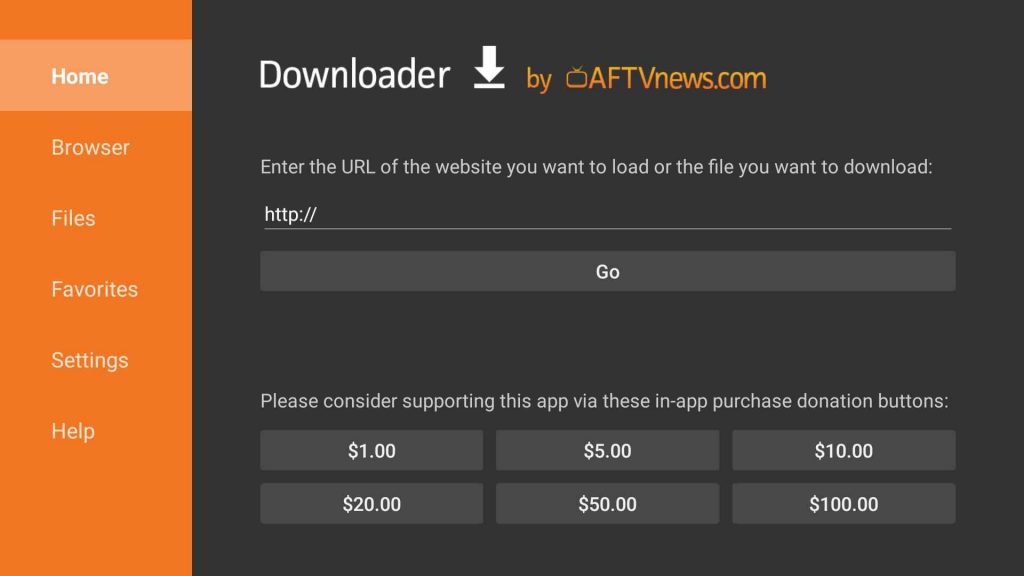
#6 Download the telegram file and Install it.
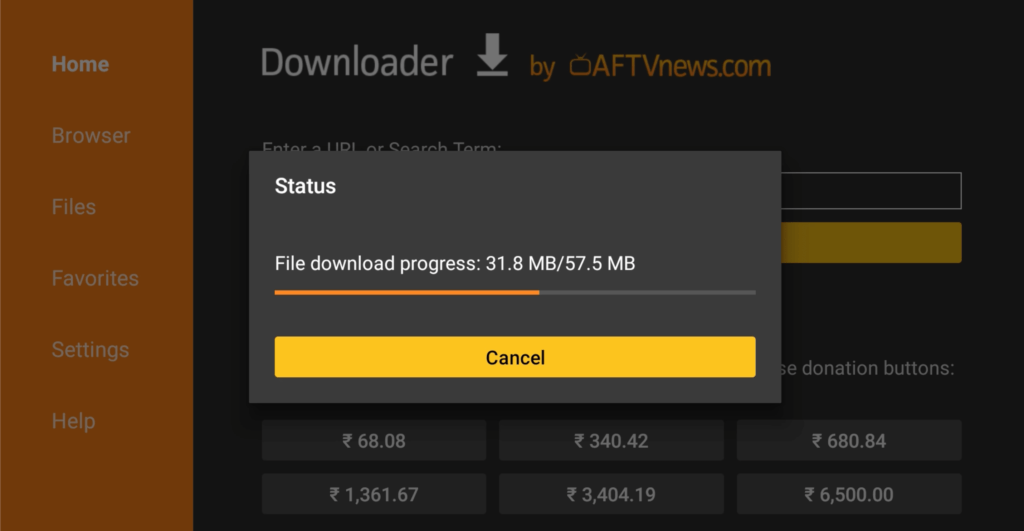
#7 Launch the app and Sign in to your account.
#8 Start using the Telegram app on your Toshiba Smart TV.
Related: How to Stream Telegram on Skyworth Smart TV
Alternate method to Get Telegram on Toshiba Smart TV
#1 Download and install the Telegram app from Google Play Store on your Android Smartphone.
#2 Launch the app and sign in with your account details.
#3 Now, open the Notification Center and select the Screen Cast option. (It may differ from one device to another.)
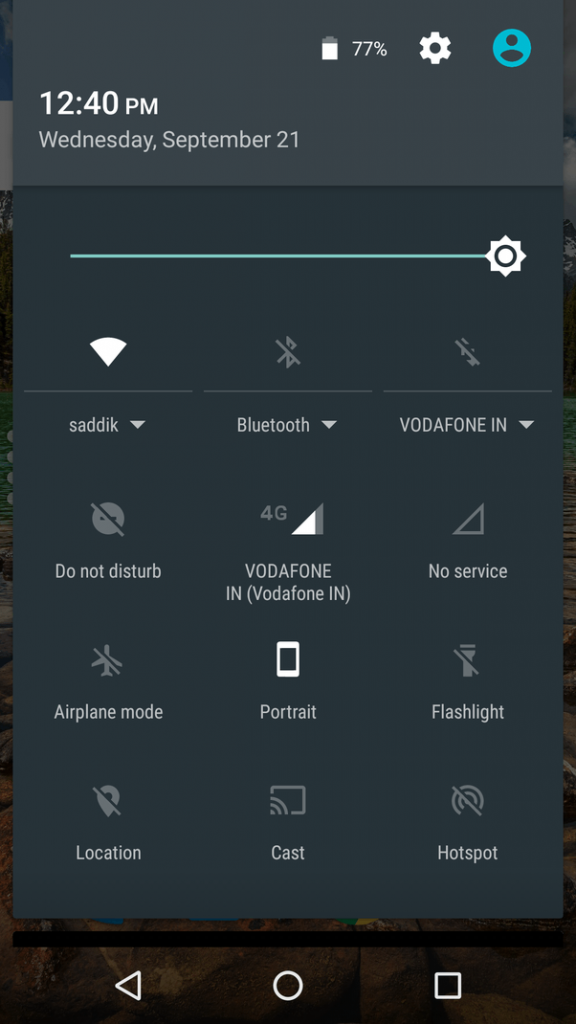
#4 Choose your device from the available nearby devices.
#5 Once paired, stream any content on Telegram from your Toshiba Smart TV.
You can use either of the methods to get the Telegram app on your Toshiba Smart TV. Stream live sports events, music concerts, shows, and more on the Telegram app with a big screen. Mention your queries or feedback in the comments below.







Leave a Reply