TIDAL is American-based music, podcast, and video streaming service. You can sign up and experience over 80 million audio tracks on your TV. The app has an excellent library along with numerous playlists. It also has thousands of music videos for streaming. Tidal has offline listening to save the songs with unlimited skips. You can get the TIDAL app to listen to the songs, podcasts on Philips Smart TV.
The Tidal app offers amazing sound quality and the user interface is also very intuitive. The mixes in the app are very better than any other music streaming service. The TIDAL app offers music streaming without any ads. It also plays videos in the background while listening to any audio. It provides early access to music concerts and live performances.
TIDAL Subscription
TIDAL has two plans, namely HiFi Premium and HiFi Premium Plus. The differences are Direct Artist Payouts and Fan Centered Royalties. It also has a Family subscription for six members. You can decide and purchase the subscription on the TIDAL website.
| Subscription Plan | HiFi Premium | HiFi Premium Plus |
| Individual | $9.99 per month | $19.99 per month |
| Family | $14.99 per month | $29.99 per month |
How to Get Tidal on Philips Smart TV
Philips Smart TV supports Android TV OS and Roku TV OS. You can get the TIDAL app on both TV OS from the Google Play Store and the Roku Channel Store.
Install Tidal on Philips Android TV
1. Power on your Philips Android TV and connect to the internet.
2. Tap on the Apps section on your home screen and launch the Google Play Store.
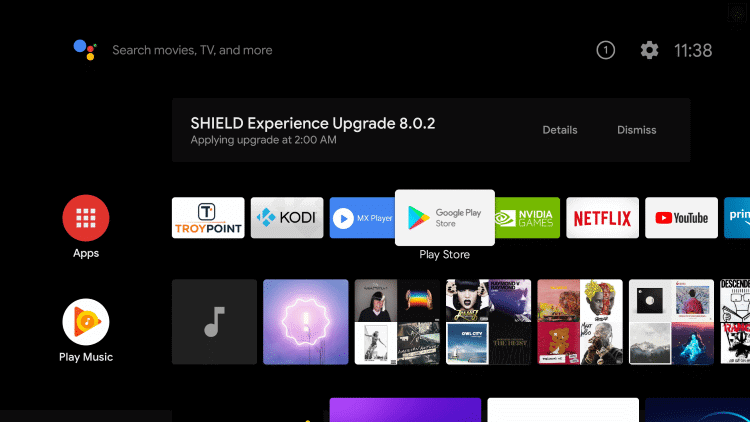
3. Type Tidal in the Search to find the app and choose the Tidal from the search results.
4. Click Install to download the TIDAL app on Philips Smart TV.
5. Select Open to launch the TIDAL app and click Sign In.
6. Enter the TIDAL Subscription details to complete the sign-in process.
7. Now, select any of your favorite tracks and start listening on the Philips Smart TV.
Related: How to Stream TIDAL on Sharp Smart TV
Install Tidal on Philips Roku TV
1. Launch your Philips Roku TV and navigate to the home screen
2. Choose the Search Channels option from the menu.
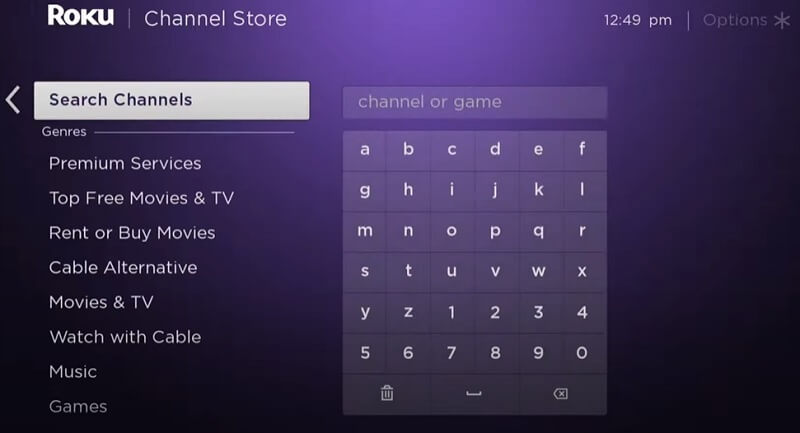
3. Enter Tidal in the Search and search for the app.
4. Select the app from the search results that appear on the screen.
5. Click on Add Channel option to install the TIDAL app on the Philips Roku TV.
6. Select Go to channel option to open the Tidal app.
7. Sign in to your TIDAL subscription and start streaming your favorite song on the TV.
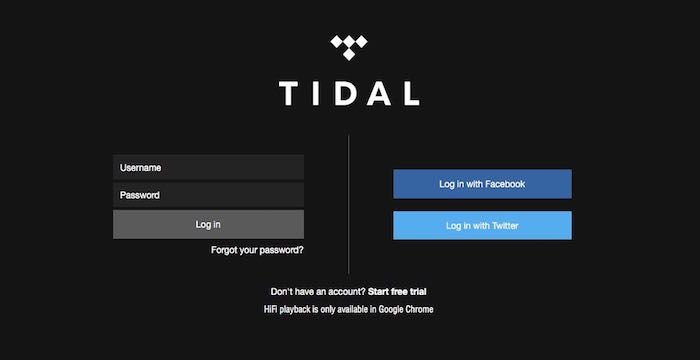
Tidal offers a wide range of tracks to listen to them on any occasion. Enjoy the high fidelity sound and high definition video quality with the Tidal app. If you have any suggestions or doubts, kindly make use of the comment section below.

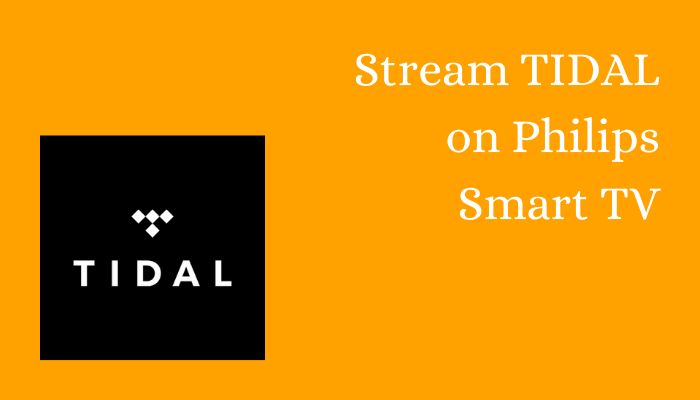





Leave a Reply