TIDAL is a subscription-based app that offers more than 80 million music tracks and 25 million videos. It also provides high-definition videos with high fidelity sound compared to its rivals. The TIDAL app streams the songs without any ads and it streams the music in lossless quality audio. You can get the TIDAL app on the Panasonic Smart TV to listen to your favorite tracks.
The platform also provides exclusive music concert videos, music-related articles, and sporting events. It also has various music formats such as Dolby Atmos, MQA, 360 Reality Audio. You can download the songs and tracks in the app for offline streaming. The app also has playlists to add the songs for easy access. It offers the share facility to send the playlist to friends through social media apps.
Pricing of TIDAL
Tidal provides two different plans with a free trial, namely Hi-Fi and Hi-Fi Plus. Hi-Fi offers a high sound quality of up to 1411 Kbps, while in Plus, you can access enhanced features like Innovative sound formats, Direct artist payouts, fan-based royalties, and more. Visit Tidal’s official website https://tidal.com/ to subscribe.
- Hi-fi Premium costs $9.99/month and family pack is $14.99/month.
- Premium Plus costs $19.99/month while family plan prices $29.99/month.
How to Install TIDAL on Panasonic Smart TV
[1] Power on the Panasonic Smart TV and connect it with a Wi-Fi network.
[2] Select the Apps tab from the home screen.
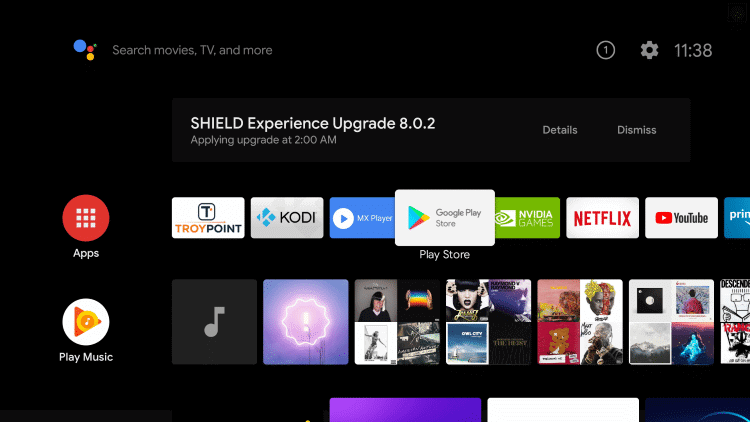
[3] Launch Google Play Store and click on the Search icon on top of the screen.
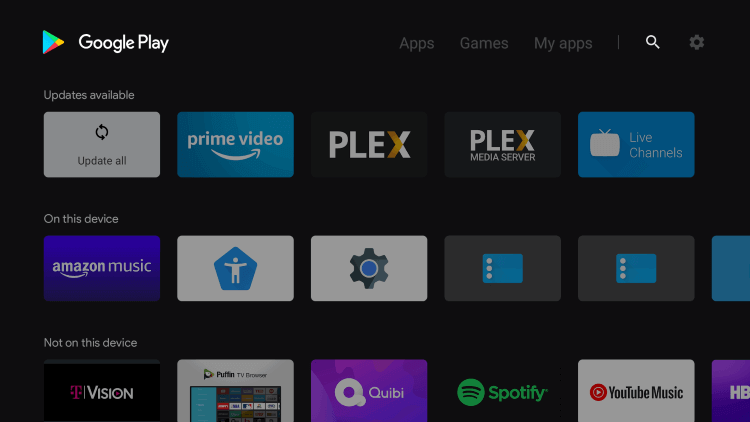
[4] Search for the TIDAL app and select the TIDAL app.
[6] Choose the Install button to get the TIDAL app on your TV.
[7] Click Open to launch the TIDAL app.
[8] Sign in with your TIDAL subscription details.
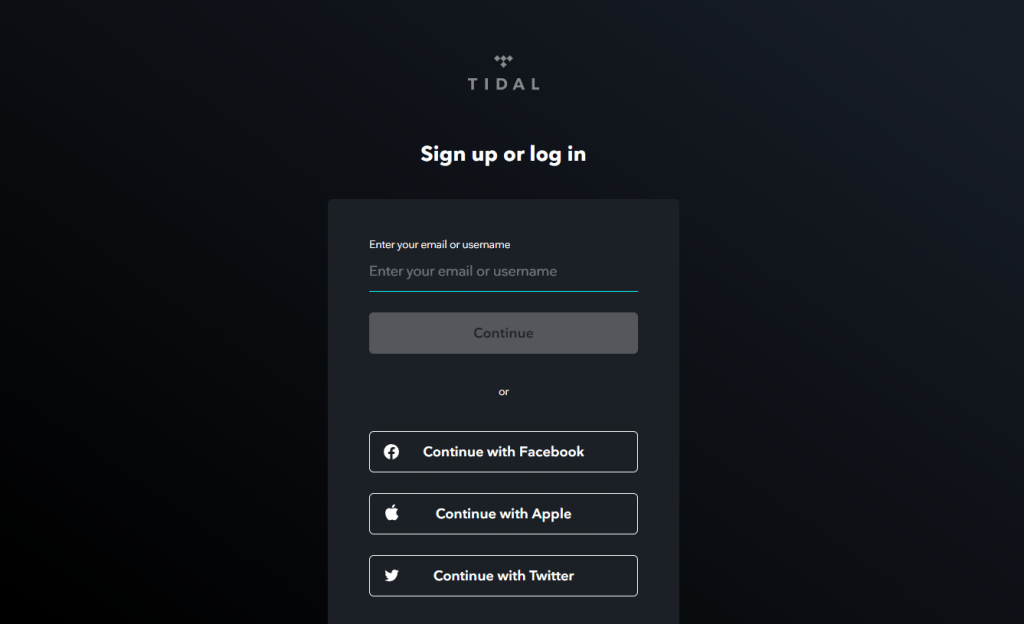
[9] Now, start streaming your favorite music tracks on your TV.
Related: How to Stream TIDAL on Toshiba Smart TV
Alternate Method to Stream TIDAL on Panasonic Smart TV
The TIDAL app has a built-in casting feature. You can cast TIDAL and stream it on your Panasonic TV with a common internet connection.
[1] Make sure your smartphone( Android or iOS) is connected to the same Wi-Fi network.
[2] Launch the Google Play Store or App Store on your smartphone.
[3] Install and launch the TIDAL app.
[4] Select Sign-in and provide your subscription credentials.
[5] Select the song or track to play in the TIDAL app.
[6] Choose the Cast icon at the bottom of the screen.
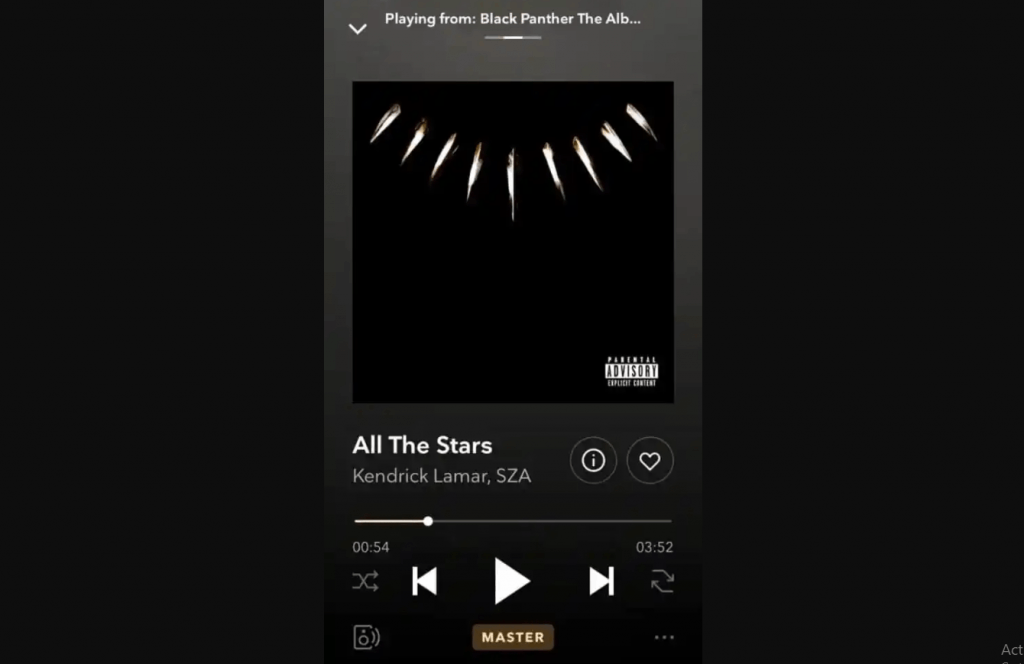
[7] Select the Panasonic Smart TV to connect.
[8] Now play any content on the TIDAL app and stream it on your TV.
Tidal is the best place to stream music with high definition and audio quality. It can also integrate with Amazon Alexa for hands-free music streaming. If you have any doubts about the above guide, mention them in the comments below.

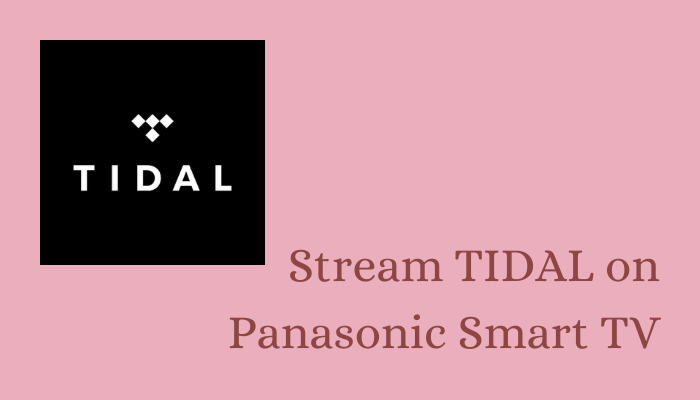





Leave a Reply