Are you not satisfied with the weather forecasts that you find on your weather calendar? Then, you need a better weather app like The Weather Channel on your device. The Weather Channel is owned by Weather Group LLC and has been serving people with its most reliable weather forecasts. So, if you have a channel like The Weather Channel on your device, you can prepare a schedule for your day in an efficient manner. The app keeps you updated with weather forecasts for fifteen upcoming days. So, let’s add The Weather Channel on Philips Smart TV.
The Weather Channel gives you a very detailed weather report that most other apps aren’t even close to. For instance, we get updates on flood reports, rain forecasts, temperature reports, and air quality reports. Also, get temperature alerts and forecasts, Sweat Index, Umbrella Index, Storm Radar, and Air quality reports.
Add The Weather Channel on Philips Smart TV
Philips Smart TV supports both a Roku OS as well as an Android OS. The Weather Channel app is available on both two OSes.
How to Add The Weather Channel on Philips Roku TV
#1 Firstly, turn on your Philips Roku TV and then get the Roku home screen.
#2 Select the Streaming Channels options and then the Search option.
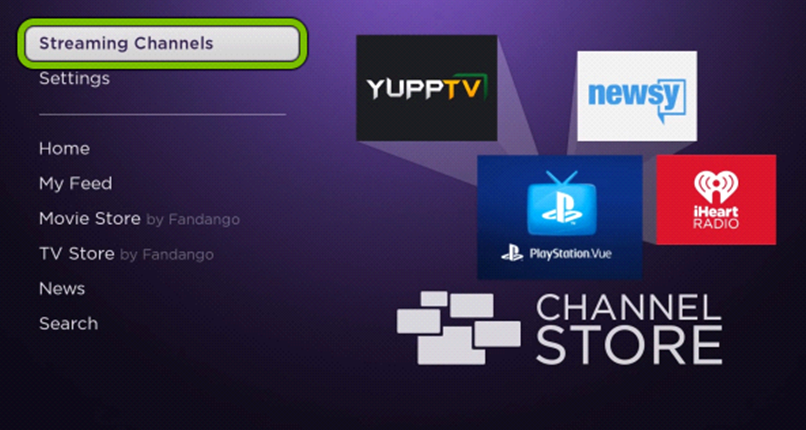
#3 With the virtual on-screen keyboard, search for The Weather Channel app.
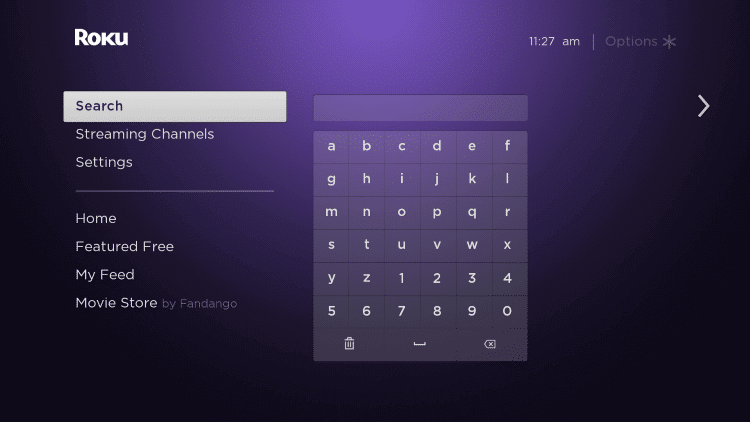
#4 Next, select The Weather Channel app icon from among the app results.
#5 Further, add The Weather Channel app by clicking on the Add Channel button.
#6 Also, click on OK after downloading the app.
#7 Launch The Weather Channel app by clicking the Go To Channel option.
#8 The app will provide you with The Weather Channel activation code on your TV.
#9 Go to The Weather Channel Activation site on any web browser.
#10 Choose your TV provider from the list on your screen.
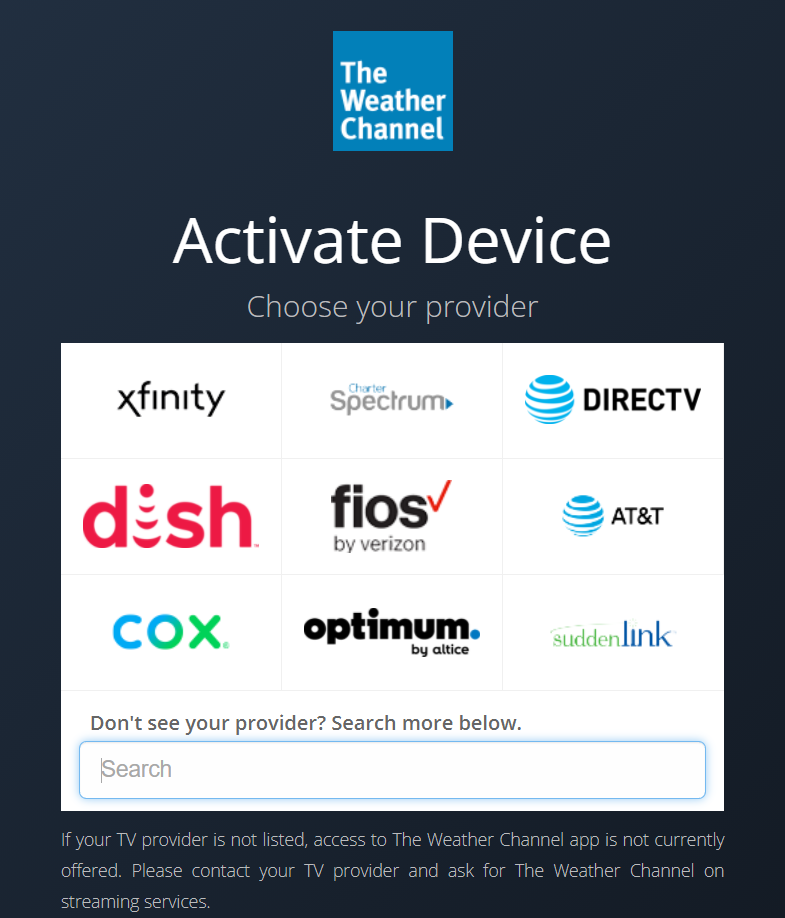
#11 Enter the activation code in the respective field and then click on Activate.
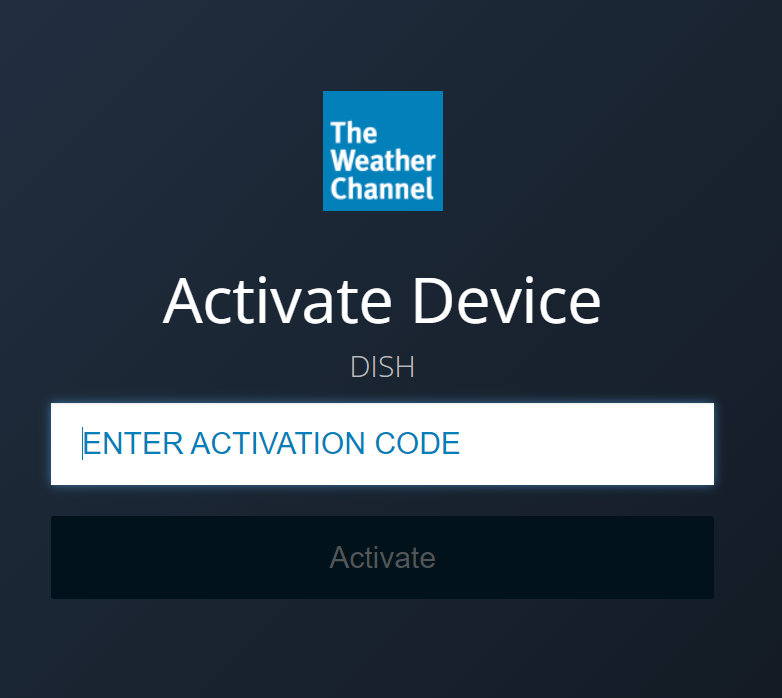
#12 Finally, start watching the weather updates from the app.
How to Add The Weather Channel on Philips Android TV
When it comes to Android OS, The Weather Channel doesn’t have an official channel. So, you need to cast The Weather Channel website on your TV to get the updates and forecasts.
#1 Connect both your PC and Philips Android TV to the same WiFi network.
#. On your PC, launch the Chrome web browser and then go to The Weather Channel website.
#3 Browse through the website and then play any content from the website that you would like to watch.
#4 Select the three-dotted Customize icon on the browser.
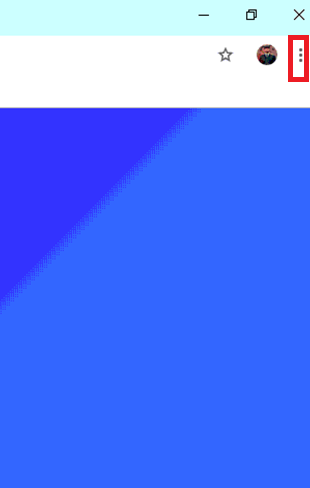
#5 Next, click on the Cast icon and find your Philips Android TV from the list.
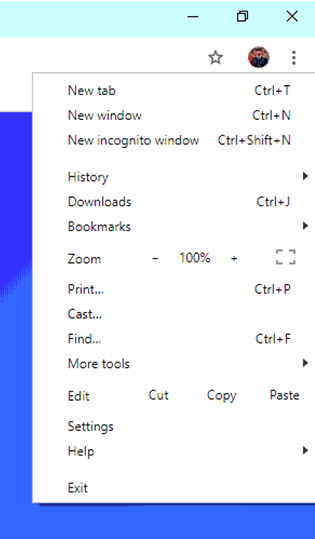
#6 Click on the Sources option and then the Cast tab option.
#7 Within a few minutes, The Weather Channel tab starts casting on your TV.
#8 Get the latest weather updates from The Weather Channel on your TV.
So, if you wish to keep yourself updated with the latest weather updates and forecasts, add the Weather Channel on your TV. Add the channel and plan your day’s schedule ahead of time. Also, you can access The Weather Network on fubo TV and other live TV providers.







Leave a Reply