The Weather Channel is a streaming app to watch all the latest weather updates. It requires a TV Provider subscription and some of the TV providers are Dish, Cox, DirecTV, Optimum, and Verizon. It is accessible in Android TV, Amazon Fire TV, Roku, and other Smart TVs. In the below section, we will learn how to stream The Weather Channel on the Insignia Smart TV.
The Weather Channel provides the complete details of the weather forecast, including sunrise, sunset, rainfall, moon phase, UV index, humidity, and much more. It also offers radar mapping of wind, rainfall, temperature maps over the country. You can check the weather forecast for any location. It also sends the notification of severe weather alerts in your region and you can also watch the additional shows on weather in the app.
Stream The Weather Channel on Insignia Smart TV
Insignia Smart TV offers The Weather Channel app in its two TV OS, namely Fire TV OS, Roku TV OS on the Amazon App Store, the Roku Channel Store, respectively.
How to Install the Weather Channel on Insignia Fire TV
(1). Turn on the Insignia Fire TV and check the WiFi connection.
(2). Select the Search option in the Find tab.
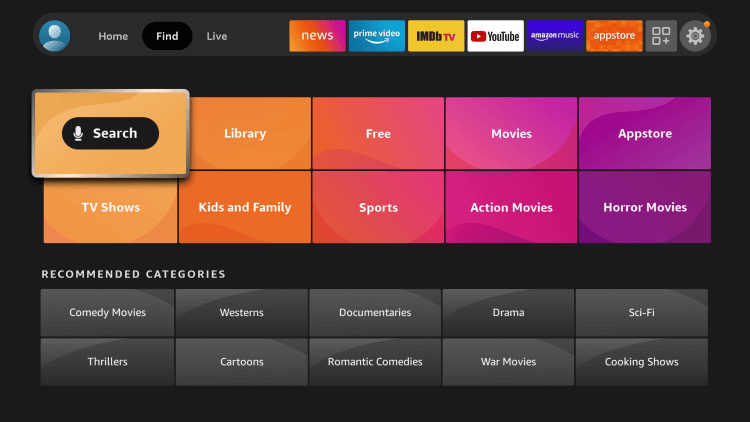
(3). Enter The Weather Channel in the search and select the app.
(4). Click Get to install The Weather Channel on the Insignia Fire TV.
(5). Select Open to launch The Weather Channel app and it provides the Activation Code.
(6). Open any browser on the PC and go to The Weather Channel Activation Site.
(7). Choose the TV Provider and enter the Activation Code.
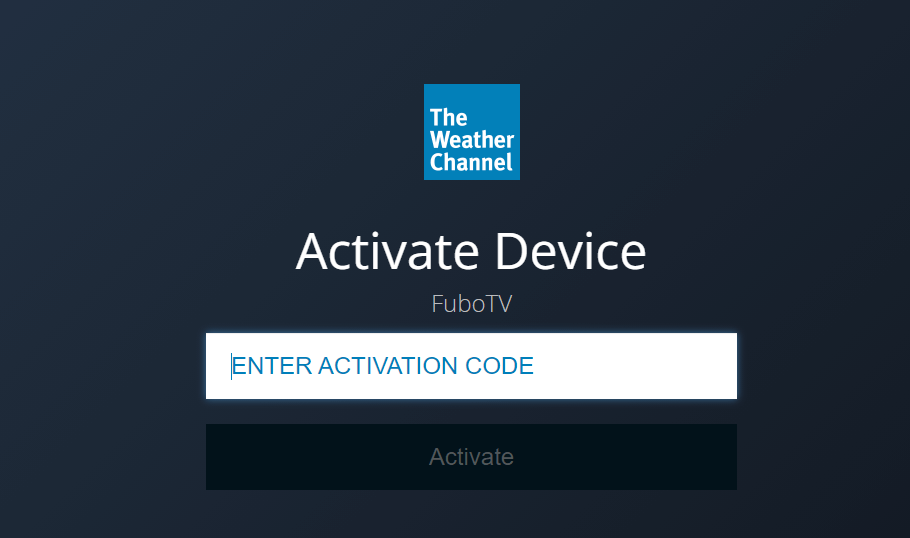
(8). Click Activate and check the weather forecast for your place on your Smart TV.
Related: How to Stream The Weather Channel on Sony Smart TV.
How to Install The Weather Channel on Insignia Roku TV
(1). Launch the Insignia Roku TV and press the home button.
(2). Choose the Search option and enter The Weather Channel in the search.
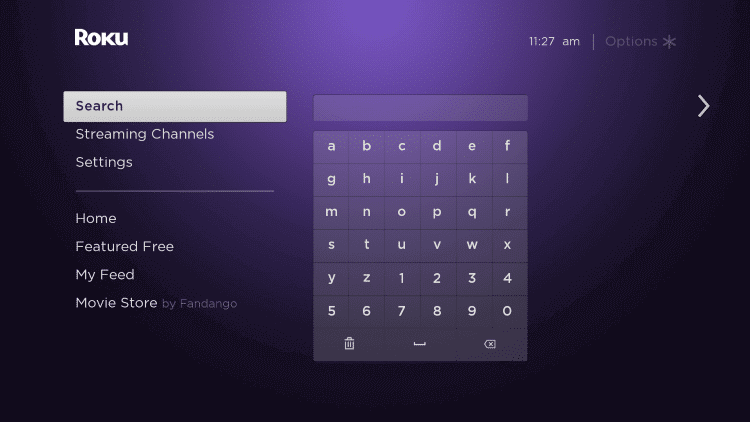
(3). Select The Weather Channel app from options and click Add Channel.
(4). Choose OK in the prompt and select Go to Channel to open The Weather Channel on the Insignia Roku TV.
(5). Get the Activation Code and visit The Weather Channel website on the PC.
(6). Select the TV Provider on the website.
(7). Provide the Activation Code and click Activate.
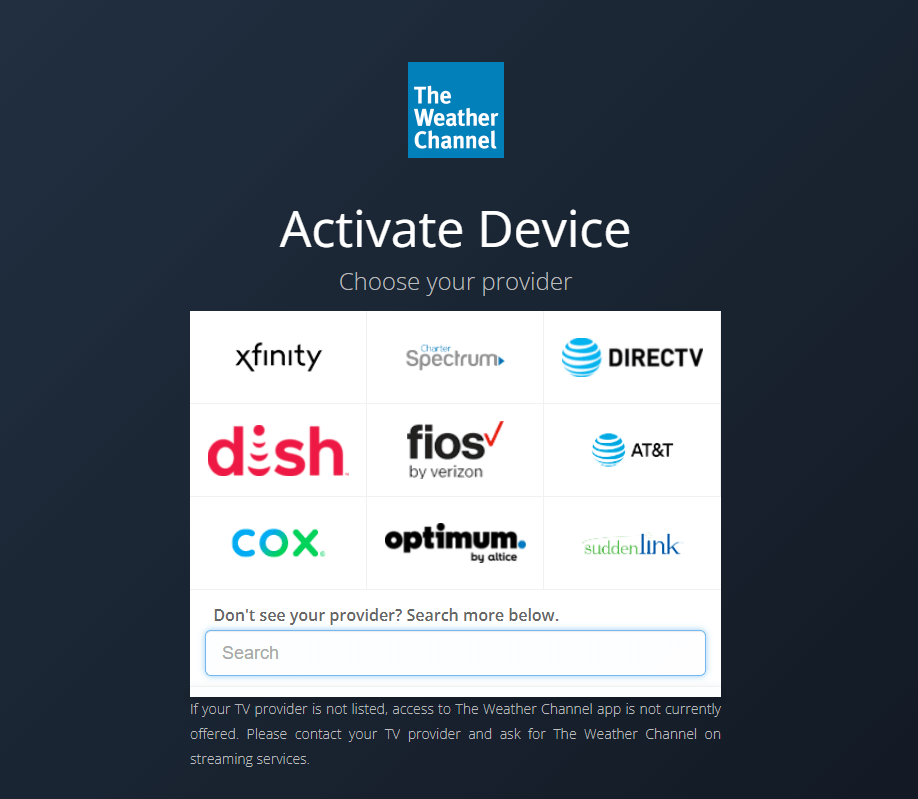
(8). Choose the content to stream on the Insignia Smart TV.
The Weather Channel is an amazing app to get the weather updates live. It offers an hourly forecast for every day throughout the country. Kindly share the queries about The Weather Channel in the comments section below.

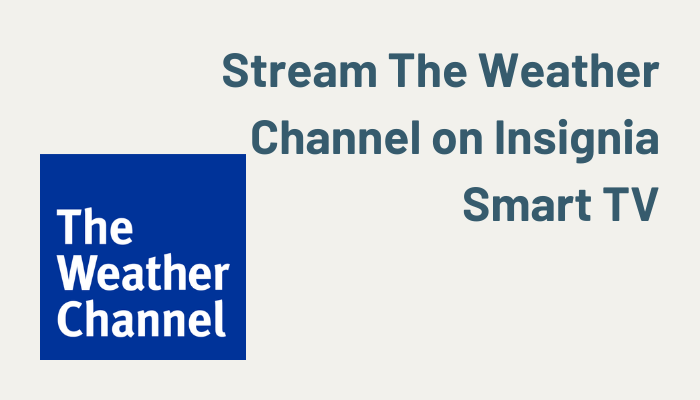





Leave a Reply