Telegram is the fastest cloud-based messaging app that provides end-to-end encryption for chats, video calls, and voice calls. When compared to most popular messaging services, Telegram offers abundant features prioritizing safety. Unfortunately, the Telegram app is not available for Philips Smart TV. So, you need to sideload the Telegram APK using a Downloader.
Key Features
- There is no limitation for sending photos, videos, or audio.
- No disk space is required to store the chat history.
- It provides a dark mode to protect your eyes at night.
- Share thousands of emojis in conversations.
- Create group chats with up to 200,000 participants.
Note: If you are looking for a similar messaging app, install Whatsapp on Philips Smart TV.
How to Get Telegram on Philips Smart TV
Basically, the Philips Smart TV is available in two operating systems; Android TV and Roku TV. Follow the below steps to get Telegram based on the TV model you have.
How to Install Telegram on Philips Android TV
Here’s how to sideload Telegram on Philips Android TV using a Downloader.
#1 Start your Philips Android TV and connect it to a WIFI network.
#2 Click the Apps tile from the home screen.
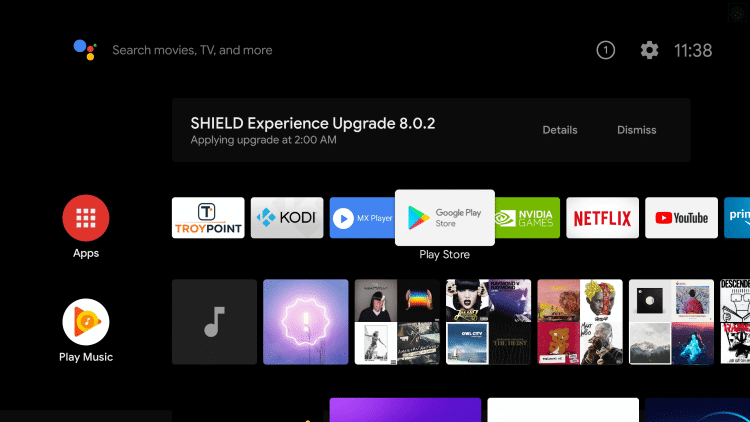
#3 Select the Search icon at the top of the screen.
#4 Type and search for the Downloader app using a virtual keyboard.
#5 Click on Downloader and select Install to begin the installation process.
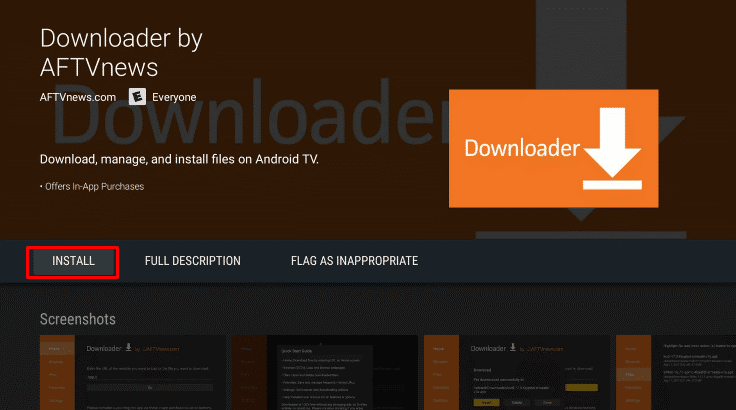
#6 Then go to Settings from the home page and select Device Preferences.
#7 Choose Security & restrictions from the list.
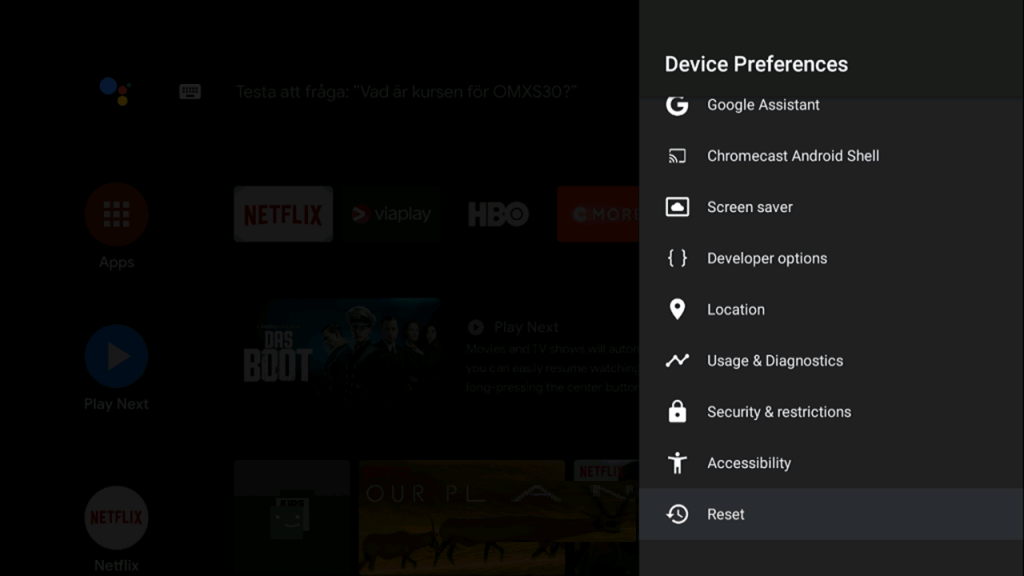
#8 Now, choose Unknown Resources and then pick Downloader app.
#9 Enable the Install unknown apps option and launch the Downloader app on your TV.
#10 Select Accept in the prompt and type the Telegram APK download link in the URL field.
- bit.ly/3W7V4Jw
#11 Next, tap Go and pick Download to start downloading the Telegram APK file.
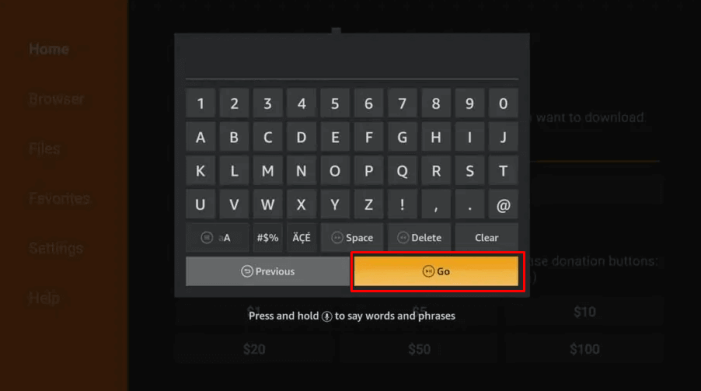
#12 After that, click Install to install Telegram and then click Open to launch the app.
#13 Sign in with your Telegram account and start using the app.
How to Install Telegram on Philips Roku TV
As the Telegram app is still not available on Roku Channel Store, you can screen mirror Telegram using an Android smartphone. Follow the steps to get a clear understanding.
#1 Start your Roku device, launch the Settings option, and select the System option.
#2 Click on the Screen Mirroring option. Then click Screen Mirroring Mode → Always Allow option.
#3 Connect your Android phone and Roku device to the same WIFI network.
#4 Launch the Telegram app from the Google Play Store on your Android device.
#5 Then, pull up the Notification panel and prefer the Smart view icon ( This may differ from one phone to another).
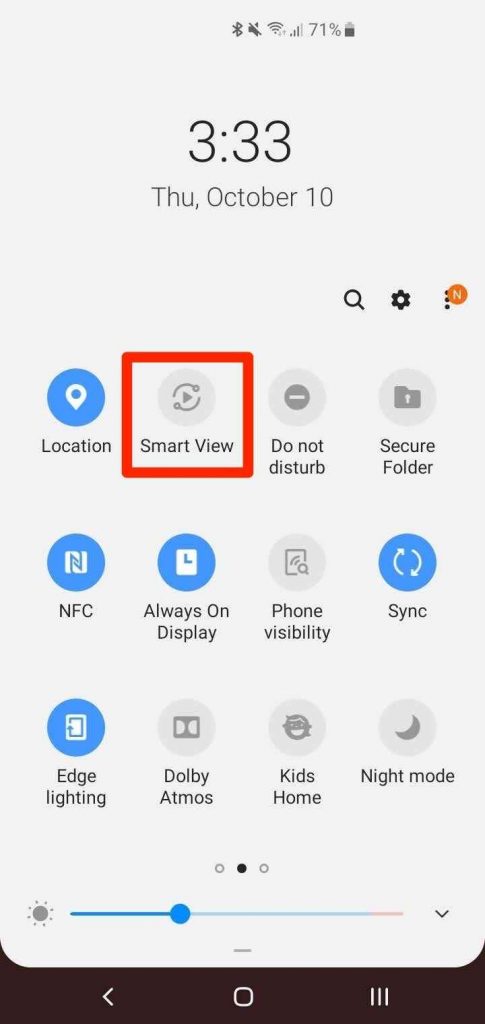
Pro Tip: For Android devices, you have to click the Cast option.
#6 Select your Philips Roku TV from the list of available devices.
#7 Once connected, start streaming your favorite content on your smart TV.
How to Use Telegram Web on Philips Android TV
#1 Open a web browser on your Philips Android TV.
#2 Type https://web.telegram.org in the address bar and visit the website.
#3 You will get a prompt to log in to Telegram using a QR code.
#4 Tap Log in by phone number and input the number associated with Telegram account.
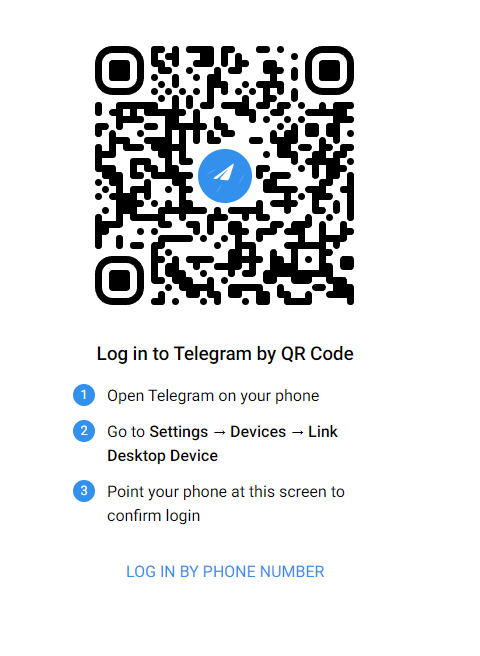
#5 Enter the code which you get on the Telegram mobile application.
#6 After entering, it will display the chat screen on Philips Android TV.
FAQ
The Telegram app is not available for Samsung Smart TV. So, you can use the screen mirroring feature to access Telegram on your TV.

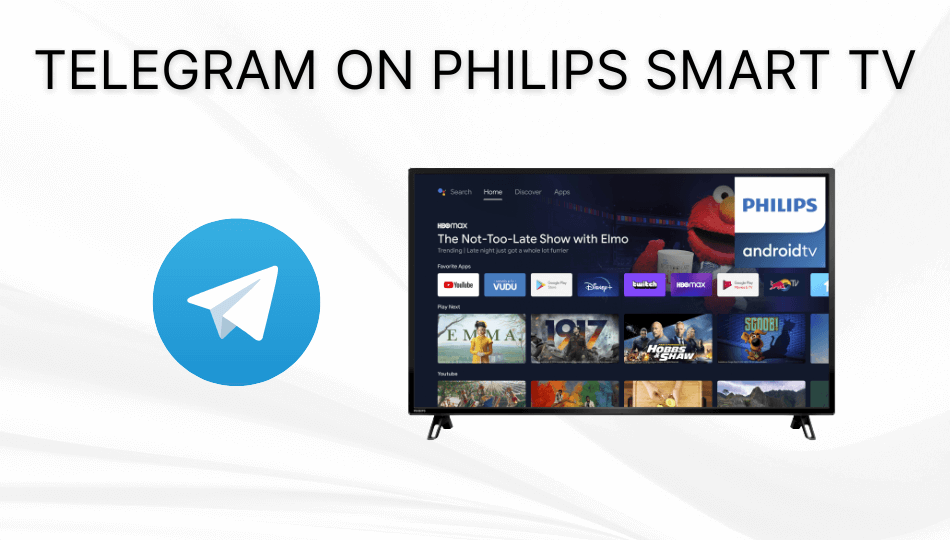





Leave a Reply