SYFY is a much-loved television channel in the US and it has a streaming app in the same name. This app has both live streamings of the SYFY channel and on-demand shows. The SYFY app has all the essential features for an extraordinary streaming experience. For instance, SYFY saves your episodes in such a way that you can watch the show from where you last stopped. You can add the shows as Favorites and you can access them easily anytime. Now, you add the SYFY app on your Insignia Smart TV and watch the TV shows.
You can catch up on any of the latest channels shows from the on-demand section in the SYFY app. It has a good collection of movies that you don’t want to miss out on. SYFY hosts Harry Potter movies in the Wizarding World folder. SYFY is free with TV Providers and you have to provide the TV Provider subscription credentials. Some of the TV providers are DirecTV, Xfinity, Spectrum, AT&T, and Dish. You can download the content on the app for streaming offline.
How to Install SYFY on Insignia Smart TV
The Operating System on your Insignia Smart TV is either a Fire TV OS or a Roku TV OS. SYFY app is available for free download on the Amazon App Store and the Roku Channel Store.
Stream SYFY on your Insignia Fire TV
1. Start Insignia Fire TV and connect to the internet network.
2. Move to the home screen and press the Home button on the remote.
3. Click on the Find menu and select the Search option on the menu.
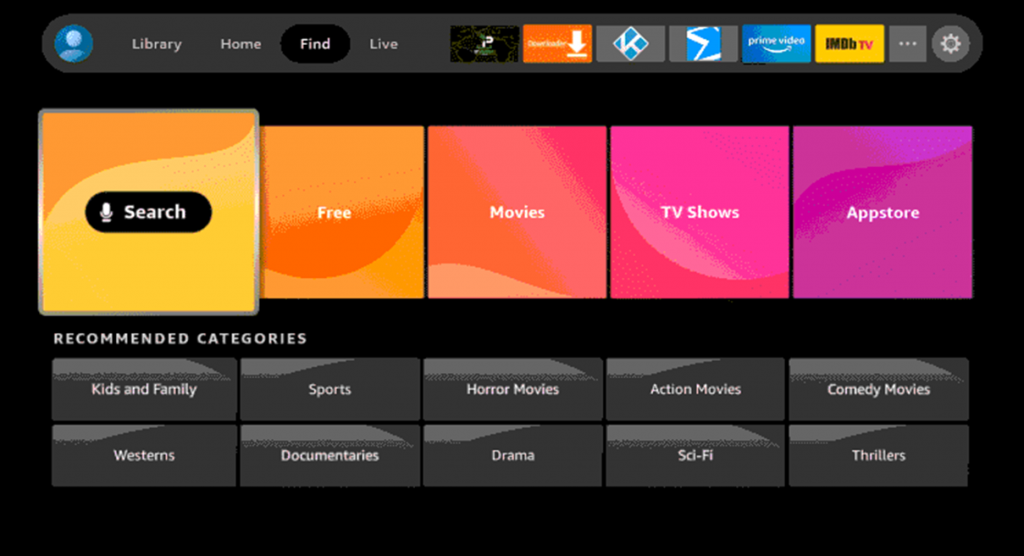
4. Search for SYFY in the search bar and press the OK button.
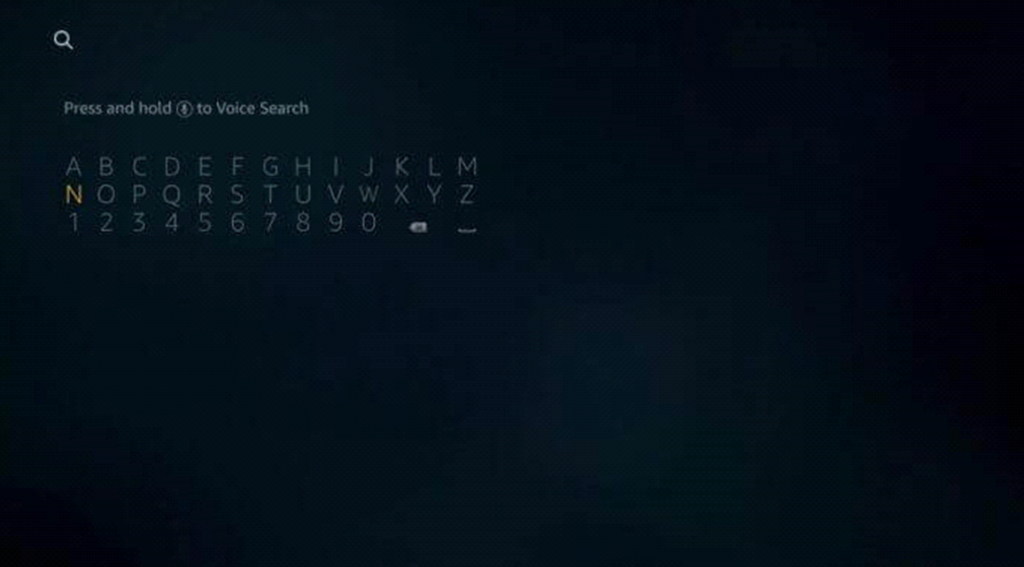
5. Select the SYFY app from among the search results.
6. Click Get or Download to install the SYFY app from Amazon App Store.
7. After installing SYFY, click Open to launch the SYFY app on the Insignia Fire TV.
8. From the app screen, click on the Activate button.
9. Visit the SYFY Activation website using any web browser on your PC or smartphone.
10. Enter the Activation Code that was displayed on your TV screen and click on the Continue button.
11. To activate SYFY, log in to your TV Provider subscription.
12. Now, stream the content from the SYFY app on your Insignia Fire TV.
Related: How to Watch SYFY on Skyworth Smart TV
Watch SYFY on Insignia Roku TV
1. Turn on your Insignia Roku TV and connect to the internet.
2. From the sidebar, select the Streaming Channels option.
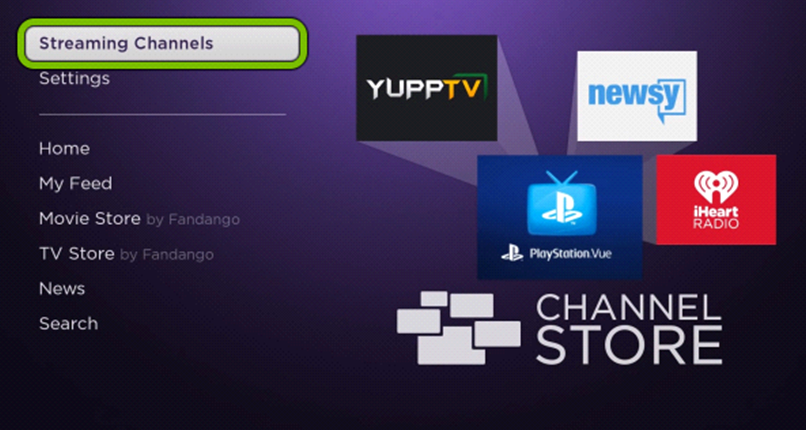
3. From the menu on your screen, select Search Channels.
4. Using the search bar, search for the SYFY app.
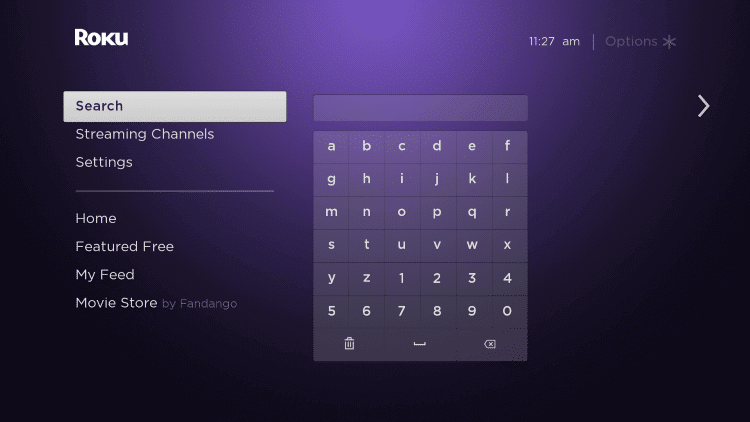
5. Following that, choose the SYFY app from the search results.
6. Click Add Channel to install the SYFY on Insignia Roku TV.
7. Once the installation is over, select Go to Channel to launch the SYFY app.
8. It displays the Activation code on the TV screen.
9. On your PC or smartphone, go to the SYFY Activation website.
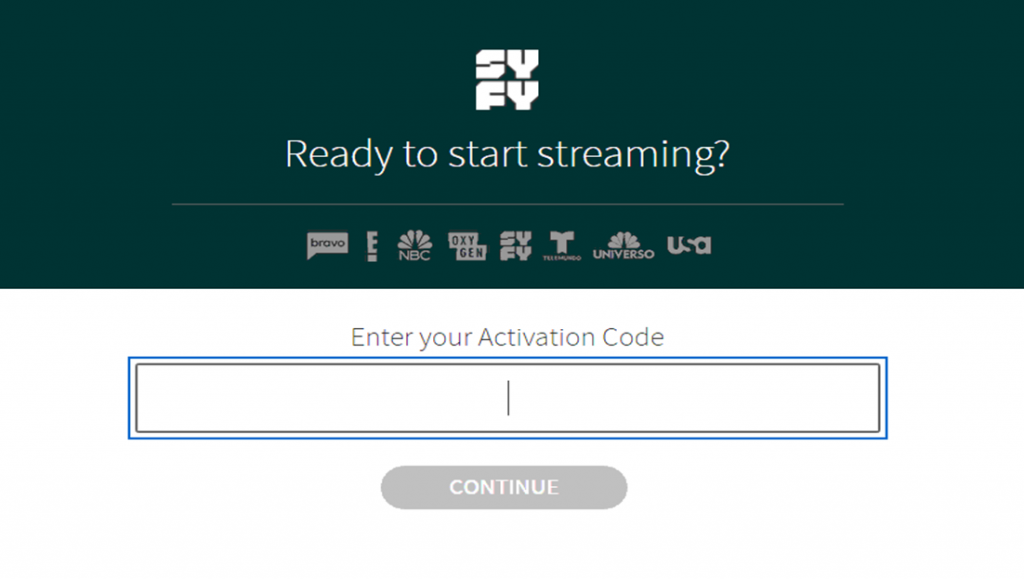
10. Enter the SYFY Activation Code and click Continue.
11. Provide your TV Provider account credentials to log in.
12. Choose the SYFY content for streaming on the Insignia Smart TV.
The library of the SYFY app has the classification of content based on the genres. The genres of shows include Science Fiction, Horror, Fantasy, Paranormal, and Supernatural shows. Some of the fascinating shows on SYFY are Resident Alien, Killjoys, Futurama, Wynonna Earp, and Van Helsing. If you have any queries with the SYFY app installation, mention them in the comments below.







Leave a Reply