Spotify is a streaming app for music tracks, songs, and podcasts. It has video podcasts to watch on smart TV. Spotify app recommends new playlists based on listening history, and the user can create their own playlist of all their favorite songs. It is compatible with Android TV, Amazon Fire TV, Roku, and Google Chromecast. Thus, you can connect Spotify on the Philips Smart TV to enjoy the music with better sound systems, and let’s see how to stream Spotify on Philips Smart TV.
Spotify has classified the podcast depending on the genres like educational, entertainment, comedy, sports, and many more. Spotify has a huge collection of music tracks all over the world, and you can play music based on your mood. You can easily find the songs through artists and albums. It is free to stream the music with commercials.
Pricing of Spotify Subscription
Spotify Premium subscription costs $9.99 per month for ad-free music streaming and get the offline streaming feature to play music anytime and anywhere. It also has a Duo subscription for couples, and the price is $12.99 per month. The Family subscription can be used for 6 members, and it costs $14.99 per month.
Spotify on Philips Smart TV
You can install the Spotify app on Philips Smart TV in both the operating systems, Android and Roku.
How to Install Spotify on Philips Android TV
(1). Launch the Philips Android TV and select the Apps tab on the home screen.
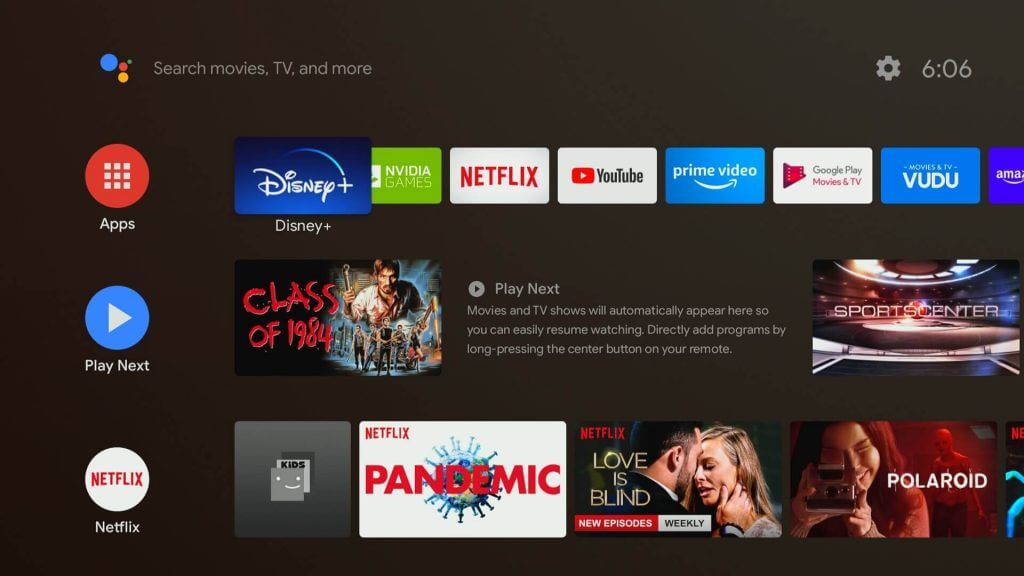
(2). Click Play Store to open and select the Search icon.
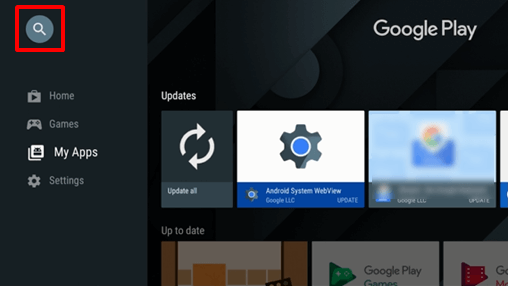
(3). Search for the Spotify app and click Install to download the app.
(4). Select Open to open the Spotify app on Philips Smart TV.
(5). Click the Login with PIN, and it provides an activation code to activate the app.
(6). Visit the Spotify Activation site using a smartphone or PC.
(7). Sign in to your Spotify account and type the activation code.
(8). Stream the favorite music tracks on the Philips Smart TV.
How to Install Spotify on Philips Roku TV
(1). Turn on Philips Roku TV and connect to the internet.
(2). Get the menu by pressing the home button on the remote.
(3). Scroll down and click the Streaming Channels from the menu.
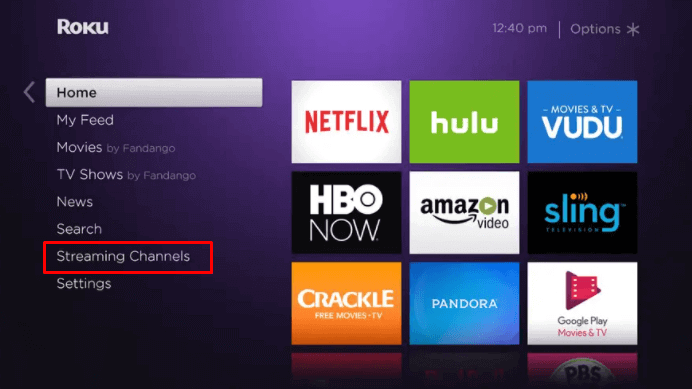
(4). Select Search Channels in the Channel Store and enter Spotify in the search.
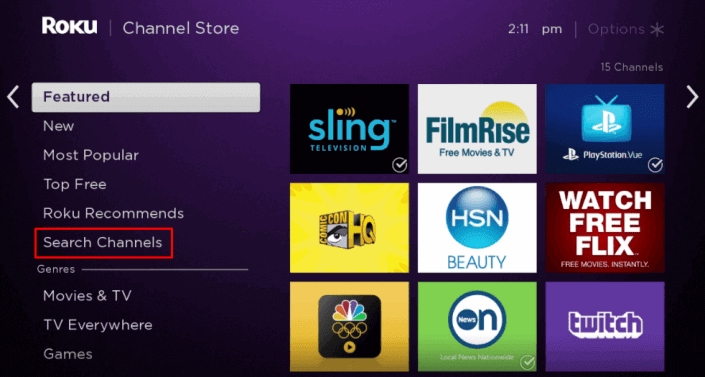
(5). Click Add Channel to install Spotify on Philips TV and select OK in the prompt.
(6). Choose Go to Channel to launch the Spotify app and tap the Login with PIN.
(7). An activation code appears on the TV screen and go to the Spotify Activation website using any browser on the PC.
(8). Login with the Spotify account and provide the activation code. Play your favorite music or podcast on the TV.
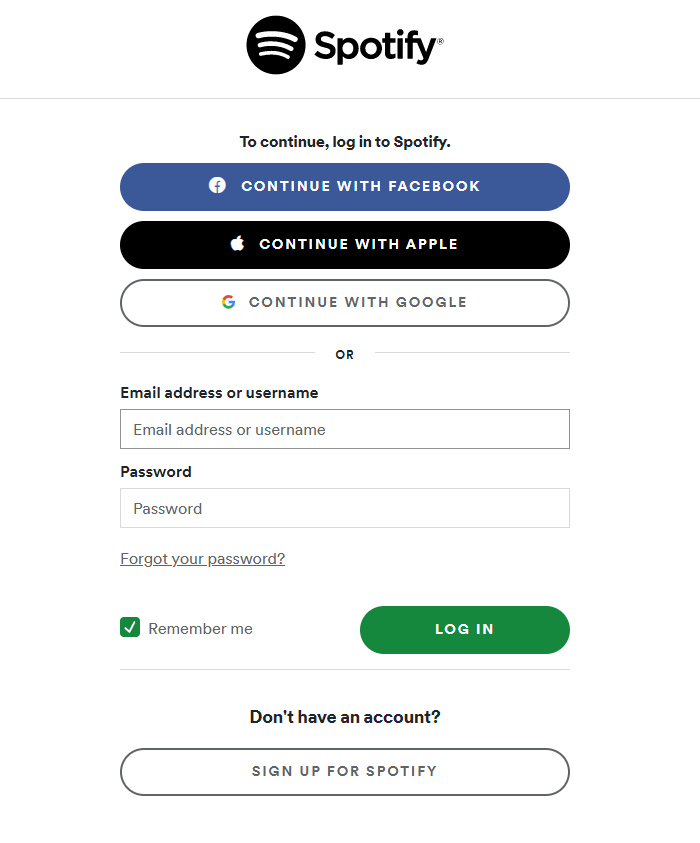
How to Cast Spotify on Philips Smart TV
The Spotify app comes with built-in Cast and AirPlay support. With that, you can listen to Spotify songs on your Philips Smart TV.
(1). Install the Spotify app on your smartphone from the Play Store or App Store.
(2). Then, connect your smartphone and Philips Smart TV to the same WiFi connection.
(3). For casting from an Android smartphone, the settings are turned on by default. But for AirPlay using iOS, you need to enable the AirPlay feature on your Philips Smart TV.
(4). Now, open the Spotify app and play any music or podcast.
(5). Tap the Connect button and choose your Philips Smart TV.
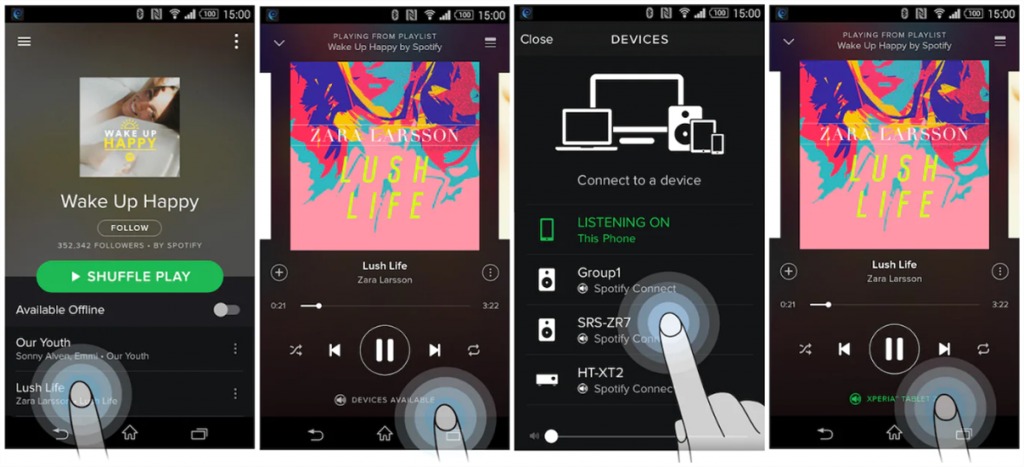
(6). After that, the music or podcast will appear on your Philips Smart TV.
Spotify app is the best music streaming app to enjoy listening to your favorite songs anytime. Premium users can have group sessions to connect for music parties and enjoy the mixed playlists. Get the Spotify app and listen to your favorite songs. If you have any errors with the Spotify app, let us know in the comments below.
FAQs
You can get the Spotify app on your Philips Smart TV from the Google Play Store or Roku Channel Store.
Yes, you can add apps to a Philips Smart TV easily.

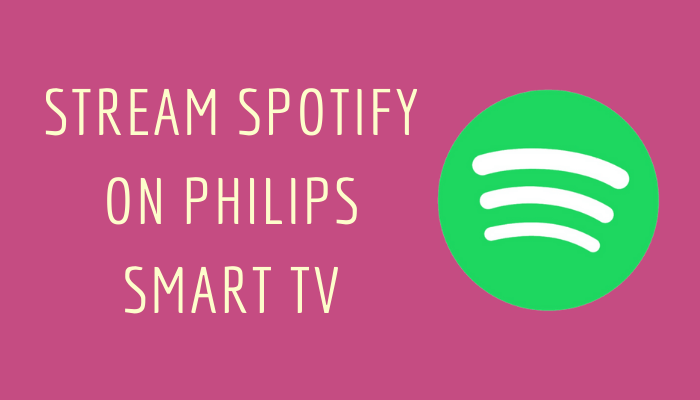





Leave a Reply