Quick Tips
- You can install the Spotify app on your Panasonic Smart TV from the Play Store.
- Install: Home → Apps → Play Store → Search → Spotify → Install.
- Cast: Spotify app on smartphone → Devices icon → Panasonic Smart TV.
Spotify platform can be used to listen to music on any smart device with ease. Apart from smartphones, you can install the app or access the Spotify website on streaming devices and Smart TVs. If you have a Panasonic Smart TV, you can install the Spotify app from the built-in Google Play Store. In addition to that, you can also Cast the Spotify app from your smartphone to the Panasonic TV.
Spotify Subscription
Though Spotify is available for free, it offers four types of subscriptions. With the Premium subscription, you can get ad-free listening, high-quality music, and offline listening.
| Subscription | Price | Members |
|---|---|---|
| Individual | $9.99 per month | 1 |
| Duo | $12.99 per month | 2 |
| Family | $15.99 per month | 6 |
| Student | $4.99 per month | 1 |
Get a subscription from the Spotify website.
How to Install Spotify on Panasonic Smart TV
(1). Connect your Panasonic Smart TV to WiFi.
(2). Select the Apps tab on the home screen.
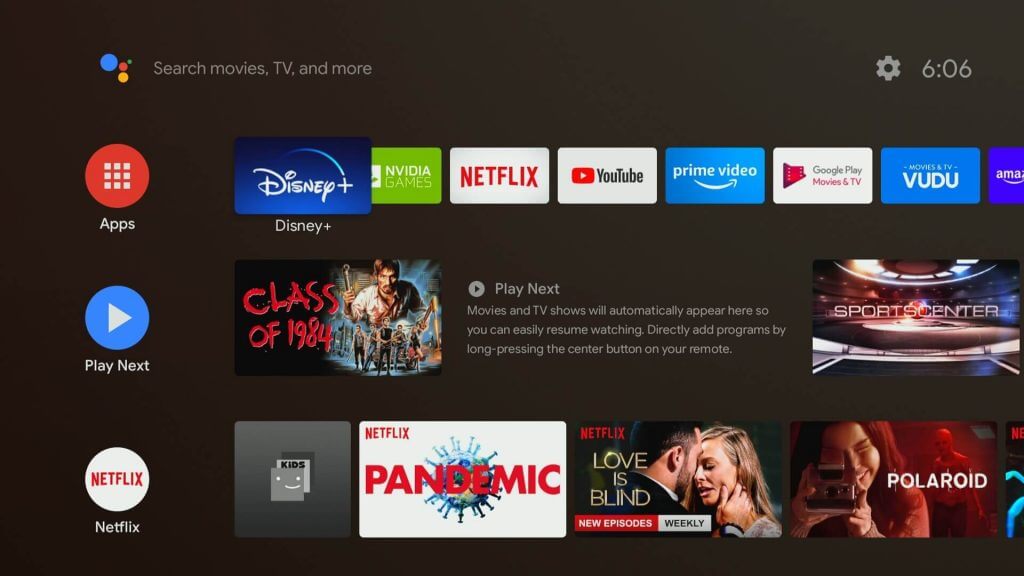
(3). Choose the Play Store and click the Search icon at the top.

(4). Search for the Spotify app and select the app.
(5). Click the Install button to install the Spotify app.
(6). Select the Open button to launch the app on your Panasonic Smart TV.
How to Activate Spotify on Panasonic Smart TV
The Spotify app on Smart TVs is not offering the direct sign in process. You need to link your Spotify account by activating the app with the activation code.
(1). Open the Spotify app on your TV
(2). On the welcome screen, tap the Login with PIN button.
(3). You will get the activation code on the TV screen.
(4). Visit the Spotify Activation website (https://www.spotify.com/pair) on your PC or smartphone.
(5). Log in to your Spotify account if asked.
(6). Then, type the 6-digit activation code or the pairing code. Then, click the Next button.
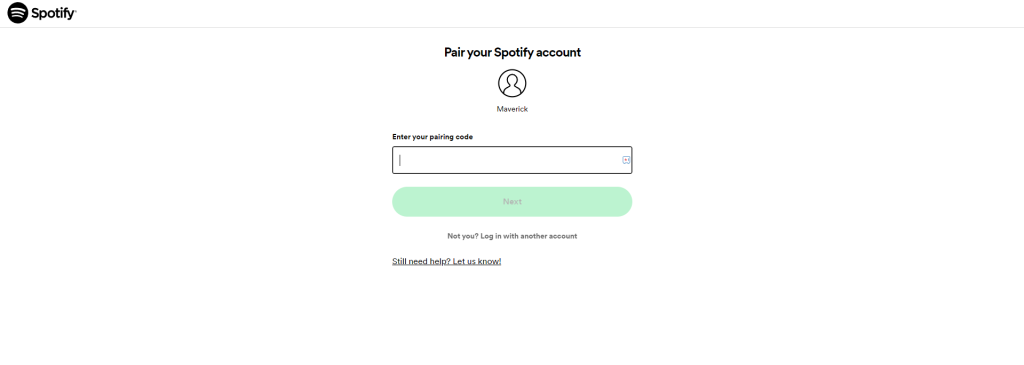
(7). Once the activation code is verified, the Spotify app on your Panasonic TV will reload.
(8). After that, you can listen to all the songs and podcasts on your Panasonic Smart TV.
Alternative Way to Stream Spotify on Panasonic Smart TV
You can also listen to Spotify on Panasonic Smart TV usign your smartphone. The Spotify app has an inbuilt Cast option to connect to nearby speakers and TV.
(1). Connect the Android Phone and the Panasonic Smart TV to the same WiFi network.
(2). Go to Google Play Store and download the Spotify app on your Android smartphone or tablet.
(3). Launch the Spotify app and sign in to your account.
(4). Play your favorite song or podcast from the Spotify app.
(5). Tap the Devices icon at the bottom.

(6). A list of compatible devices will appear. Choose the Panasonic Smart TV.
(7). Now, the audio file will be cast to your Panasonic Smart TV.
(8). To stop the casting, tap the Devices icon again and choose This Device. You can also simply close the Spotify app to stop the casting.
With these steps, you can stream Spotify media content on your Panasonic Smart TV. Spotify has a huge collection of songs and music tracks from all genres and movies. The podcasts are well-categorized based on topics related to instant access. You can use Spotify for free to stream songs and podcasts with commercials. It also has video podcasts to stream on the Smart TV. The search option lets the user find the song with artist, album, genre, and language. It suggests the best playlist of every artist, along with the top songs of the decade. Spotify also has on-screen lyrics to sing with the song and streams the song in the best audio quality. If you have any difficulties with the Spotify app, let us know in the comments below.
FAQ
Yes, you can add apps on Panasonic Smart TV using the Play Store. You can also sideload apps on Panasonic Android TV using the Downloader app.

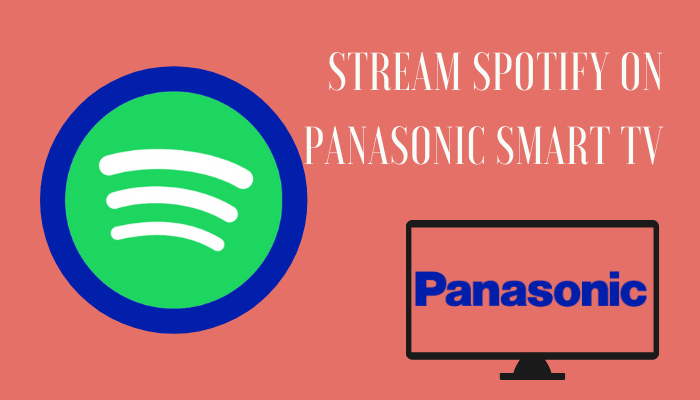





Leave a Reply