Sony Smart TV provides you with a theater-like experience at home. You can stream a lot on TV, like movies, music, news, games, TV shows, documentaries, and much more using the streaming apps. Sony Smart TVs run on Google TV OS and so you can install all the apps from Google Play Store. Further, it comes with remote control to navigate quickly on the TV. However, sometimes the remote won’t work properly. If your Sony TV remote is not working, you can solve it with the help of this article.
The Sony Smart TV remote has Menu, Home, Volume Up and Down, Forward, Rewind, Play, and Pause buttons. Unlike other TV remotes, the remote is user-friendly and has a voice assistant feature. With a voice assistant on the remote, you can speak to change the channels, raise the volume, and more. Moreover, you must have a strong internet connection to stream the content on the TV.
How to Fix Sony TV Remote Not Working Issue
The Sony TV remote not working issue can be solved easily with the best-proven fixes.
- Check for physical damage
- Change the batteries
- Check the buttons on the remote
- Remove the obstacles
- Troubleshoot the voice feature
- Power cycle your Sony TV
- Update the TV’s software
- Check the TV’s mode
- Factory reset the TV
- Contact Sony Customer Support
Check for the Physical Damage
When your Sony TV remote is not working, first you have to check whether your remote is physically damaged or not. If your remote is broken, then you have to get a new remote to navigate the TV. You can contact the service center to get a new remote.

Change the Batteries on the Remote
The next best fix that you can try is changing the batteries of your remote. In case your remote doesn’t respond when pressing the button, then you should change the batteries of the remote.

1. To troubleshoot the remote, remove the batteries and press the Power button for about 10 seconds. This will reset your remote by removing the residual power.
2. Insert the batteries again on the remote after one minute of not using it.
3. Make sure to insert the batteries properly on the remote.
4. Now, operate and check whether the remote is working or not.
If your TV remote is not working even now, then replace the old batteries with new ones.
Check the Buttons on the Remote
Sometimes the buttons on the remote won’t work properly while watching movies or playing games. In that case, you have to check the response of the buttons.
1. Take your smartphone and open the camera.
2. Hold your remote above the camera and press the button that you feel that not working.
3. If your camera picked the remote’s infrared sensor or is able to see the remote flashing, then the remote buttons are working. If not, the buttons are unresponsive.
4. You can keep pressing the button again and again to unjam.
Remove the Obstacle
Basically, the TV remote works with transmitters and receivers to operate the TV controls. When you give a command from your remote to a TV, the transmitter takes it to the receiver with infrared technology. If the signal between the transmitter and receiver is not connecting, then the remote won’t work properly. To avoid this issue, you should make sure that no obstacles are blocking the TV’s receiver. Do not place any object in front of the TV.

If it does not work, you can reduce the distance between your TV and the remote.
Troubleshoot the Voice Feature
Sony TV remote has a voice feature. If you find the button not working, you can follow the given method to resolve the issue.
1. Check the status light of the MIC button that is located at the top front of the remote.
2. If you see an amber LED, then there is a connection problem between the remote and the TV.
3. Now, you have to restart your Sony TV.
Next, you need to repair the voice command feature on the remote. To do so,
1. Press the Home button on the remote.
2. Choose the Settings option.
3. Now, tap the Voice Remote Control option. This name may vary like Remote Control, Remote & Accessories based on the TV you have.
4. Under that, click Activate MIC Button.
5. Now, check the remote function on the TV.
Power Cycle your Sony TV
If you didn’t find anything wrong with your remote, then the problem is with your TV. A simple power cycle can make the remote work.

1. Unplug the Power cord of the TV from the power button and wait for two to three minutes.
2. After that, plug in the TV power cord and start the LG Smart TV.
3. Now, check the remote with your TV.
Update the Sony Smart TV Software
Updating your TV’s software will always help you to avoid such problems. So, you must check for the software update and update to the latest version frequently. If you do so, you will get improved performance, security, and usability on your TV.
To update your Sony TV software,
1. Go to the Settings option from your TV’s overlay.
2. Choose Support & Settings option.
3. Select System Software Update and click Software Update to update the Sony TV.
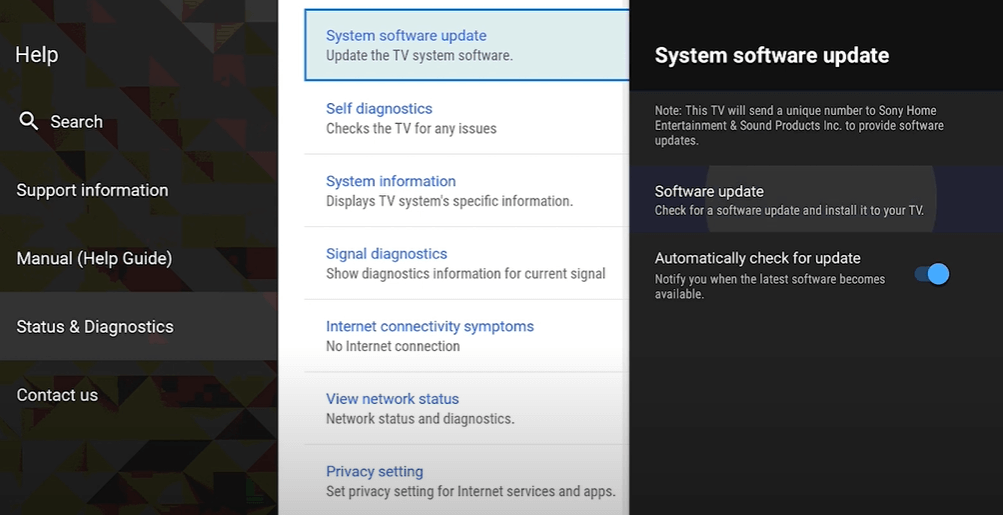
Check the TV’s Mode
Sometimes, if your TV is in the wrong mode, the remote might not work properly.
1. Press the Input button on the Sony TV remote.
2. Now, you will see different options like HDMI1, HDMI2, HDMI3, Blu-Ray, and more.
3. If your TV is set to other TV modes, you cannot change the channels with your remote.
4. Press the TV button on the remote to switch to the TV mode and change the channels on the TV.
Reset Sony TV Remote
If the remote is not working properly, you can try resetting the Sony TV remote. Remove the batteries from the remote. Hold the Power button on the remote for 3-5 seconds. Then, insert the batteries on the remote. Now, you have to pair the remote to your Sony TV and check if it is working or not.
Factory Reset the TV
If the problem continues, you have to factory reset the Sony TV. You can factory reset Sony TV quickly and remember once you factory reset your TV, everything will be erased on the TV.
1. Press the Home button on the remote and choose Settings.
2. Select Storage & Reset.
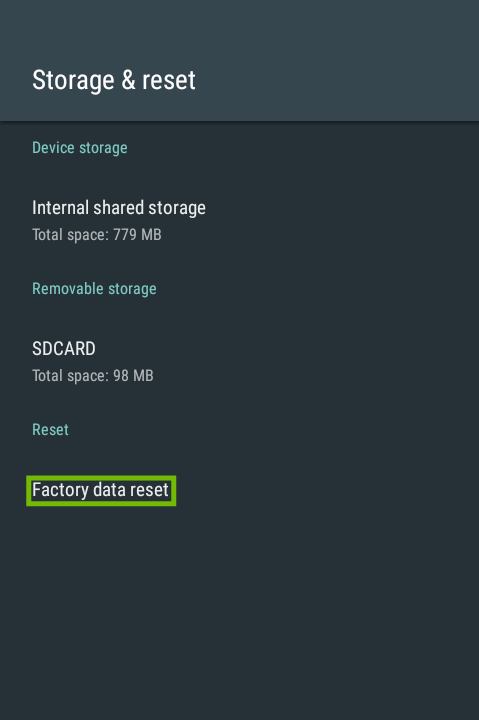
3. Tap the Factory Data Reset option.
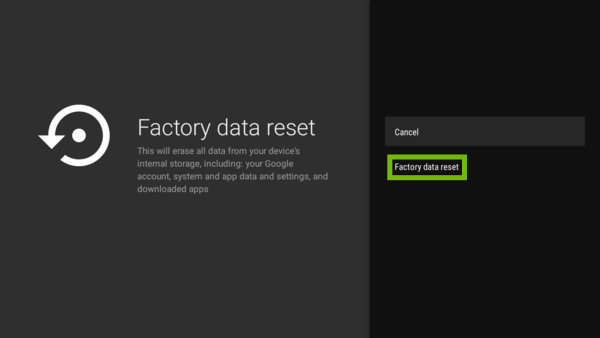
4. Choose Factory Data Reset on the next screen and tap Erase Everything option.
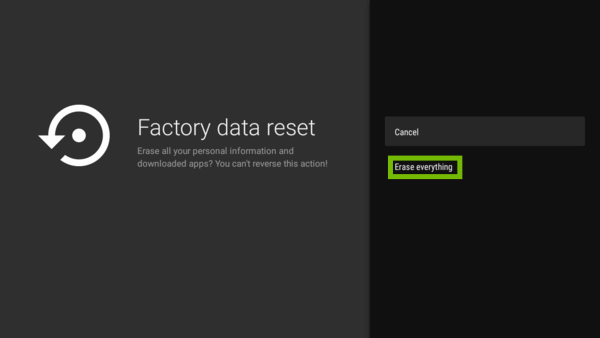
Contact the Sony Customer Support
Finally, you can contact Sony’s customer support website and explain to them the problem you are facing. You can contact them through live chat and message them about the problem.
These are the best fixes that can solve the Sony TV remote not working issue. If your TV’s remote is functioning properly, make use of the fixes to solve the problem. The above-given fixes can be used for Sony Android TV and Sony Bravia TV remote not working issue. If none of the problems works for you, you can try the below alternatives.
Sony Smart TV Remote – Alternatives
If the Sony TV remote is not working after trying all the fixes, you can use these alternate solutions for the time being. But, it is recommended to buy a new Sony Smart TV remote.
Use Smartphone App
To control Sony Smart TV, you can use Google’s remote app for smartphones. You can install the Android TV Remote Services app from the Play Store or the Android TV Remote app from the App Store. Using the app, you can turn on your Sony TV without a remote, install apps on your Sony TV from Play Store, and so on.
Use Universal Remote
Sony TV runs on Android TV OS. All the Android TVs can be controlled by using universal remotes like DISH and DirecTV remotes. Get the universal remote codes for Sony TV and pair any of the universal remotes to your TV.
Frequently Asked Questions
It may be because of the object that you kept in front of your TV. It will block the signal from the remote to the TV.
If your Sony TV is not turning on, you can try to power cycle your Sony Smart TV to start the TV when it is not responding to the Power button.
If your smart TV remote stops working, change the old battery into a new one. You can also restart the Sony Bravia TV to check the remote functionality.

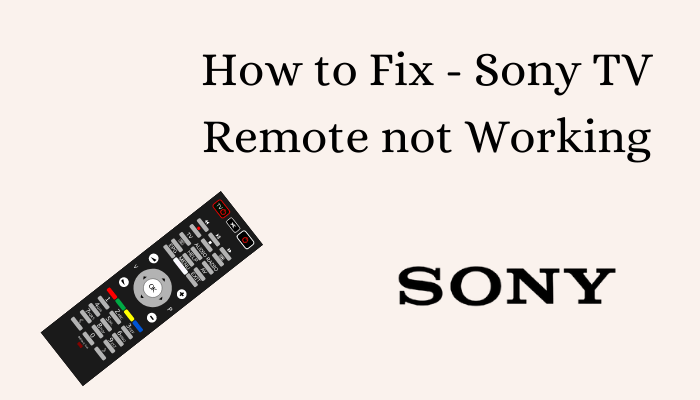





Leave a Reply