Quick Tips
- Skype application is not supported on Samsung Smart TV
- You can access Skype on your TV by screen share or AirPlay from your smartphone or laptop.
Like other apps, you can’t install the Skype application on your Samsung TV. This is because Microsoft has stopped Skype support on smart TVs, and therefore, you can’t access it. Instead, you can use Skype on your TV in four different ways.
- Screen Sharing Skype
- Casting Skype
- Casting Skype (Smart Things App)
- AirPlay Skype
Screen Sharing Skype on Samsung Smart TV: PC
1. First, connect your Samsung Smart TV to stable WiFi.
2. Connect the laptop to the same WiFi to which your TV is connected.
3. Install Skype from the respective app store.
3. Next, fix the webcam on the top of your Samsung Smart TV.

4. Sign In to the Skype app using the credentials.
5. From the contacts list, call your friend or family member.
6. Click the meatballs icon (three dots). Click Cast.
9. Further, click on your Samsung Smart TV to connect.
10. Once the connection is established, you can continue the Skype call on your Samsung Smart TV
Casting Skype on Samsung TV: Mobile
1. First, make sure you have installed Skype on your smartphone.
2. Login to Skype app on your smartphone.
3. Place the webcam on the bezel (top) of your Samsung Smart TV.
4. Start calling the person on Skype and tap the Cast icon on the call.
Note: You can tap the Cast icon in the Notification Panel (Android) and Screen Mirroring in the Control Centre (iOS).
5. Tap on your Samsung Smart TV and connect it to your phone.
6. Now, you can access Skype on your Samsung Smart TV.
Casting Skype on Samsung Smart TV: Smart Things App
1. Install the Smart Things app on your Smartphone.
2. After installing, log in with the required details.
3. Next, launch Skype app on your smartphone.
4. Search for the contact from your contact list and make a call.
5. Fix the webcam on your Samsung Smart TV.
6. Go to the Smart Things app on your smartphone (Android/iOS).
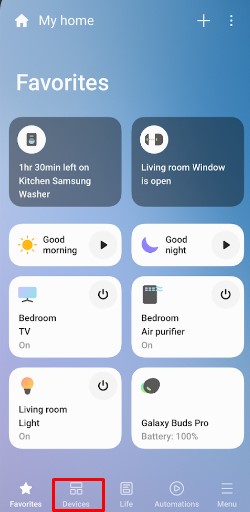
7. Click Add a Device → Select Samsung Smart TV.
8. Once the connection is established, continue the Skype call on your TV.
AirPlay on Skype on Samsung Smart TV
1. First, enable AirPlay on Samsung Smart TV.
2. Install Skype on your iPhone or iPad.
3. Login and open the Skype app.
4. Start making a call.
5. Tap the Screen Mirroring icon on your iPhone from the Control Center.
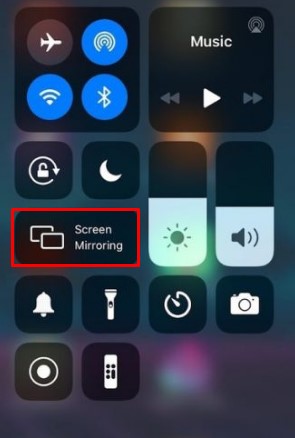
6. Select the Samsung Smart TV from the list.
7. Now, you can resume using Skype on your smart TV.
FAQs
In the latest models, you can find the camera on the Samsung Smart TV. With the camera, you can make Skype calls, set facial recognition, and more.
Yes. You can use your Samsung TV for video calls. Also, you can install video calling applications such as Google Duo on your TV to make calls.

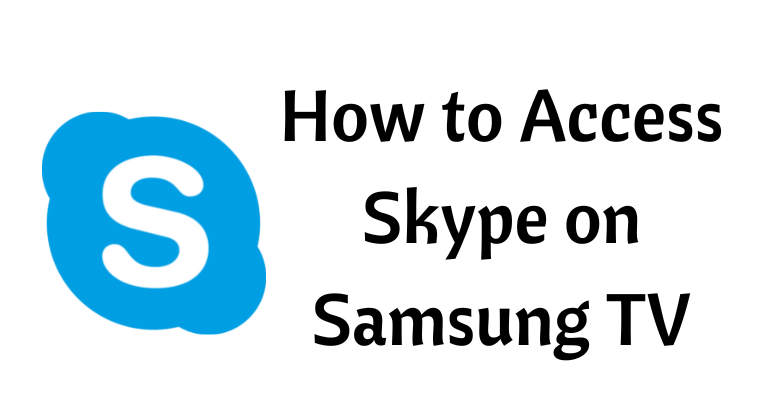





Leave a Reply