Private Listening is one of the amazing features on your Roku TV that lets you hear the audio and stream videos with headphones plugged in. Private Listening is only supported on limited Roku Streambars and Roku TVs. This feature is available for all apps that are installed from the Roku Channel Store.
How to Turn on Private Listening on Roku TV: Using Remote
If you have a compatible remote, you can use your Roku remote to experience private listening. Just grab your headphones and plug them into the side of your Roku TV remote. You can use the volume buttons available on the side of the remote to adjust the volume.
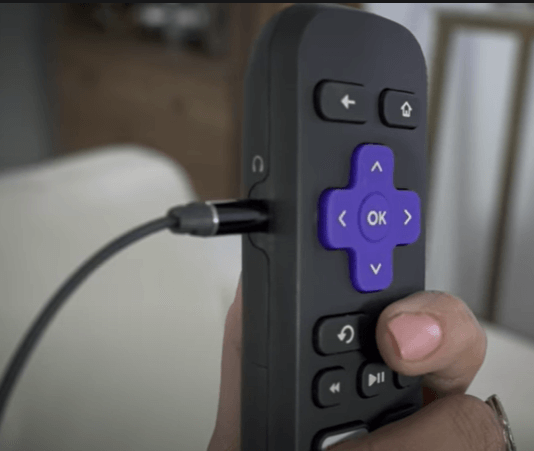
How to Turn on Private Listening on Roku TV: Using Smartphone App
To enable Private Listening, you have to connect the Roku Remote app on your smartphone to your TV.
1. Open the respective app store on your smartphone.
2. Search for the Roku Remote App.
3. Install the application on your smartphone from the Play Store or App Store.
4. Open the app and log in with the Roku account that you are using on your Roku TV.
5. Then, connect your smartphone and Roku TV to the same WiFi network.
6. Click on the Devices icon on the Roku Remote app.

7. From the list of devices, choose your Roku TV.
8. Now, connect wired or wireless headphones to your smartphone. If you do not connect your headphones before streaming any audio, you will experience performance issues.
9. Now, navigate to the Remote icon.
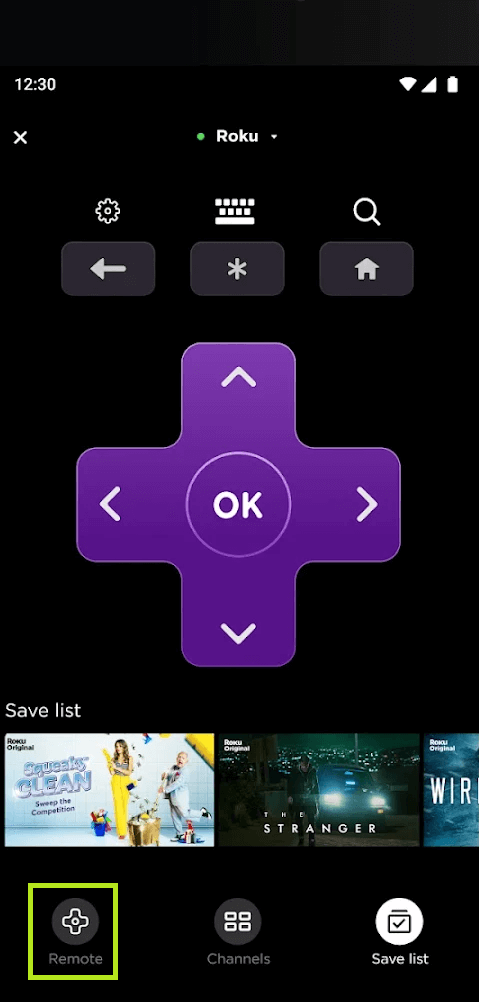
10. Click on the Headphone icon to activate Private Listening.
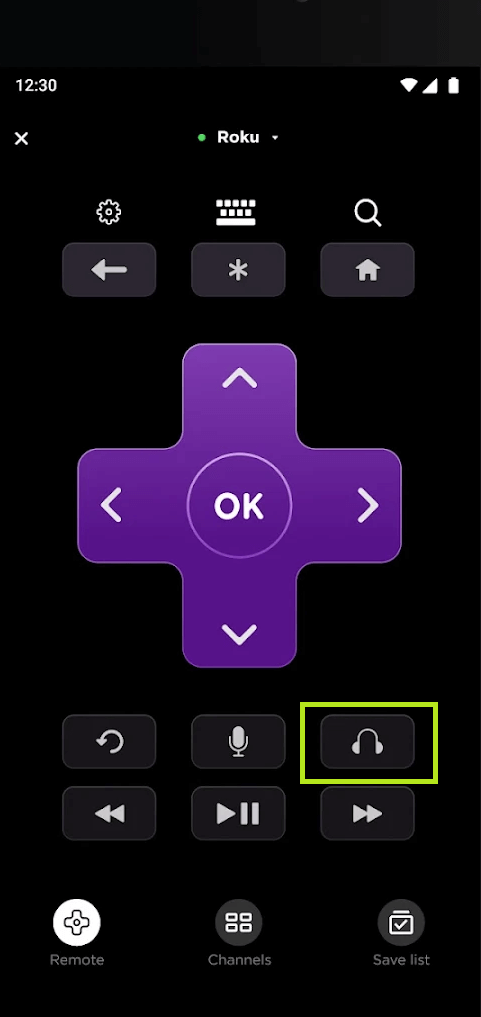
11. In a few seconds, private listening on your TV will be activated.
12. Now, play any audio or video content on the Roku TV. You will hear the audio in your headphones.
13. Click on the Headphone icon again to disable the feature.
FAQ
You can connect up to 4 mobile devices simultaneously for private listening.
You may experience audio lag or connectivity issues in the older version of Roku TV. Update your Roku TV to resolve this issue.

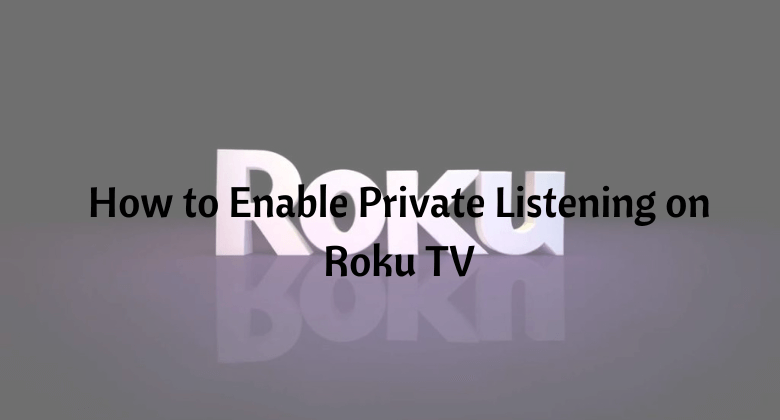





Leave a Reply