Pluto TV claims itself to be free TV and it is true in every sense. This streaming service streams over 100 free TV channels. This means that you can watch movies, sports, news, series, and shows on your TV without paying any money. Additionally, Pluto TV gives you more than 1000 on-demand titles. Since it is free of subscription plans, you will get ads while streaming. Pluto TV has made its app available on LG Smart TV.
Pluto TV was available on older versions of the LG Smart TVs. This includes the versions that were released between 2012 and 2015. Not long before, Pluto TV announced its launch in 2020 models of LG Smart TVs. Also, they have plans to make it available on the models in the market between 2016 and 2019.
How to Stream Pluto TV on LG Smart TV
#1 Power up your LG Smart TV and launch the home screen.
#2 Open the LG Content Store from the home screen.
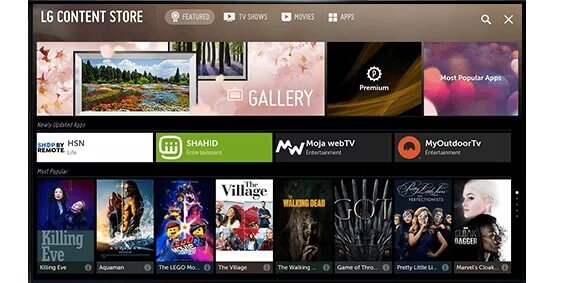
#3 Click on the Search option.
#4 On the search bar, type Pluto TV.
#5 From the search results, choose the Pluto TV app and click on Install.
#7 Open the Pluto TV app and log In to your account.
#8 Start streaming channels on Pluto TV.
Related: How to Install Pluto TV on Sony Smart TV
How to Install Pluto TV on LG Roku TV
#1 Turn on your LG Roku TV and launch the home screen.
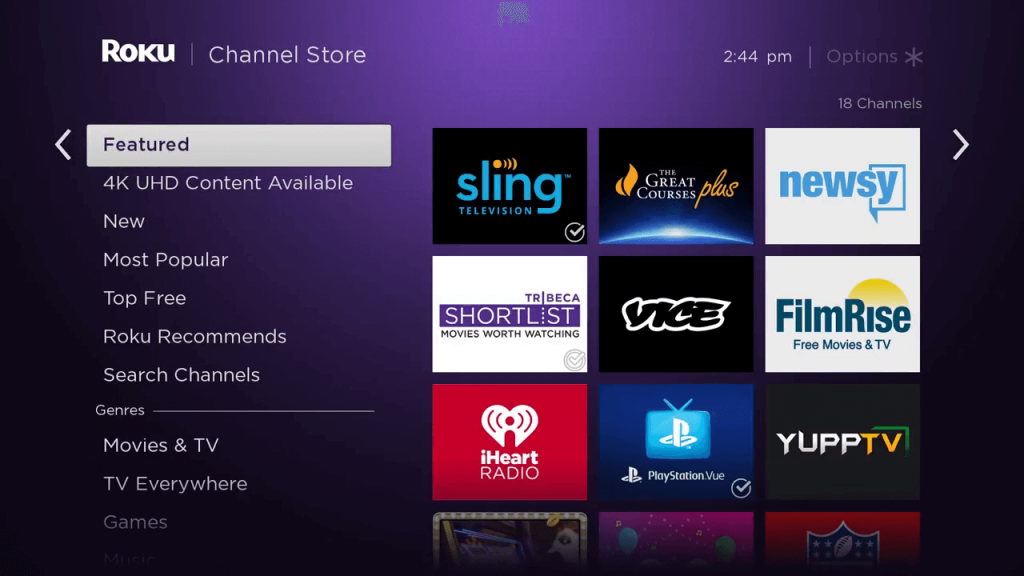
#2 Navigate to the Streaming Channels option.

#3 Click on the Search Channel option and search for Pluto TV.
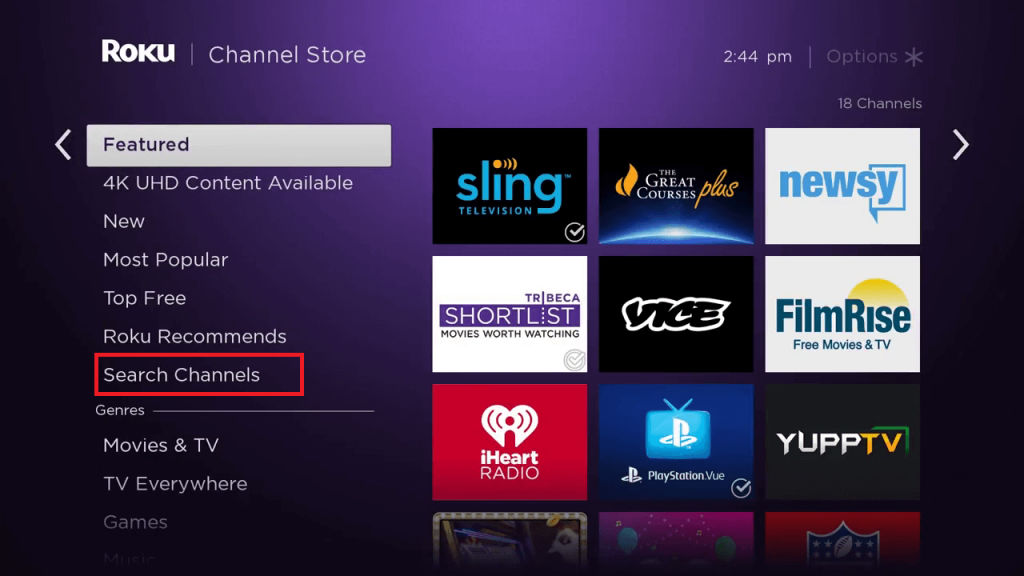
#4 Pick up PlutoTV from the search results.
#5 Click on the Add Channels option and initiate the download.
#6 Click on the Go To Channel option and launch Pluto TV.
#7 Start streaming the contents on Pluto TV.
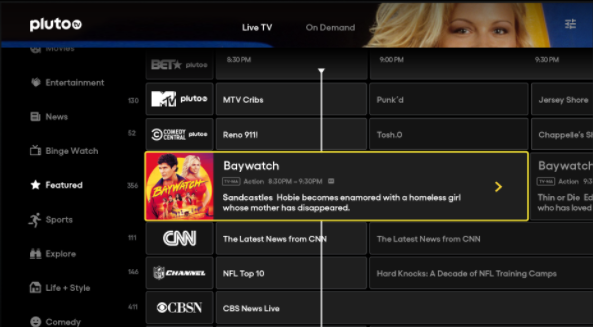
Pluto TV includes popular channels like My5 Crime, Pluto TV Movie, and IGN. Also, it has mind-blowing on-demand titles. So, enjoy streaming more than a hundred live TV channels with Pluto TV on your TV. Let us know in the comments if you find any difficulties while adding Pluto TV.







Leave a Reply