Quick Tips
- You can install and activate the Peacock TV app on your Fire TV or sideload the app.
- Install: Home → Find → Peacock → Download
- Activate: Open Peacock → Activate on Your Phone → Scan the QR Code → Enter the Code → Activate the app
Peacock or Peacock TV offers a wide range of content from movies, TV shows, TV channels, live sports, and more. You can install the Peacock TV app on all models of Fire TV, like Hisense, Toshiba, Insignia, and more. Peacock TV is available only in countries like the USA, the UK, Ireland, Italy, Germany, Switzerland, and Austria. If you want to access Peacock TV in other countries, you have to sideload the app on your Fire TV.
How to Install Peacock on Fire TV
1. Go to the Home screen on your Fire TV.
2. Click on the Find icon.
3. Search for the Peacock TV. You can also use Alexa on Fire TV to voice search Peacock TV.
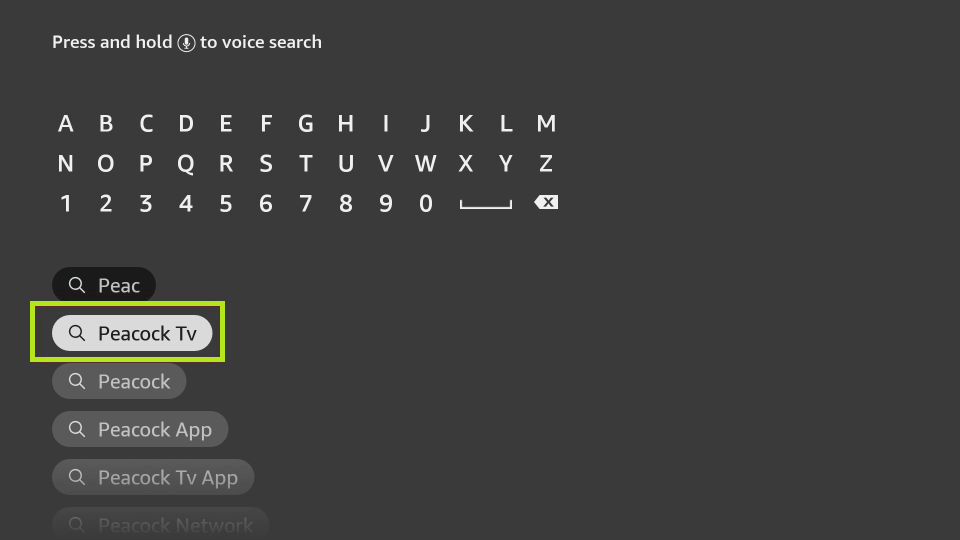
4. Pick up the application from the search results.
5. Hit the Download button.
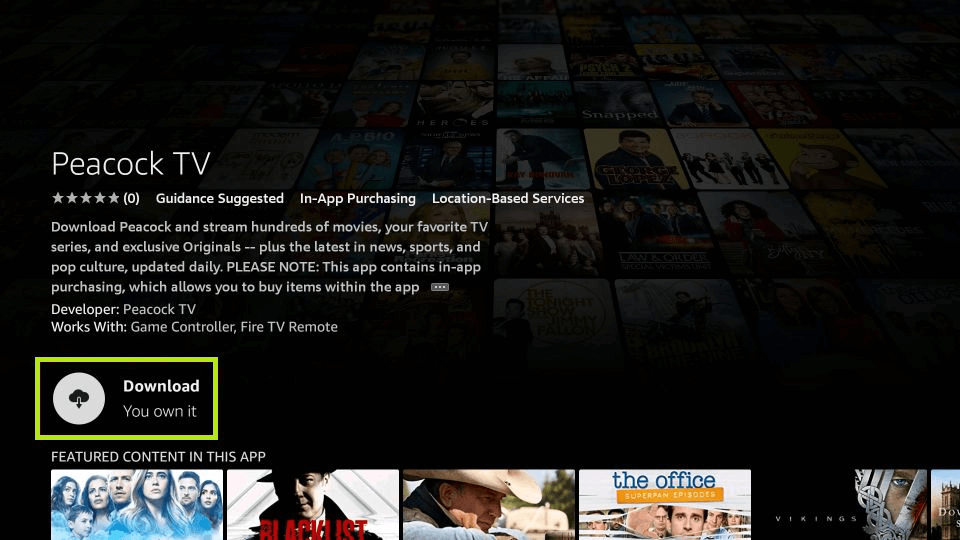
How to Activate Peacock TV on Fire TV
1. Open the Peacock TV app on your TV.
2. The Peacock TV app offers two ways to sign in. You can directly enter your Peacock credentials or you can use your smartphone or PC to activate the app.
3. If you want to sign in directly, click the Sign In button and enter your credentials.
4. If you want to activate the app, click the Activate on Your Phone button.
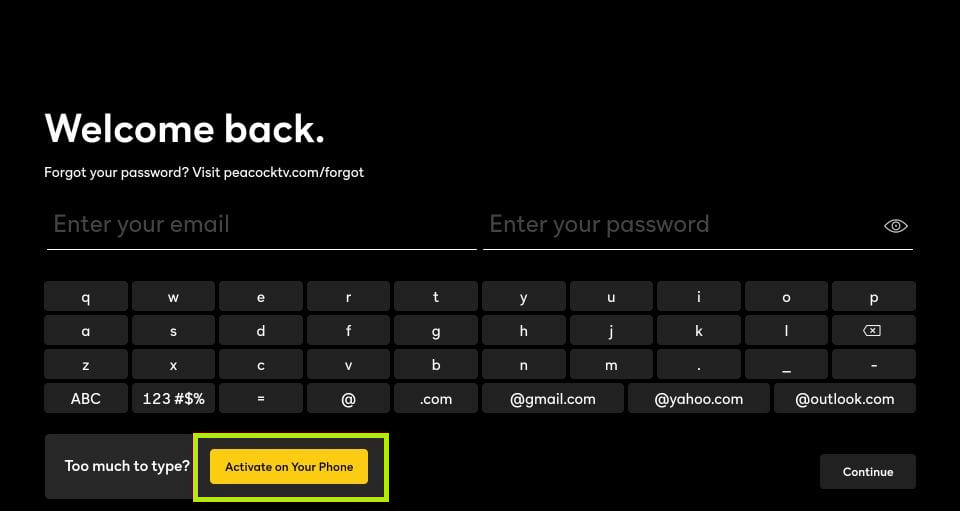
5. Scan the QR code on your smartphone or go to the Peacock TV activation website peacocktv.com/tv.
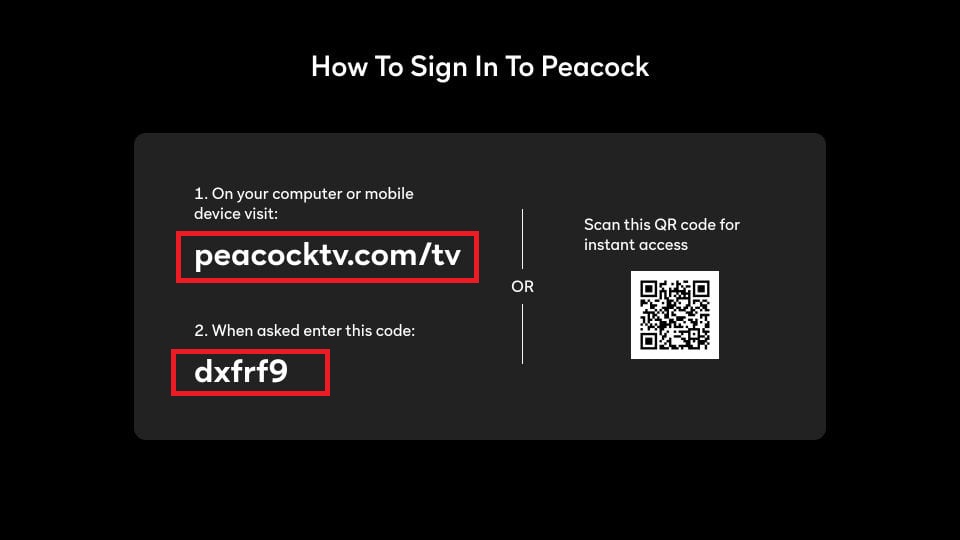
6. Now, enter the code displayed on your Fire TV.
7. Sign in with your Peacock account for verification.
7. Now, the Peacock TV app on your Fire TV will be activated and stream all your favorite movies, videos, and TV shows.
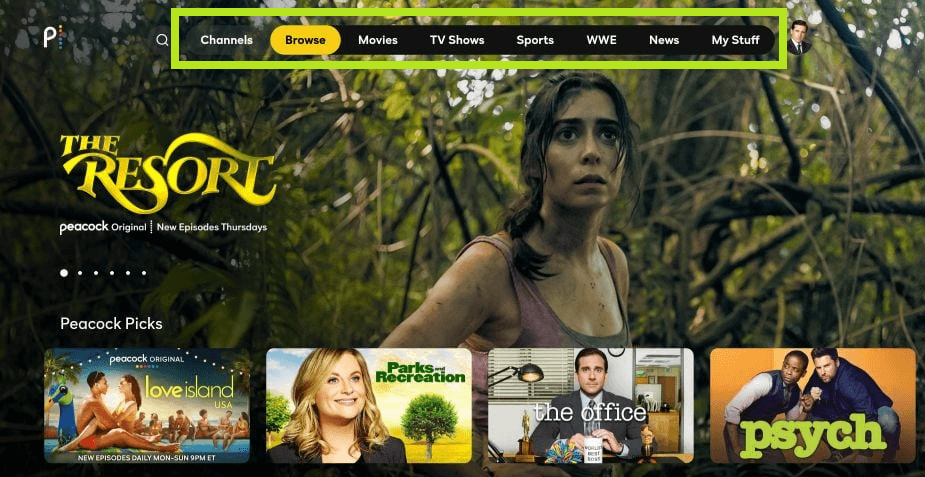
How to Sideload Peacock on Fire TV
1. On your Fire TV home screen, click on the Find icon.
2. Search for the Downloader app and pick up the app from the search results.
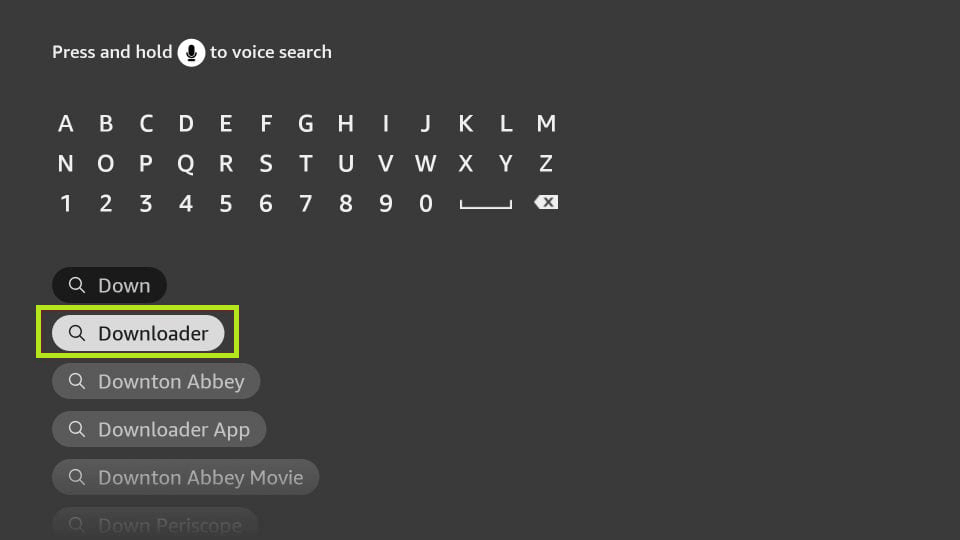
3. Click on Download to install the Peacock TV app on your Amazon Fire TV.
4. Open the Settings page on your Fire TV.
5. On the settings page, click on My Fire TV.
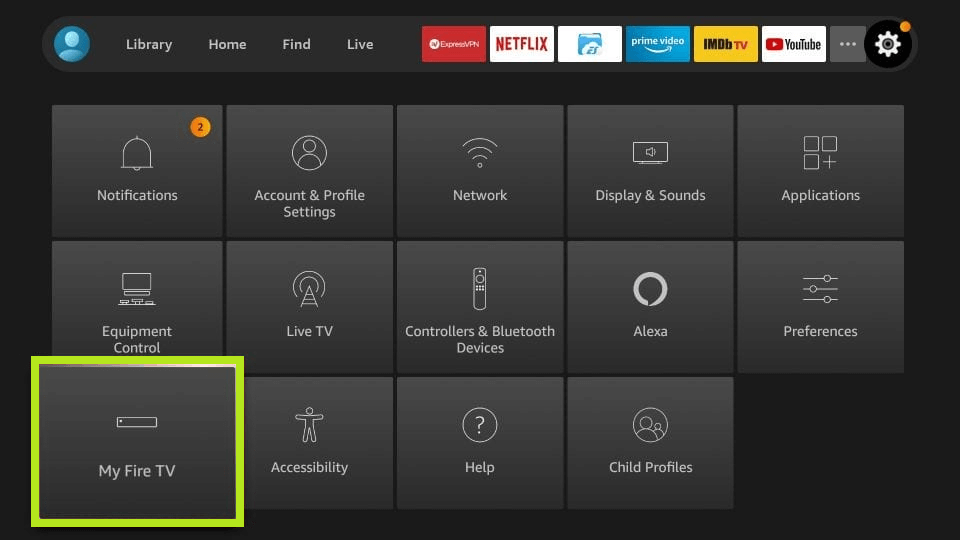
6. Choose Developer Options and click on Install Unknown Apps.
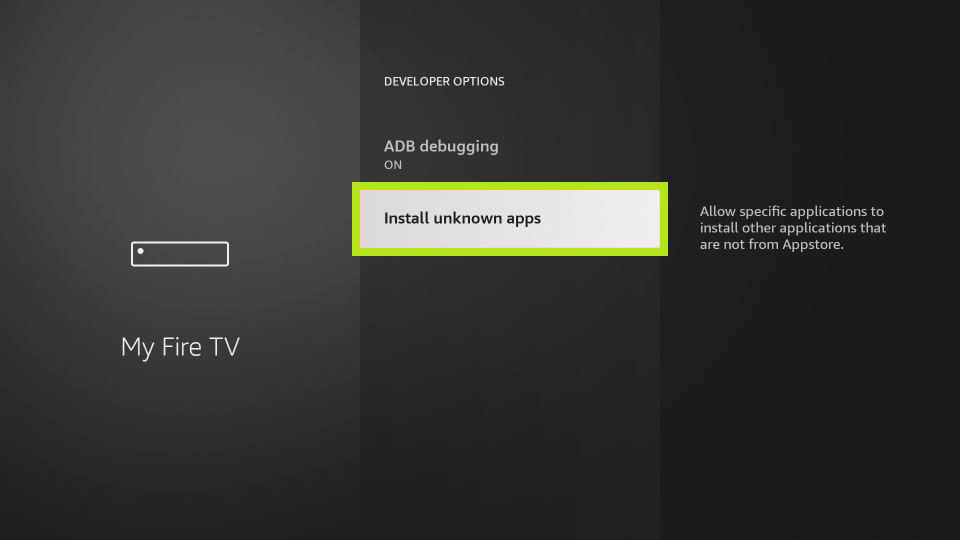
7. Click on Downloader and check whether it is turned on. If not, turn on the toggle.
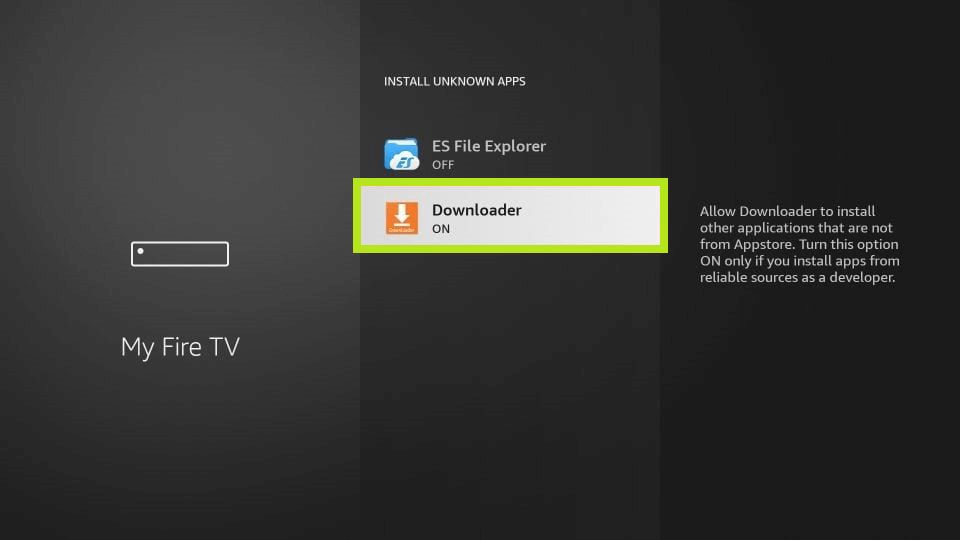
8. Now, on your Fire TV home screen, click on the Apps section and open the Downloader app.
9. Click on Home from the left side panel and enter the Peacock TV Download URL and hit Go.
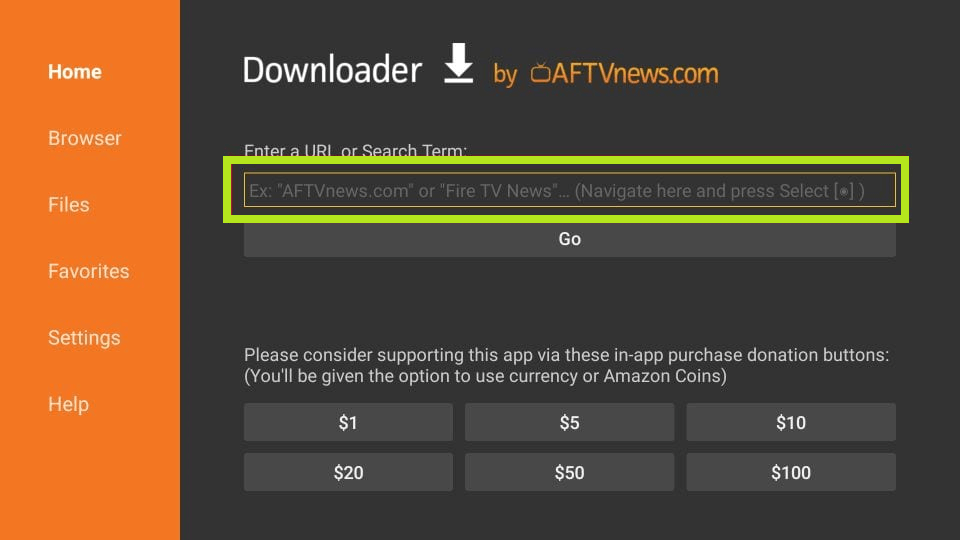
10. Then, select Install and it takes a few seconds to install on FireStick.
11. When the installation process is over, click on Done.
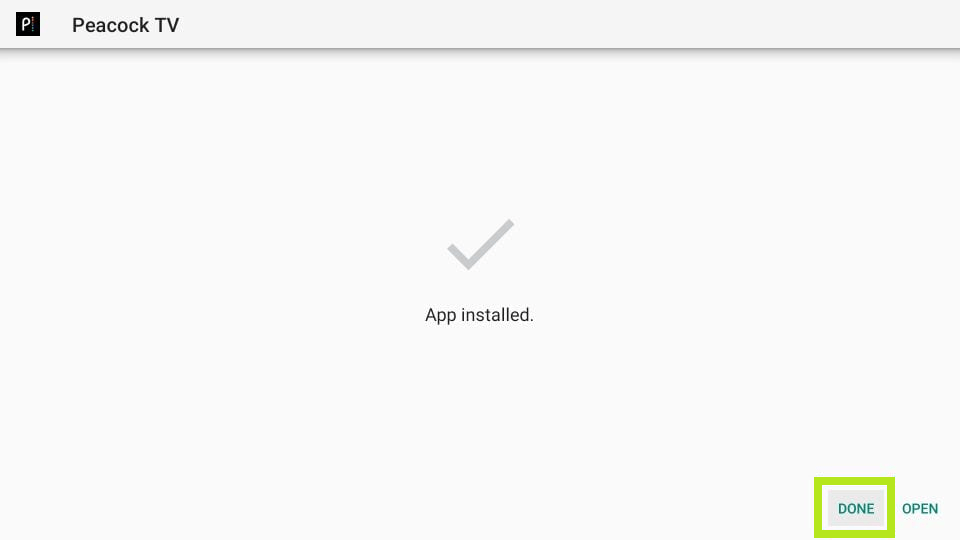
12. Then, open the Peacock TV app and stream all the video content.
After sideloading the application, you don’t have to activate the app.
Plans & Pricing
| SUBSCRIPTIONS | MONTHLY | YEARLY |
|---|---|---|
| Peacock with ads | Free | Free |
| Peacock Premium | $4.99 | $49.99 |
| Peacock Premium Plus | $9.99 | $99.99 |
FAQs
There is no specific feature to update apps individually on Fire TVs. You can enable Automatic Updates by navigating to Settings → Application → App Store → Automatic Updates. You can also update your Fire TV to update the app.

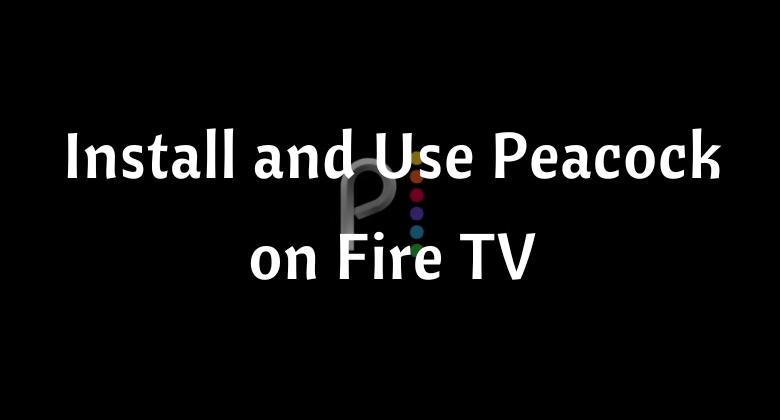





Leave a Reply