Pandora is a music streaming service that is one of the most widely used platforms today. You can listen to your favorite songs on Pandora with high quality. It has more than 140 million users worldwide and is available in more than 200 countries. Pandora is available on a range of different platforms, including mobile devices, laptops, home entertainment systems, Smart TVs, and more. Now, let us talk about how to install Pandora on Philips Smart TV.
Stream Pandora On Philips Smart TV
You can get Pandora on Philips Smart TV for free in the Google Play Store and Roku Channel Store on the Android TV OS and Roku TV OS, respectively.
How to Install Pandora on Philips Android TV
1. Turn on your Philips Android TV and navigate to the Apps tab.
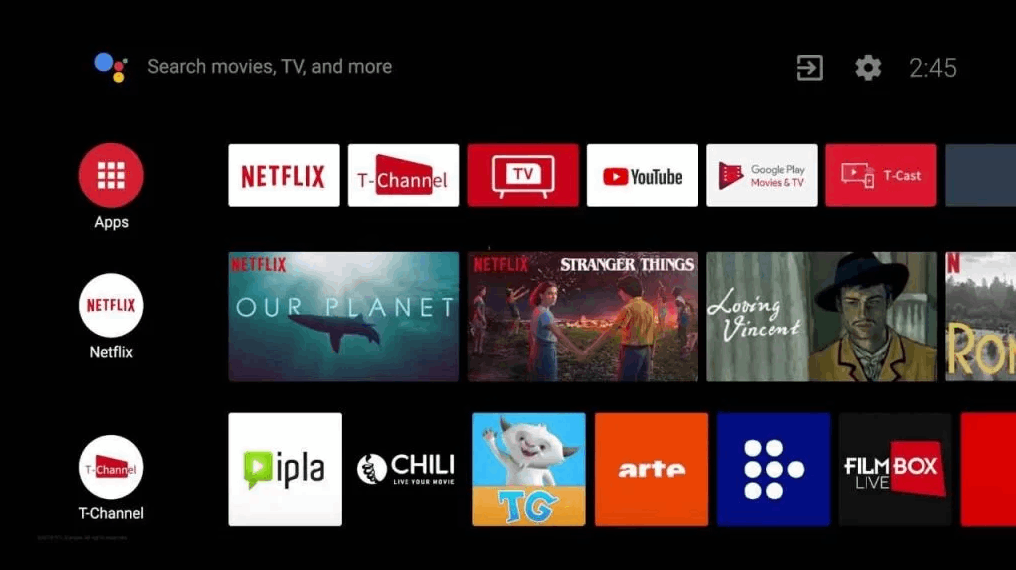
2. Select Play Store and enter Pandora on the search bar.
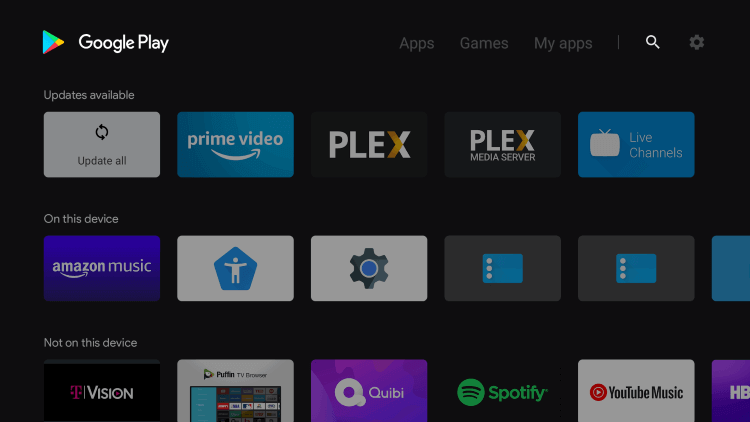
3. From the search results, choose the Pandora app.
4. Click on Install to download and install the Pandora app on your Smart TV.
5. Open the Pandora app and select Login.
6. You will see an Activation Code on the screen.
7. From any other device, visit the Pandora activation website.
8. Enter the Activation Code and click on Activate Now.
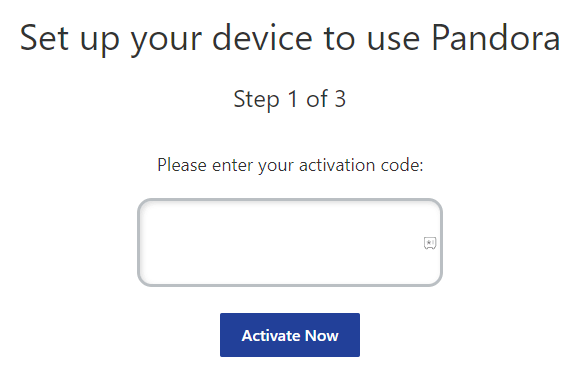
9. Follow the on-screen instructions and sign in with your Pandora account to finish the activation process.
10. You can now listen to the songs available in Pandora on your Philips Smart TV.
Related: How to Install Pandora on JVC Smart TV.
How to Install Pandora on Philips Roku TV
1. Launch your Philips Roku TV and press the Home button to get to the Menu.
2. Select Streaming Channels and click on Search Channels.
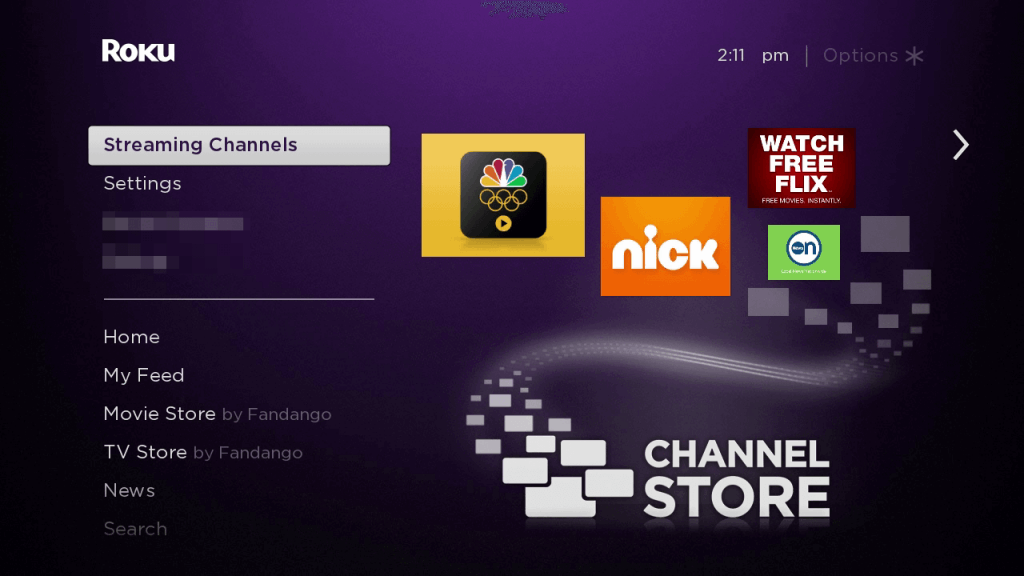
3. Enter Pandora on the search bar using the on-screen keyboard.
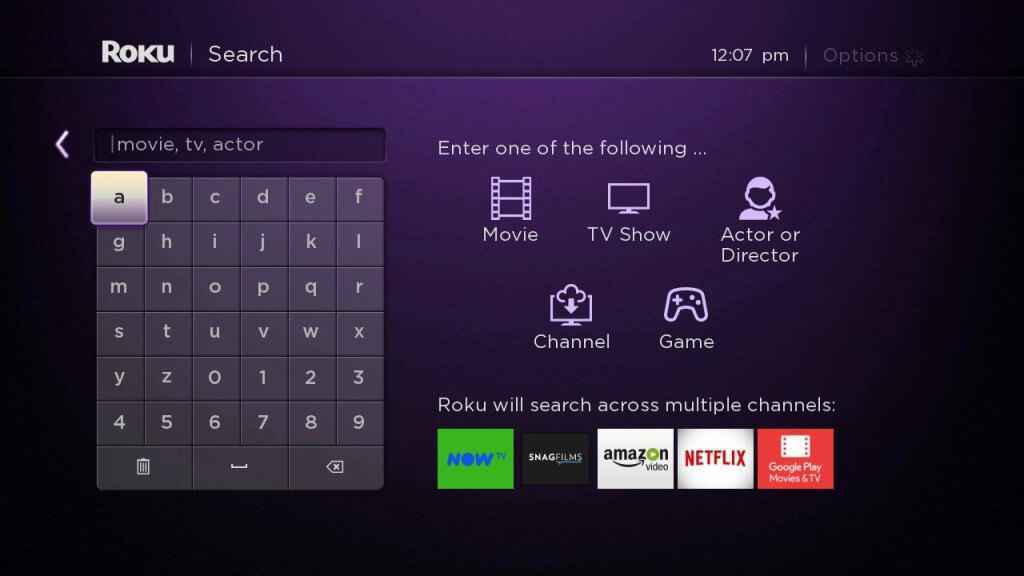
4. Choose the Pandora app from the suggestion list.
5. Click on Add Channel and select OK.
6. Select Go to Channel and click on Login. The Activation code will appear on the screen.
7. On your smartphone or PC, go to the Pandora activation website and complete the activation process.
8. The Pandora app will restart and you can listen to music on your Philips Roku TV.
How to Cast Pandora to Philips Smart TV
1. Open your Android device and select Play Store.
2. Search for Pandora and from the search results, choose the Pandora app.
3. Click on Install to install the Pandora app on your Android device.
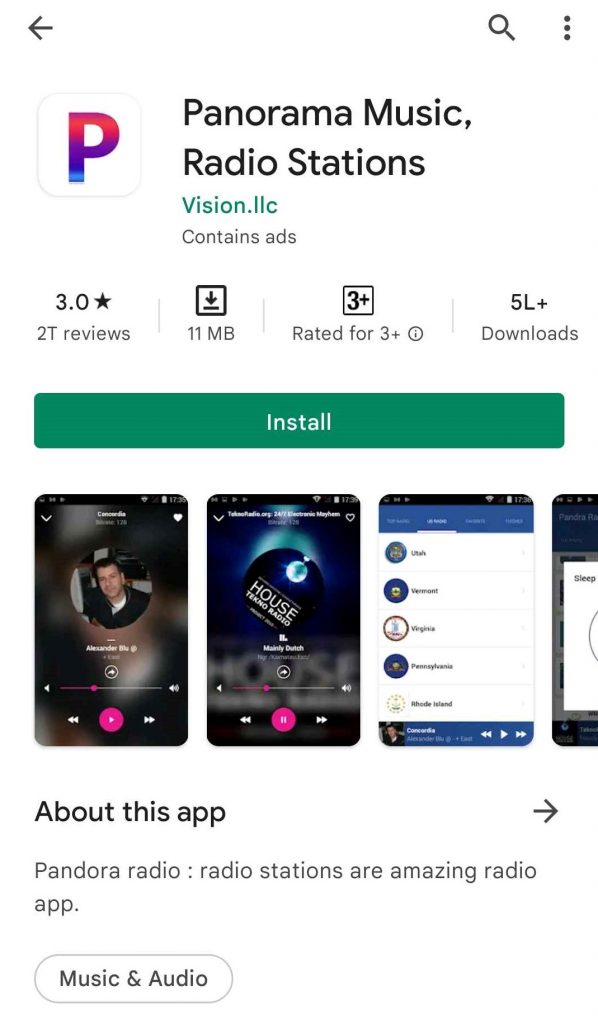
4. Connect both the Philips Smart TV and smartphone to the same WiFi connection.
5. Open the Pandora app and tap the Cast icon.
6. Choose your Philips Smart TV from the list.
7. Then, play any song. It will be cast on your Philips TV.
Frequently Asked Questions
Yes, Pandora is available on Philips Smart TV.
Open the Pandora app on your Philips TV and select Sign in. The activation code will appear on the screen. Go to the Pandora activation website and enter the code.

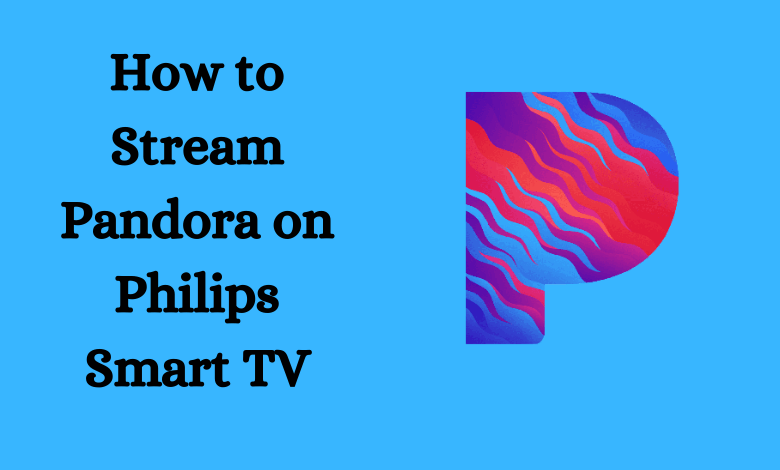





Leave a Reply