Nickelodeon, or Nick, is a television channel for kids launched in 1979. This service was then available across the United States and the streaming was free of commercials. So, Nickelodeon has been a part of the childhood of the children in the past few decades. However, Nickelodeon has seen a lot of changes and remains one of the leading streaming services for teens and kids. When it comes to Hisense Smart TV, it is possible to stream Nick on it.
Nickelodeon has a lot of interesting shows streaming in it. Some of the Nick shows include SpongeBob SquarePants, I am Frankie, Alvin!!!, Game Shakers, and Power Rangers. This section will give you a lot of information about adding and streaming Nick on Hisense Smart TV.
Stream Nick on Hisense Smart TV
As you might be aware, Hisense Smart TV supports both a Roku OS as well as an Android OS. So, this section will give you simple guides to add the channel on both of these OS.
How to Add Nick on Hisense Roku TV
(1) Turn on your Hisense Roku TV and launch the home screen.
(2) Further, choose the Streaming Channels option.
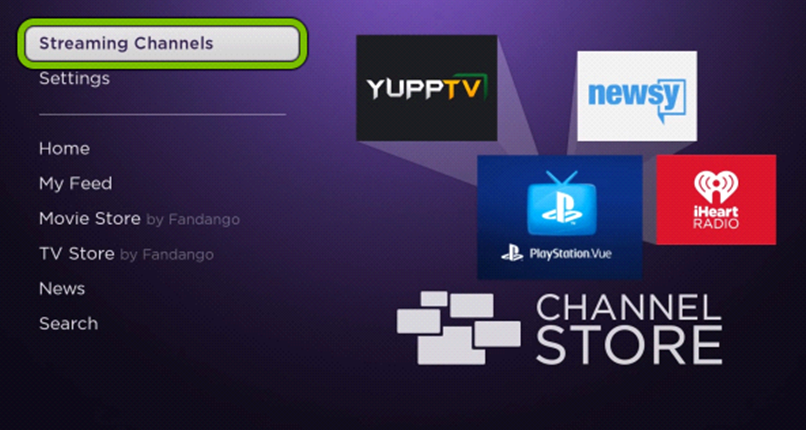
(3) Next, choose the Search Channels option on the menu.
(4) Use the on-screen keyboard to type down Nickelodeon and search for the app.
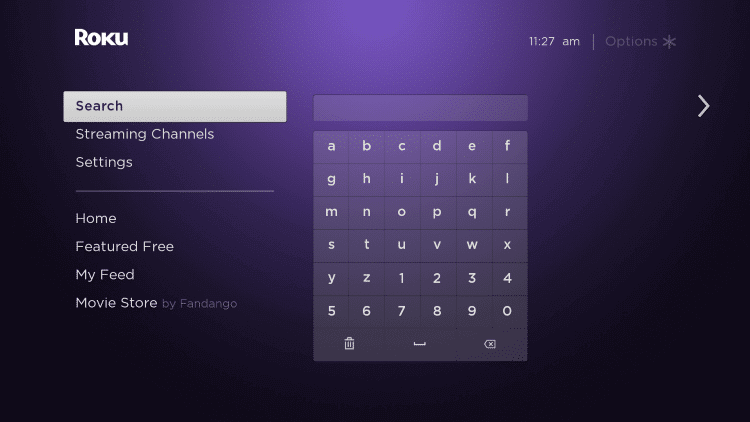
(5) Choose the Nick app and then click on the Add Channel button.
(6) Next, open the Nick channel on your TV and then get the Nick activation code.
(7) On your PC or smartphone, go to the Nick Activation website.
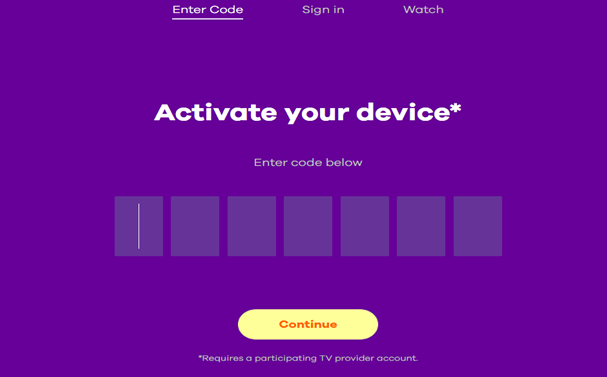
(8) Enter the Nick activation code and then click on Continue.
(9) Log in with the credentials of your TV provider account.
(10) Finally, wait for Nick to activate and then start streaming your favorite shows on it.
Related: How to Stream Nick on Sharp Smart TV.
How to Add Nick on Hisense Android TV
(1) Firstly, turn on your Hisense Smart TV and then connect it to a WiFi network.
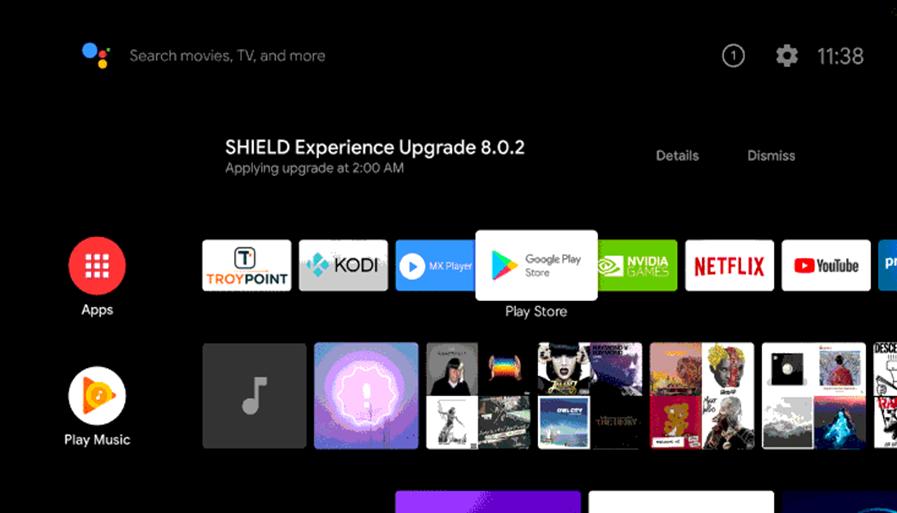
(2) Click on the Apps tab and then on Google Play Store.
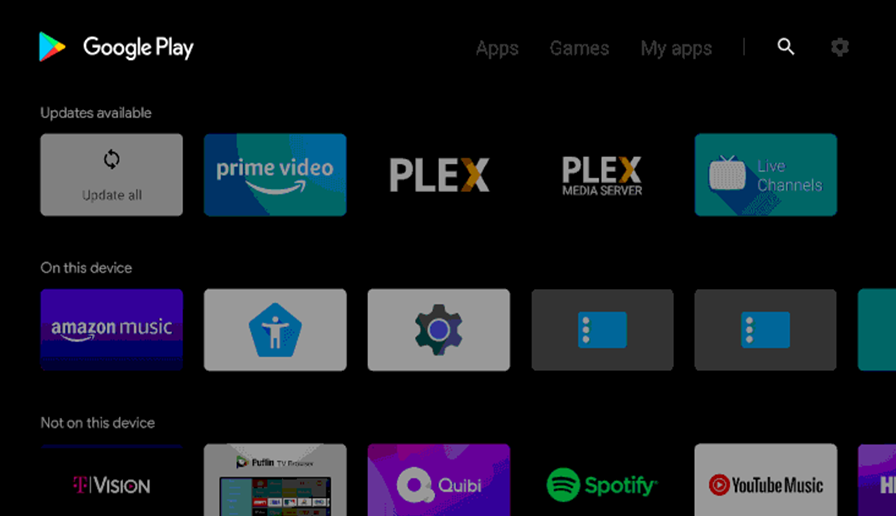
(3) Click on the Search icon and then search for Nick on the search bar.
(4) Choose the Nick app from your search results and then click on Install.
(5) Wait for the app download to complete and then open the app.
(6) The app will display the Nick code on your screen.
(7) Go to the Nick activation website.
(8) Carefully enter the Nick code in the box provided and then click on Continue.
(10) Follow the prompts and then Sign in with details of your TV provider.
(11) Start streaming your favorite shows on the Nick app.
Adding Nick on Hisense Smart TV is as simple as this. All you need is a TV provider subscription to access the Nick library. Some of the streaming services Nick are Philo, Vidgo, YouTube TV, Hulu, and fuboTV.







Leave a Reply