Quick Tips
- You can turn off Demo Mode on LG Smart TV from the Settings menu.
- webOS 6.0 & Above: Home → Settings → All Settings→ General → Home/Store Mode → Home Mode.
- webOS 5.0 & Below: Home → Settings → More Settings → General → Additional Settings → Home/Store Mode → Home Mode.
- Netcast OS: Home → Settings or Menu or Setup → Option → Mode Settings → Home Use.
If you power up your brand new LG Smart TV, you will find it is in the same mode you saw in the retail shop. This mode is called Demo Mode, which means it shows demos of all the features available on the TV for the customers. But after setting up the LG Smart TV in your home, there is no need for the TV to still be in the Demo Mode. You can disable the Demo Mode on your LG Smart TV.
Different Types of Modes on LG TV
Home Mode: This is the normal mode where you can watch your TV regularly. It cuts more than 25% of the power compared to Demo or store mode.
Demo Mode: Demo mode is often called Retail Demo mode or Store Mode. Retailers use this mode to display the different functions and features of the TV. This mode is mostly used for checking or trying out device features.
How to Turn Off Demo Mode on LG Smart TV [webOS 6.0 & Above]
In the latest version of webOS, you can turn off the Demo mode from the All Settings menu.
1. Click the Home button on your LG TV remote.
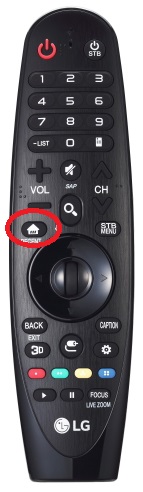
2. Select the Settings icon on the top right corner of the screen.
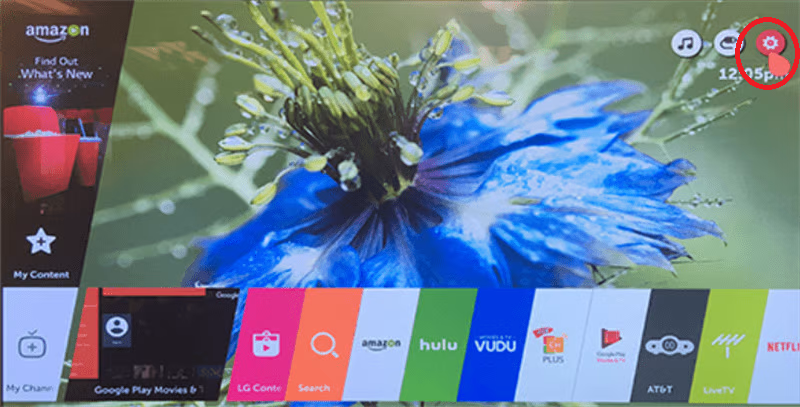
3. Click on All Settings at the bottom right side.

4. Now, select the General option.
5. Click on the Home/Store Mode drop-down menu.
6. Choose the Home Mode option. This will turn off the Store Mode on your LG Smart TV.
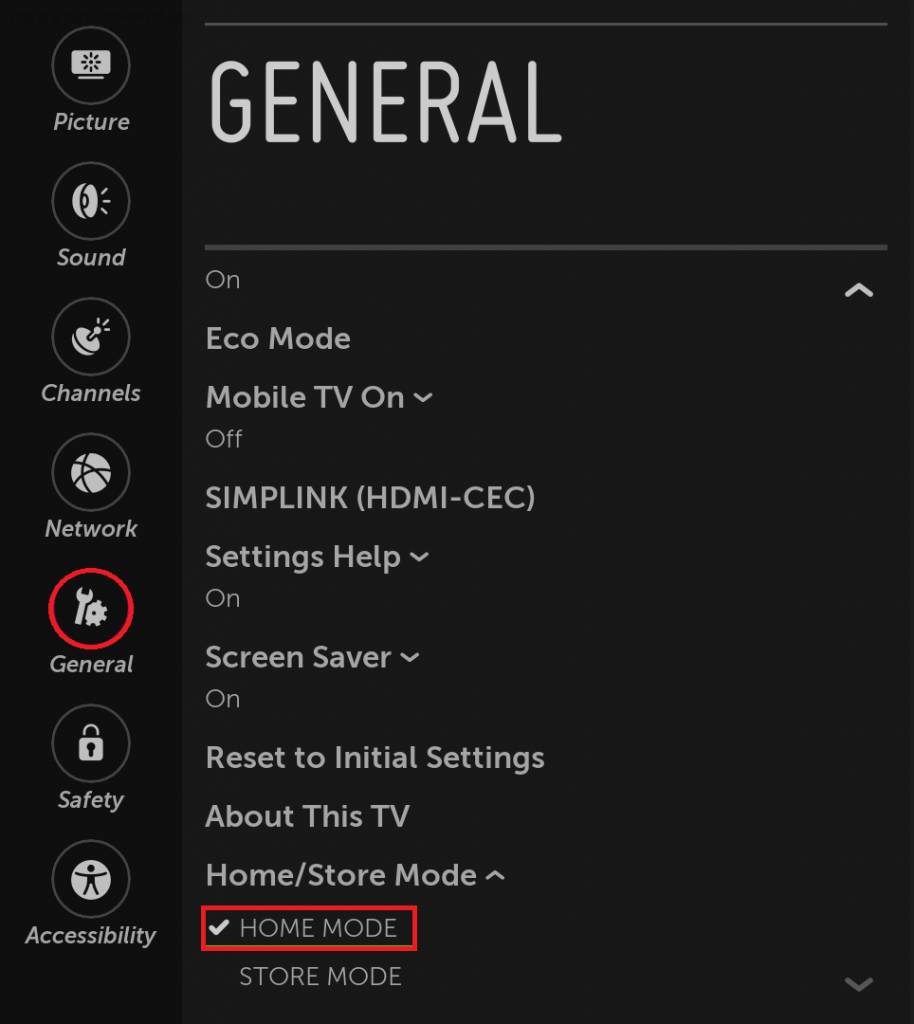
7. If you want to turn on the Demo Mode, click the Home/Store Mode toggle and choose Demo Mode.
How to Turn Off Demo Mode on LG Smart TV [webOS 5.0 & Below]
In webOS 6.0, there are some minor changes in the LG Smart TV Settings menu when compared to webOS 5.0. In webOS 5.0, you need to use the More Settings menu to turn off the Demo Mode.
1. Go to the LG Smart TV’s Settings menu.
2. Choose the More Settings option.
3. Then, navigate to the General option and tap on it.
4. Now, choose the Additional Settings option.
5. Go to the Home/Store Mode drop-down menu and choose Home Mode to turn off the Demo Mode.
6. To turn on the Demo Mode, choose the Demo Mode option from the drop-down toggle.
How to Disable Demo Mode on LG TV [Netcast OS]
1. On your remote, press the Home button.
2. Press Settings or Menu icon. In some models, click the Setup icon.
3. Navigate to Options and select Mode Setting.
4. Here, select Home Use to turn off the Demo Mode.
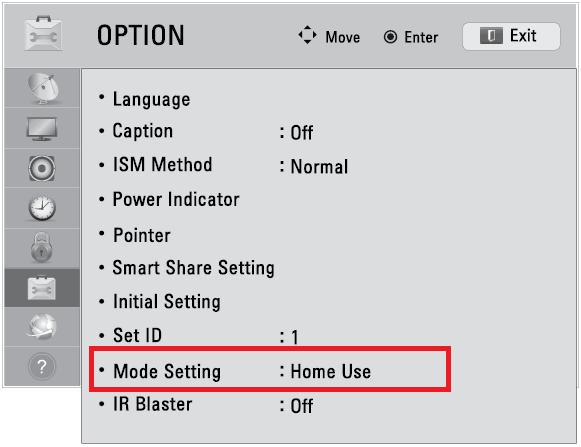
5. To turn on the Demo Mode, choose the Demo Mode toggle.
How to Turn Off LG Smart TV Demo Mode Without Remote
1. First, locate the Home or Menu button on the back or sides of your TV.
2. Press and hold the button for about 20 seconds.
3. This will turn off your Demo mode. For verification, wait for the message saying Demo Mode: Off on the TV screen.
LG Smart TV Stuck in Demo Mode
If you can’t turn off the Demo Mode on your LG TV, or your TV is stuck on Demo Mode, you need to reset the LG Smart TV to fix the issue.
1. Go to the Settings menu and choose All Settings.
2. Select the General tab.
3. Navigate to the Reset to Initial Settings option and tap on it.
4. Enter the password and click the Confirm button.
5. After the reset, your LG TV will run in Home Mode.
FAQs
Go to Settings and choose the Home Mode option to disable the Store Mode.







Leave a Reply