Error Code 105 is a common error code occuring on your LG Smart TV. You will get the error code 105 on LG TV because of internet connectivity issues. Many users have encountered this error when they are trying to connect the LG TV to WiFi or trying to access any websites.
Why Error Code 105 Occurs on LG TV
Error Code 105 mostly occurs due to network or connectivity issues. There are various reasons for the network connectivity issues. Some of the reasons that cause the 105 error are,
- Poor or unstable internet connection.
- DNS server issues.
- Incorrect date and time on your TV.
- Random bug or internet glitch.
Troubleshoot LG TV Error Code 105
You can rectify the LG TV Error Code 105 by following the troubleshooting steps. Follow these solutions one by one and fix the issue.
Check the Internet Connection
The average internet speed required to access the features on LG Smart TV is 2.5 Mbps for HD content and 4 Mbps for 4K content. If you have a poor internet connection, you will get the error code. You have to check your internet connection and ensure that your LG TV is getting enough internet speed. You can also try connecting your LG TV to the router using the Ethernet cables like Cat8 Ethernet Cable.
Restart and Reconnect the Router
If your router is running continuously for a week, it will have some connectivity issues. Turn off the router and unplug all the LAN connections from it. Then, turn on the router after a few minutes. Now, connect your LG TV to the WiFi network. If the error codes appear, you have to reset the WiFi connections on your LG TV.
1. Go to Settings on your LG Smart TV and choose Network.
2. Click on the WiFi connection option to get the list of available networks.
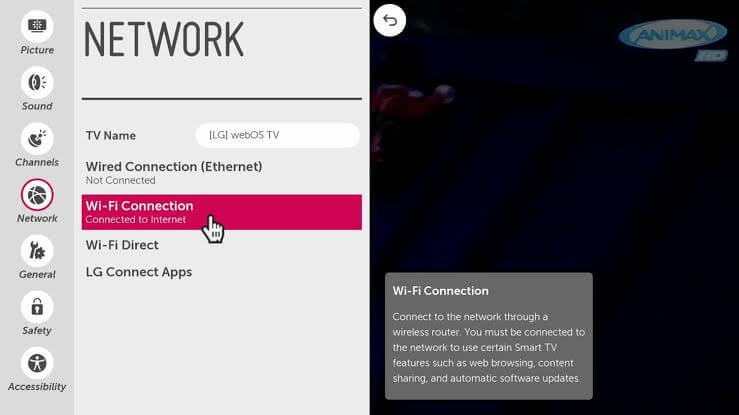
3. Click on the network you use to connect.
4. Then, click on the Forget the Network.
5. Reconnect to the network by entering the password. If the TV connects to the network connection, then error 105 will be solved.
Change Date and Time
If the date and time on your LG TV are not correct, you will get the error code 105. The time and date on your LG TV should match your time zone.
1. Open the Settings menu on your LG TV.
2. Go to the General option and choose Time & Date.
3. You will get the Time, Date, and Time Zone customization options.
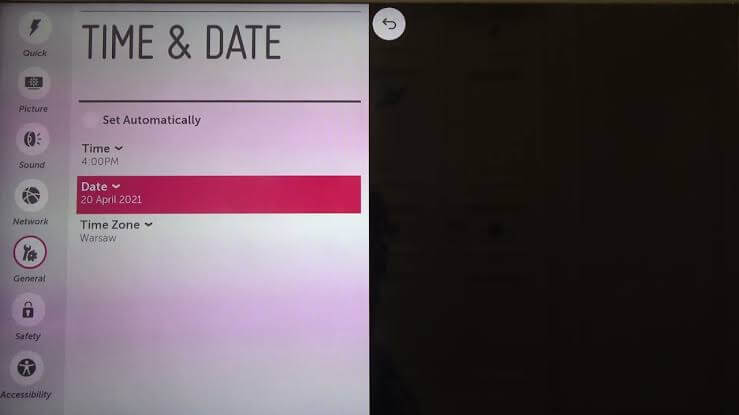
4. Enter the correct time, date, and time zone.
5. You can also choose the Set Automatically option to fix the error code 105.
6. If you are still getting the error code 105, you must change the DNS settings.
Change DNS Settings
Error Code 105 will appear on your LG Smart TV when your DNS address goes is incorrect. You can change the DNS address on your LG TV by following the steps given below.
1. Go to Settings on your LG Smart TV.
2. Select Network and choose WiFi Connection.
3. Go to Advanced Settings.
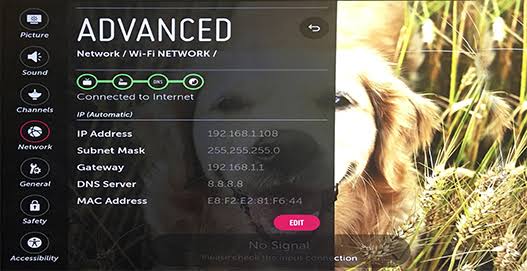
4. Select the Edit option at the bottom of the screen.
5. Then, manually enter the DNS server. The default DNS server is 8.8.8.8.
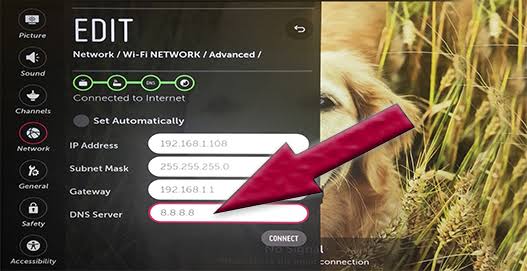
6. Click on the Connect button.
7. Now, open the web browser on LG Smart TV and check it the error code is appearing or not. If the error code is still appearing, you have to update your LG TV.
Update LG TV
If you do not update your LG Smart TV to the latest version, similar error codes will occur. To prevent those issues, you have to update your LG Smart TV to its latest firmware.
1. On your LG Smart TV home screen, go to Settings.
2. Click on All Settings and select General.
3. Choose the About this TV option, where all the details about your TV will be displayed.
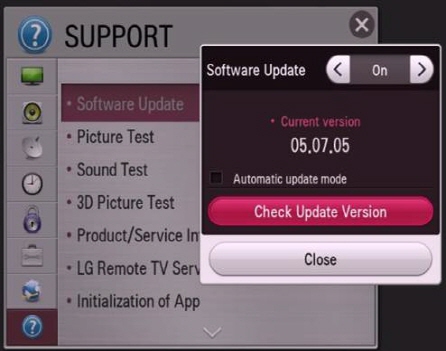
4. Select Check for Updates. If an update is available, download and install it instantly.
5. After the update, your LG TV will restart.
6. Now, the error code will be resolved. If it is not resolved, reset your LG TV.
Factory Reset LG Smart TV
If you reset your LG Smart TV, all the errors and bugs will disappear. Moreover, all the settings you have customized will restore to their factory settings.
1. Press the Home Button on your LG TV remote.
2. Then, go to the Settings icon.
3. Choose the General Settings option.
4. Tap on Reset to Initial Settings and click on Yes to confirm.
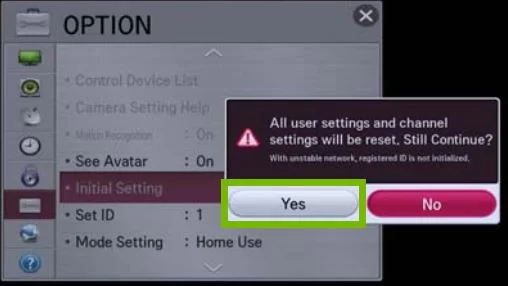
5. After the reset, most of the software errors on your LG TV will be resolved.
Contact Support
If you are still receiving the error code 105 on your LG TV, contact the support center of LG Smart TV for further assistance.
FAQs
There are many reasons for LG TV not connecting to WiFi. Some of the basic tips to fix the issue are to restart the TV, use the Ethernet port, and update the TV.

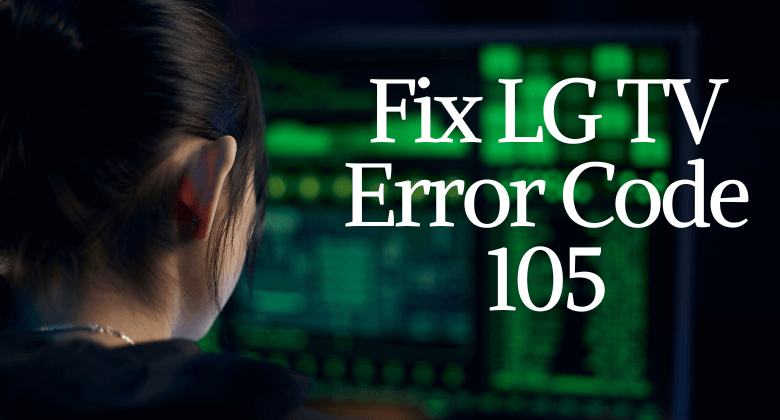





Leave a Reply