Kodi is a free and open-source media player which connects all the media files and data in one place. By using Kodi on Vizio Smart TV, you can stream content like video, music, podcasts, and many more. You can install the Kodi app on your TV for free. However, you can’t directly install Kodi on Vizio Smart TV. You have to use external accessories like Amazon Firestick or Android TV Box to stream Kodi on your TV.
Kodi on Vizio TV
Kodi app is available only for Android TVs. Smart TVs like Philips, Sony, and Panasonic have the Android TV OS. But, Vizio TV runs in its own OS, Vizio OS. So, you can’t install the Kodi app on smart TVs which don’t have the Play Store on them. To use Kodi on your TV, you should have access to Android TV Box or Fire TV Stick.
Install Kodi on Vizio TV Using Fire Stick

[1] Connect your Fire Stick device to your Vizio TV.
[2] Make sure that you have a stable internet connection.
[3] Navigate to your Fire Stick Home screen.
[4] Click the Find menu and tap the Search tile.
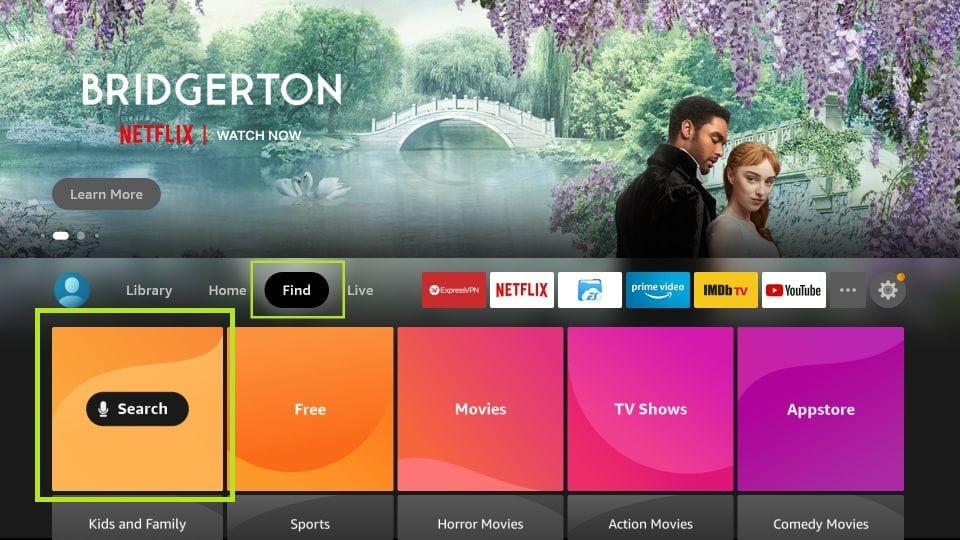
[5] In the search bar, type Kodi.
[6] From the displayed results, pick the Kodi app.
[7] Click on the Get/Download button to install Kodi on your Fire Stick.
[8] Now, you have installed the Kodi app on your TV with the help of Fire Stick.
Install Kodi on Vizio TV Using Android TV Box

[1] Connect the Android TV Box to your Vizio TV.
[2] Then, connect your Android TV Box to the WiFi connection.
[3] Navigate to Google Play Store on your Android TV Box.
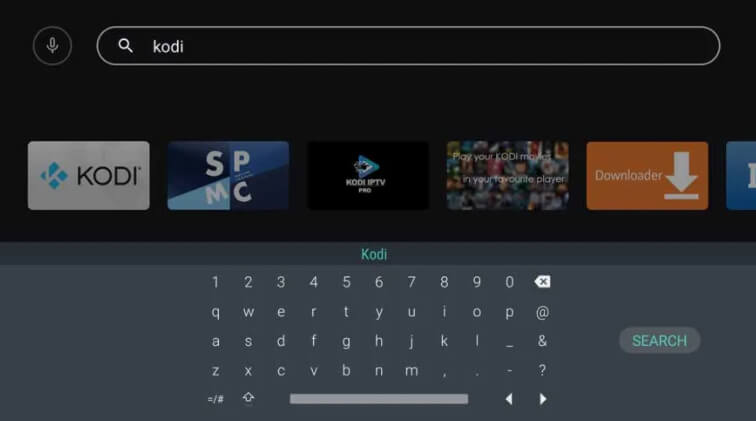
[4] In the search field, search for Kodi.
[5] From the search results, choose the Kodi app.
[6] Hit Install to download the Kodi app on your TV.
How to Activate Kodi on Vizio TV
After installing the Kodi app, you should activate the app to watch video content on your smart TV.
[1] Launch the Kodi app on your Vizio Smart TV and head to the Main menu.
[2] Choose File Manager and go to Add source option.
[3] Enter the addon URL (http://fusion.tvaddons.ag) and click Done.
[4] Go to Enter a name field and name the media source.
[5] Click the Home icon and navigate to System.
[6] Under Add-ons, select the Install from zip file option.
[7] Select your Source name and click Start here.
[8] Now, select the config.wizard.zip file. This will start the installation process.
[9] Finally, restart the Kodi app to activate it.
[10] After the restart, you can install any number of addons on the Kodi app and stream any video content.
How to AirPlay Kodi on Vizio TV
When you decide not to use any external device on your Vizio TV, you can enable the AirPlay option to screen mirror Kodi from your iPhone or iPad to your smart TV.
[1] Make sure to connect your iPhone/iPad and Vizio TV to the same WiFi network.
[2] Turn on the AirPlay feature on Vizio TV.
[3] Download the Kodi app on your iPhone/iPad from App Store.
Update: Recently, the Kodi app is removed from the App Store.
[4] Navigate to Control Centre and open the Screen Mirroring option on your iPhone.
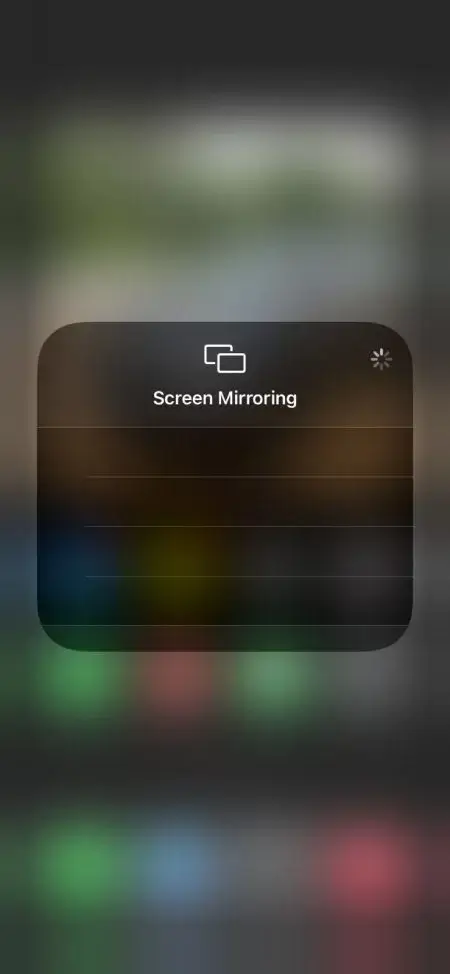
[5] From the list of devices, choose your Vizio TV.
[6] Launch the Kodi app and play any content. It will display on your TV.
These are the different possible methods to access the Kodi app on your Vizio Smart TV. Pick a method that suits your preference and stream all the on-demand content using Kodi.
FAQ
SmartCast is Vizio TV’s operating system. It has the support for Chromecast and AirPlay.
To install third-party apps on your Vizio Smart TV, you have to use external streaming devices.

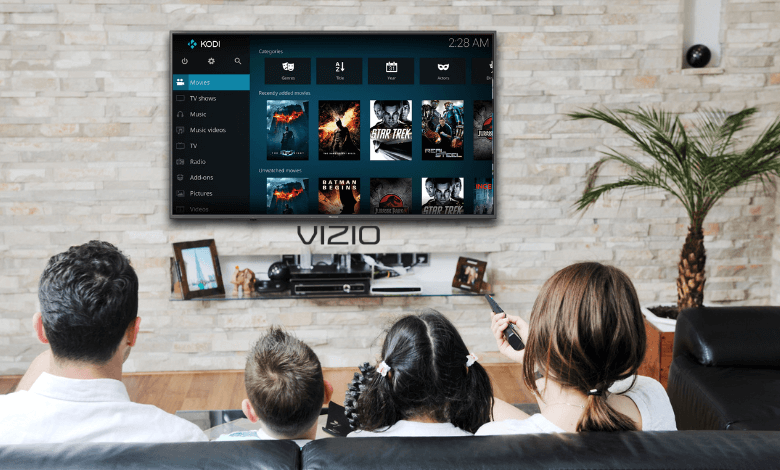





Leave a Reply