Quick Tips
- You can watch Kodi on Panasonic Smart TV using three methods.
- Play Store: Home → Play Store → Search → Kodi → Install.
- Sideload Kodi – Enable Unknows Sources → Launch Downloader → Enter the URL → Click Go → Install.
- Cast Kodi – Install Kodi → Notification Center → Cast → Panasonic Smart TV.
Kodi is an all-in-one open-source platform that satisfies all your streaming needs. It is a free platform to stream photos, videos, movies, TV shows, music, etc. You can also install addons to increase performance and share files with other devices. In addition to that, it allows you to record live TV and play games as well. You can install Kodi on Panasonic Smart TV in multiple ways.
Kodi on Panasonic Smart TV
You can get Kodi on Panasonic Smart TV using three different methods.
- From the Google Play Store.
- Sideload Kodi APK.
- Cast Kodi to TV.
How to Install Kodi on Panasonic Smart TV
As the Kodi app is available on the Google Play Store, you can easily install the app in under two minutes on your Smart TV.
1. Connect your Panasonic Smart TV with a WiFi connection.
2. Click on the Google Play Store option from the home screen.
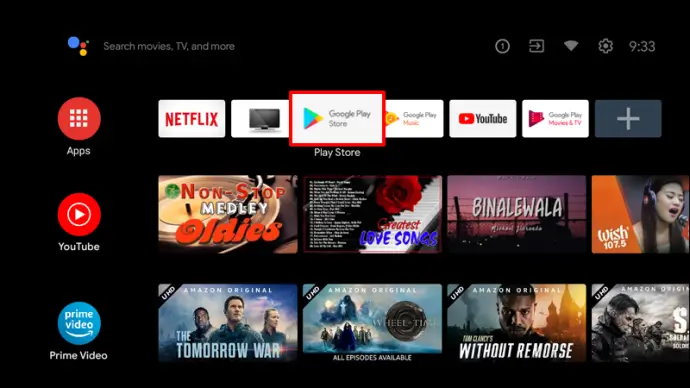
3. Select the Search Bar and enter Kodi using the on-screen keyboard.
4. Select the Kodi app and verify the app from the XBMC Foundation.
5. Click Install to download and install the app.
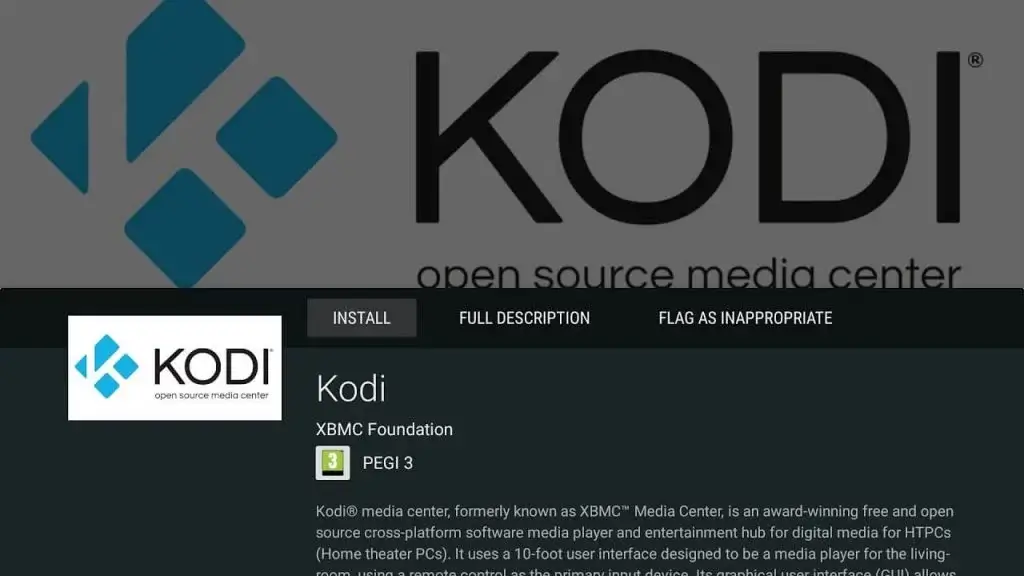
6. After the installation, click Open to launch the app.
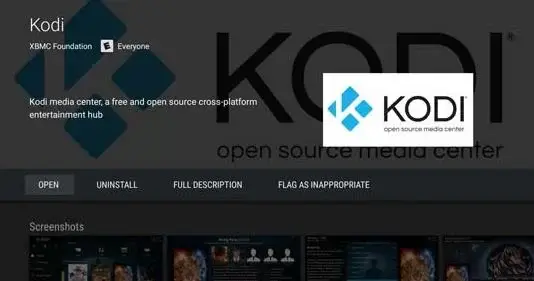
How to Sideload Kodi on Panasonic Smart TV
If you can’t install the app, you can opt for sideloading procedure to get the app on your Panasonic Smart TV.
1. Launch the Panasonic Smart TV and connect to stable WiFi.
2. Go to the home screen and click on the Google Play Store app.
3. Search Downloader and click Install the app.
4. Once installed, click Open to launch the app.
5. To install third-party apps on your TV, you must enable unknown sources.
- To do that, go to Settings > Device Preferences > Security & Restrictions > Unknown Sources > Toggle on.
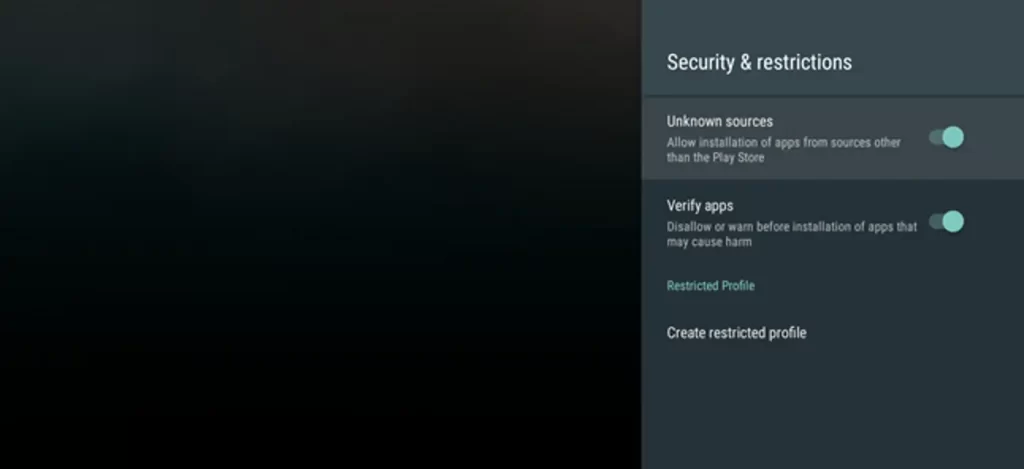
6. Launch the Downloader app and click Allow in the prompts to continue.
7. Enter the APK file of Kodi as http://bit.ly/3h5yIdl in the URL field and click Go.
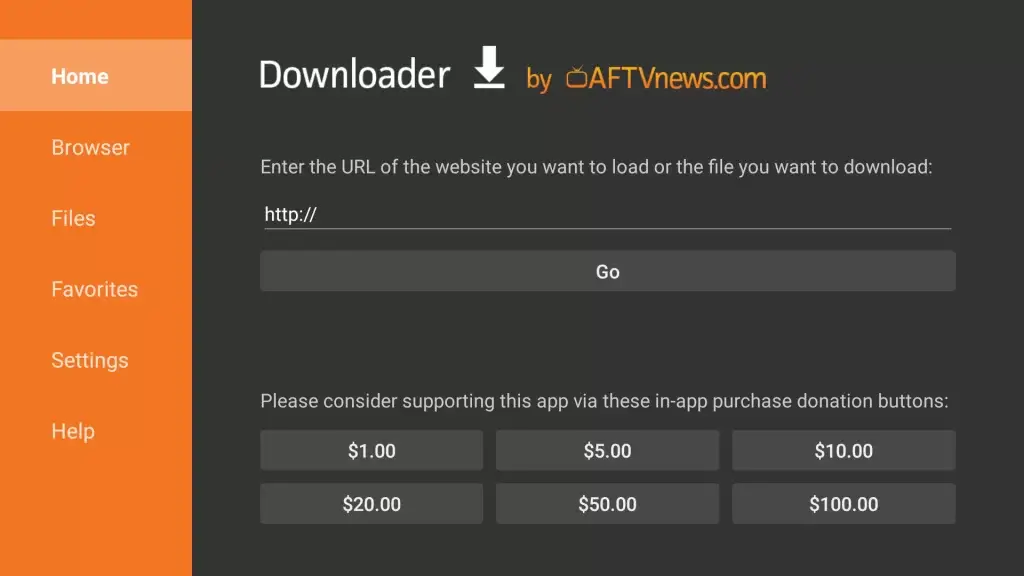
8. Wait till the file gets downloaded and click Install.
9. Ater the installation, click Open to launch the Kodi interface on your Smart TV.
Alternate Way: How to Cast Kodi on Panasonic Smart TV
Usign your Android device, you can easily cast Kodi to Smart TV
1. Connet your Android device and Panasonic Smart TV with a stable internet connection.
2. On your Android device, go to the Google Play Store to install the Kodi app.
3. Go to the Notification Center and click the Cast option.
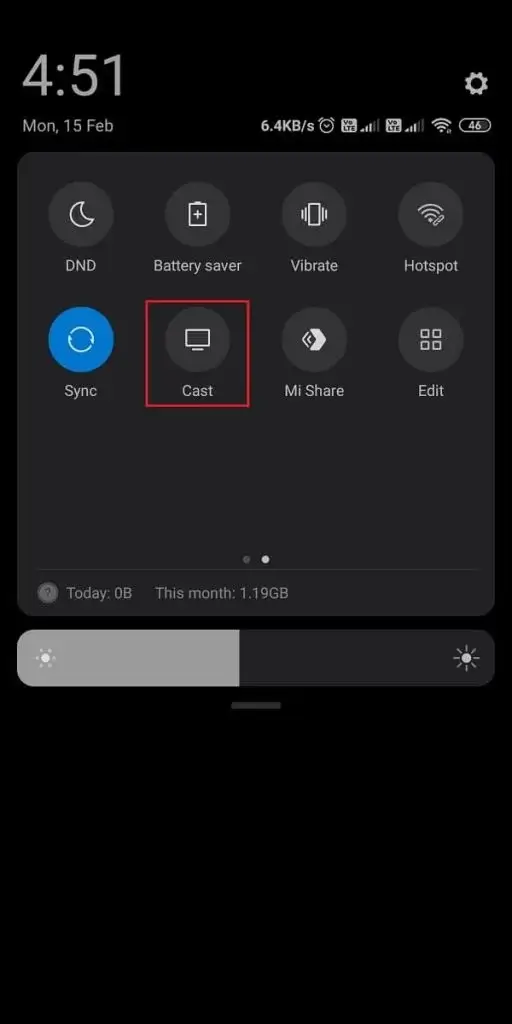
4. Pick your Panasonic Smart TV from the list of devices.
5. Launch the Kodi and start accessing it on a big screen.
Best Kodi Addons for Panasonic Smart TV
★ Gaia – Most preferred addon to watch 4k streaming content.
☆ Tubi – Free and official addon with an organized interface and a huge library.
★ Funimation – Excellent addon for anime fans with up to 1080p streaming quality.
☆ Fen – Lightweight and unique Kodi addon with support for Real-Debrid.
★ The Crew – All-in-one addon that fulfills all your streaming needs.
☆ Rising Tides – Best addon to stream live sports and PPV events.
FAQ
To update Kodi on Panasonic TV, go to Play Store > Apps Section > Installed Apps > Netflix > Click update to update the app on Panasonic Smart TV.
The Kodi app is not available on App Store. So you can’t cast Kodi using an iOS device.







Leave a Reply