Contents
| App Support | Yes |
| Cast Support | Yes [Play Store] |
| AirPlay Support | Yes [App Store] |
| Activation Link | https://auth.streamotion.com.au/activate |
| Pricing | Starts from $25/month |
| Free Trial | Yes |
| Sign Up Link | https://kayosports.com.au/ |
Kayo is an Australian-based streaming service that provides 50+ global sports including cricket, tennis, football, and golf. You can also watch Live Sports Channels, Replays, and Series of various sports by availing a valid subscription. The basic subscription starts at $25/Month and new subscriber can get a 7-day free trial to try out the service. Visit the official website of Kayo to sign up for the service.
How to Stream Kayo on TCL Smart TV
You can install the Kayo app on TCL Smart TV, running on Android, Fire, and Roku TV OS.
To Kayo on TCL Android TV
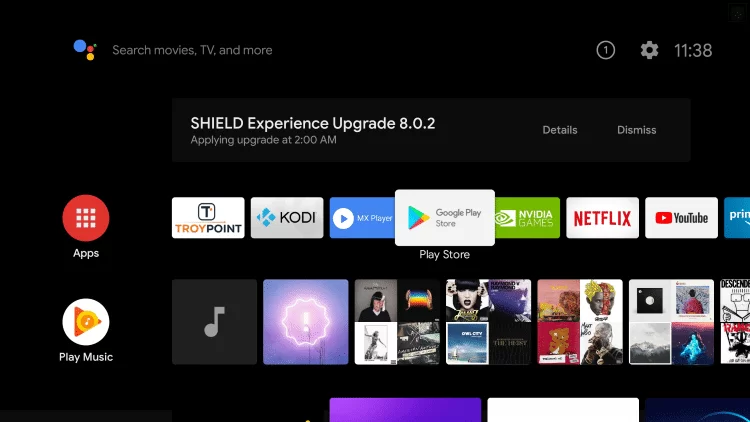
- Power On and connect your TCL TV to a stable internet connection.
- Now, select the Apps tab and launch the Google Play Store.
- Click on the Search option and enter Kayo using the on-screen keyboard.
- Select the official app and tap the Install button to get the app on your TCL Smart TV.
- After installing the Kayo app, launch it and activate it to watch the contents.
To Stream Kayo on TCL Fire TV
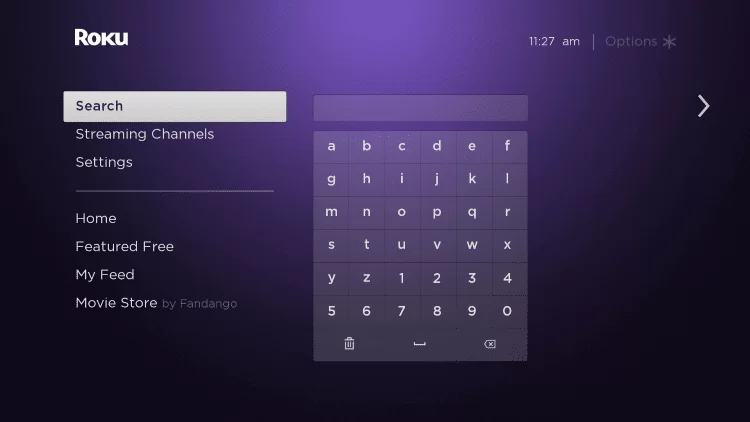
- Launch the TCL Fire TV and select the Search icon on the home screen.
- Enter Kayo and choose the app from the search results.
- Select the Kayo app and hit the Get/Download button to download the app on TCL Fire TV.
- After downloading, click Open to launch the app on your TV.
How to Activate Kayo on TCL Smart TV
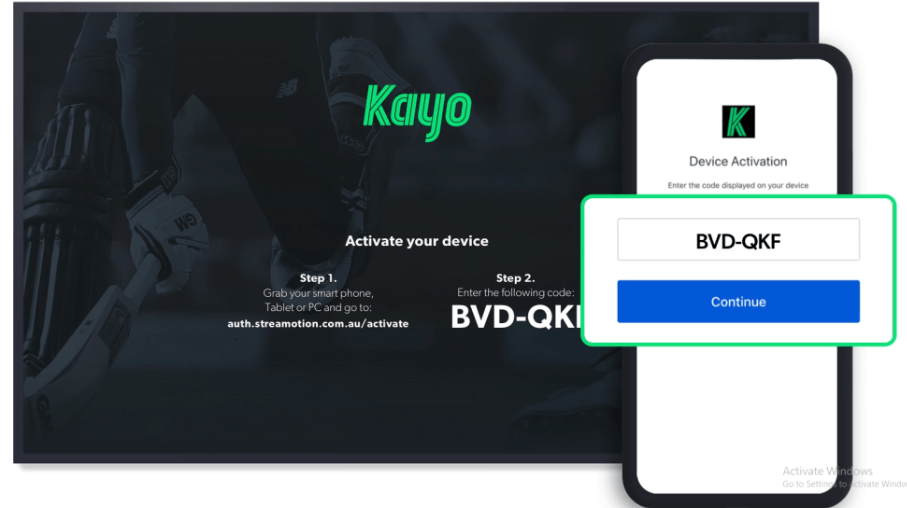
- Launch the Kayo app on your TV.
- Tap the Sign In button on the app and make a note of the activation code displayed on your TV.
- Then, visit the Kayo Activation Website (https://auth.streamotion.com.au/activate) from your smartphone or PC.
- Type the Code and hit the Continue button.
- Sign in to your account by entering the credentials to complete activation.
- Now, Kayo will automatically reload and you can enjoy your favorite content from the app on your TV.
How to AirPlay Kayo on TCL Smart TV
- Launch the Kayo app on your iPhone or iPad and sign in with your credentials. New users can install the app from the App Store on their devices.
- Connect your TV and iPhone/iPad to the same WiFi.
- Play the event and hit the AirPlay icon on the media playback.
- Choose your TV from the list of available devices.
- Now, the Kayo content on your iPhone will start to AirPlay on your TV.

How to Cast Kayo on TCL Smart TV
- Launch the Kayo app on your smartphone and sign in with your credentials. If you haven’t installed the app, get it from the Google Play Store.
- Connect your Smart TV and Android smartphone to the same WiFi.
- Select the content you want to stream and hit the Cast icon.
- Choose your TV name from the list.
- Now, play the desired content on the Kayo app and watch it on the TV screen.
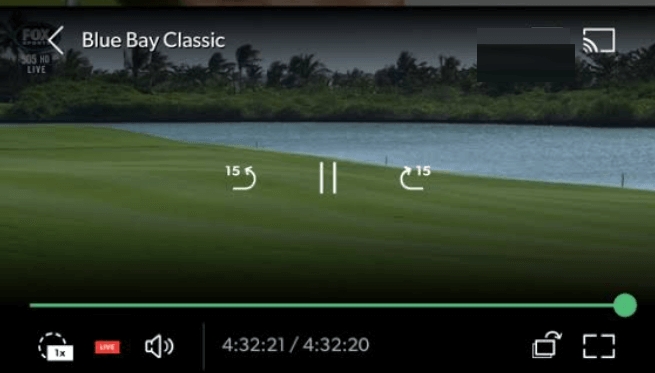







Leave a Reply