Quick Tips
- Stream IPTV on Panasonic Smart TV using multiple ways.
- From Play Store: Go to Apps Section > Google Play Store > Search > Search IPTV > Install > Sign In > Choose to play any content.
- Using Downloader: Enable Unknown Sources > Launch Downloader > Enter the URL > Go > Install > Sign In > Play any title.
- Cast IPTV to TV: Connect devices to same WiFi > Notification Center > Cast > Select Panasonic TV > Launch IPTV app > Start streaming.
- On Viera OS: Go to App Market > Video & Music > Select the app > Install > Sign In to stream.
IPTV, or Internet Protocol Television, is a streaming service that stands as the best alternative for expensive cable TV providers. There are several IPTV services in the market, each providing thousands of live TV channels, TV shows, movies, series, sports, etc. Moreover, most contents on the IPTV are available with great streaming quality, and you can access it without any restrictions. There are multiple ways to install and stream IPTV on Panasonic Smart TV.
Ways to Stream IPTV on Panasonic Smart TV
As we said earlier, you can stream IPTV on Panasonic TV using different methods.
- Install from the Play Store
- Sideload IPTV using Downloader
- Cast IPTV to TV
- Install IPTV on Viera OS
How to Download IPTV on Panasonic Smart TV
You can install some IPTV on Panasonic TV directly from the Google Play Store.
1. Launch the Panasonic TV and connect your device to a stable WiFi network.
2. Navigate to the Apps section from the home screen.
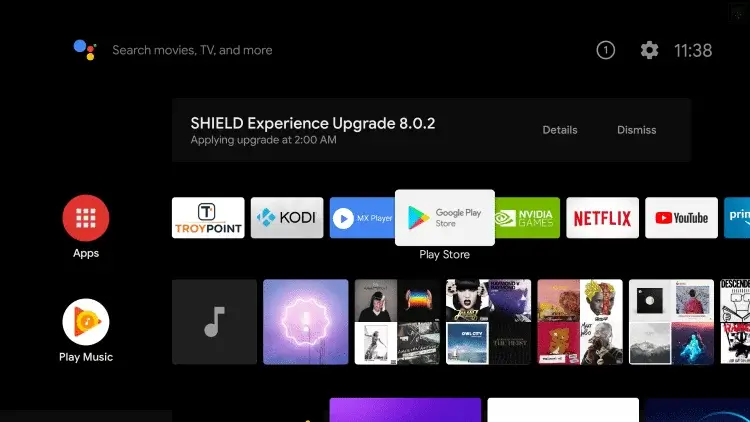
3. Launch the Google Play Store app and click the Search option.
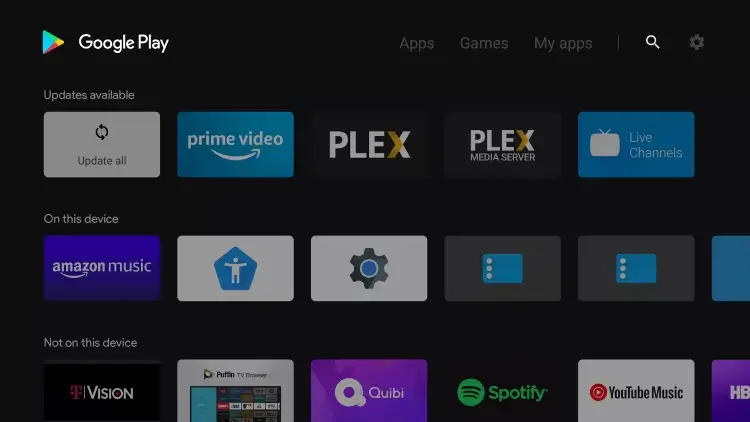
4. Now, type and search for the IPTV app.
5. Pick the app from the result and click Install.
6. Once installed, launch the app.
7. Provide your account details to sign, and if prompted, click Ok to proceed.
How to Sideload IPTV on Panasonic TV
If the IPTV app you are looking for is unavailable on your TV, you can stick to the sideloading method to get the app. Before we proceed, make sure to enable unknown sources. To do that, go to Settings > Device Preferences > Security & Restrictions > Unknown Sources > Turn on.
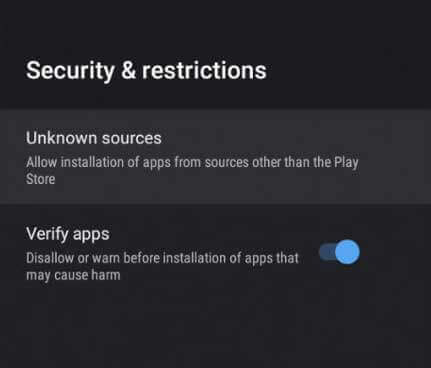
1. Launch the Downloader app on Panasonic Smart TV from the Google Play Store.
2. Enter the APK file of IPTV that you wish to download in the URL field and click Go.
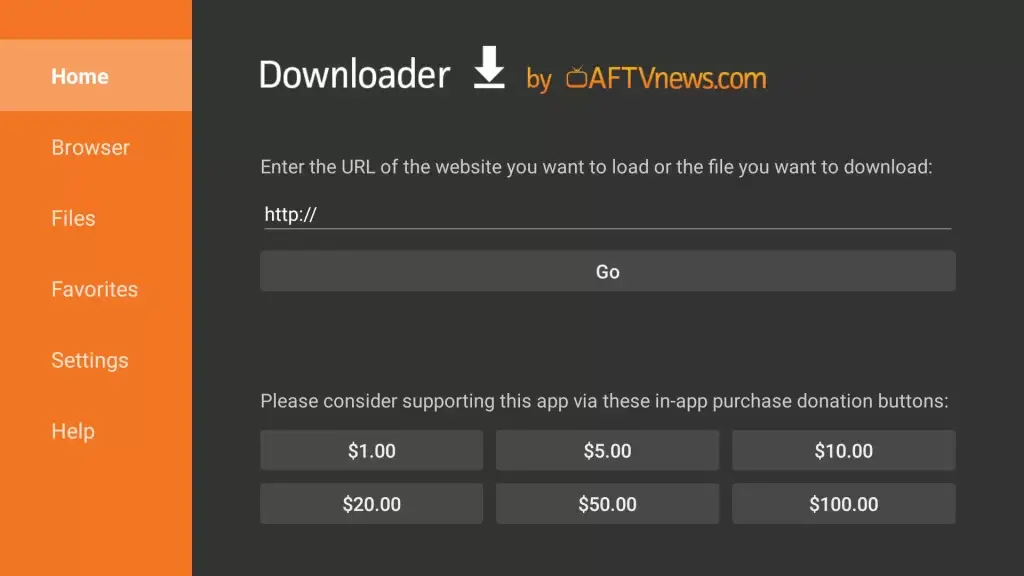
3. Wait till the apk file gets downloaded.
4. Once done, click Install and click Open to launch the app.
5. Sign in with your account credentials.
6. Select any content and start streaming your favorite content.
How to Cast IPTV to Panasonic Smart TV
You can easily screen mirror any app from your Androird device to Panasonic TV. Before we get to the steps, enable screen mirroring on Panasonic Smart TV.
1. Connect your Android smartphone and Panasonic smart TV with the same WiFi.
2. Install the IPTV app you wish to download from the Google Play Store.
3. Go to the Notification center and click on the Cast icon.
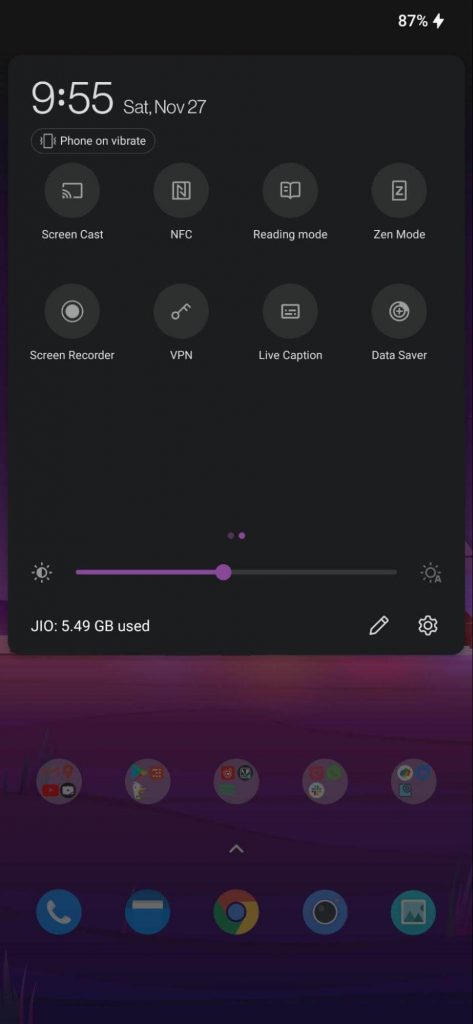
4. Select your Panasonic Smart TV to pair.
5. Once done, launch the IPTV app and select any content to stream.
6. The selected video will be cast onto your TV screen.
How to Install IPTV on Panasonic TV [Viera OS]
If you have a Panasonic Viera Smart TV, you can follow the below steps to get the app.
1. Launch the Panasonic Smart TV and navigate the App Market app.
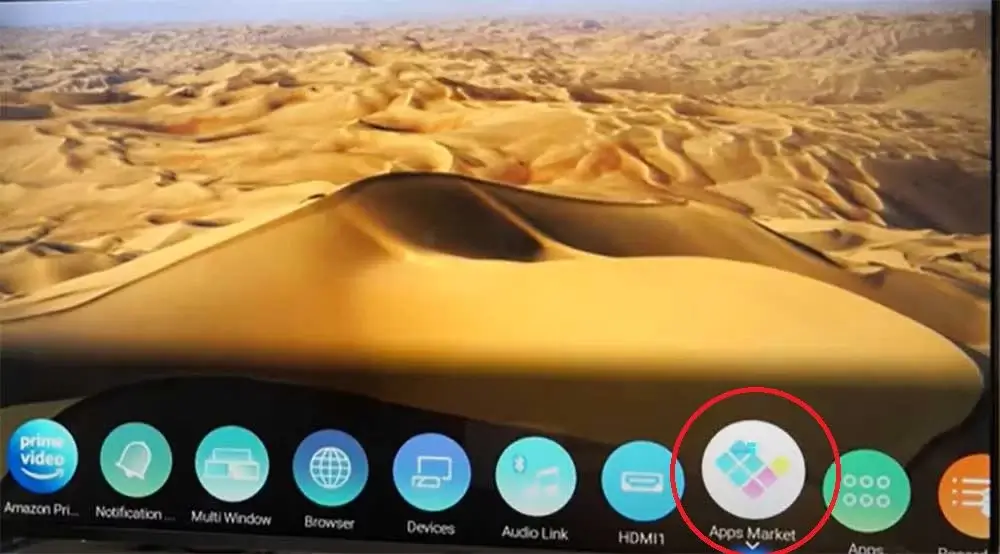
2. On the left panel, click on the Video & Music option.
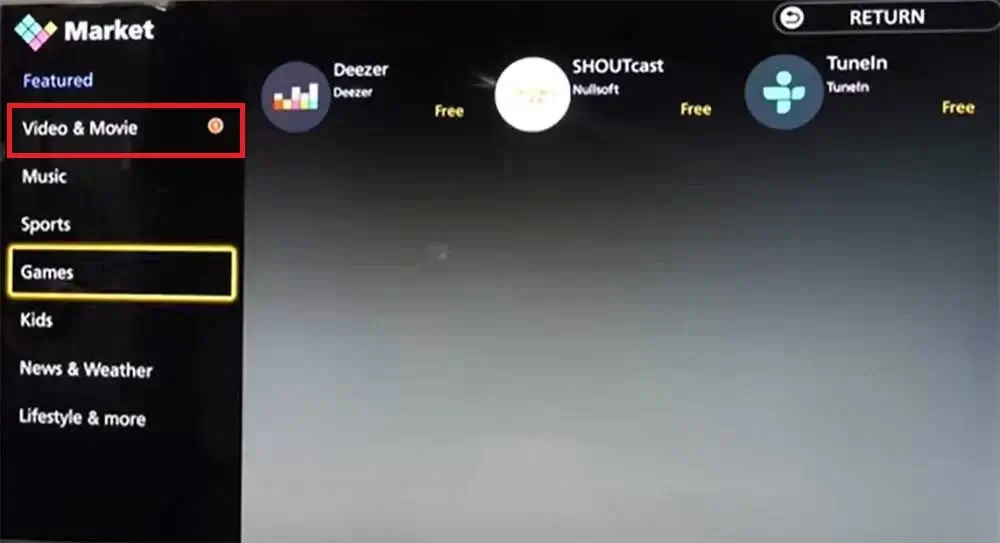
3. Search for the IPTV app that you are looking for.
Note: If you can find the app in the video & music section, you can select other categories to search.
4. Pick the app and click Install on the following page to begin the installation.
5. Once done, sign in and start streaming its contents.
Best IPTV for Panasonic Smart TV
★ Smart IPTV – Best IPTV player to play and organize your playlist with a simple interface.
☆ IPTV Smarters – Fantabulous video streaming player to stream live TV, VOD, series, etc.
★ Flix IPTV – IPTV Player lets you stream content from different IPTV apps like Thunder TV.
☆ Tivimate IPTV – Lets you watch live TV channels from your IPTV provider.
★ Kodi – All-in-one open sources media player to fulfill all your streaming needs.
☆ Perfect Player IPTV – Advanced IPTV player with simple UI and EPG controls.
FAQ
Yes, you can install APK on Panasonic Android TV.

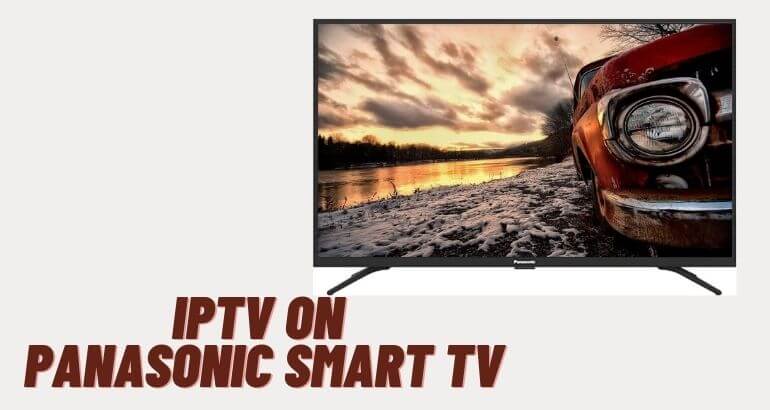





Leave a Reply