Hulu is a premier live TV streaming service, and it also offers on-demand content. The streaming service is accessible only in the United States, and the on-demand content includes Hulu Originals. It has cloud DVR storage to save the live TV shows on the device and stream them anytime offline. The app can stream on two devices at a time, and you can watch the Hulu live streaming on the Toshiba Smart TV.
Hulu has 75+ live TV channels on the channel list, including HGTV, TLC, Lifetime, CNN, ABC, FOX, TNT, CBS, and much more. Hulu has thousands of movies, series, TV shows in the on-demand section. The streaming app permits six accounts per subscription for personalized streaming.
Hulu Subscription
Hulu has a subscription for on-demand content and on-demand + Live TV channels. With the subscription, you will get 50 hours of cloud DVR storage along with the subscription. You can choose the subscription without ads for ad-free streaming. It also has premium TV channels such as HBO Max, STARZ, Cinemax, and Showtime.
| Subscription | Cost per month | Free Trial |
| Hulu (With Ads) | $5.99 | 30 days |
| Hulu Without Ads | $11.99 | 30 days |
| Hulu + Live TV | $64.99 | 7 days |
| Hulu Without Ads + Live TV | $70.99 | 7 days |
Stream Hulu on Toshiba Smart TV
Hulu app is available on the Google Play Store, Amazon App Store to install on the Toshiba Smart TV ( Android TV OS and Fire TV OS).
How to Install Hulu on Toshiba Android TV
(1). Launch the Toshiba Android TV and click Apps on the home screen.
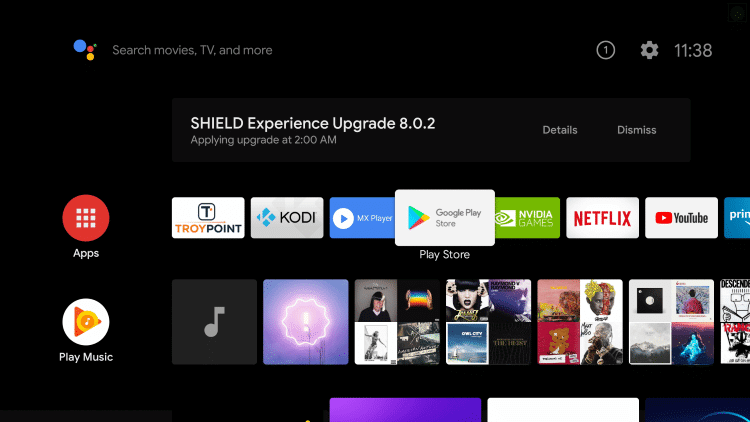
(2). Select Google Play Store and tap the Search icon.
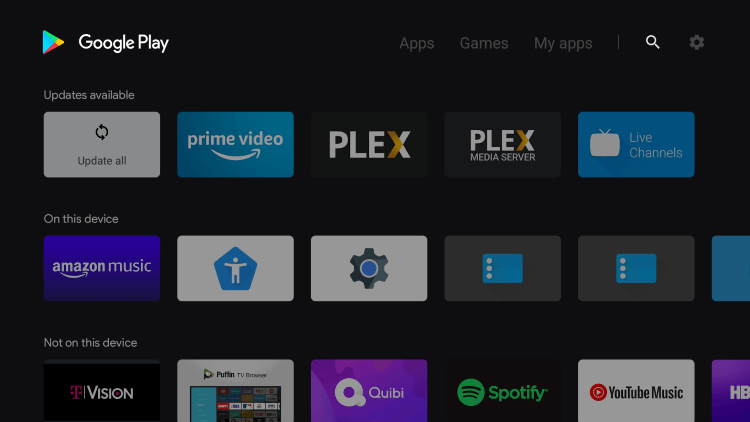
(3). Enter Hulu in the search and select the app from the suggestions.
(4). Click Install to install the Hulu app from the Play Store.
(5). Select Open to launch the Hulu on the Toshiba Smart TV.
(6). Click Login to get the activation code to activate the app.
(7). Visit the Hulu official website.
(8). Sign in to your Hulu subscription and enter the Activation Code.
(9). Choose the TV channel and watch the live streaming on Toshiba TV.
Related: How to Install Hulu on TCL Smart TV.
How to Install Hulu on Toshiba Fire TV
(1). Turn on the Toshiba Fire TV and connect to the internet connection.
(2). Select the Search option and type Hulu in the search.
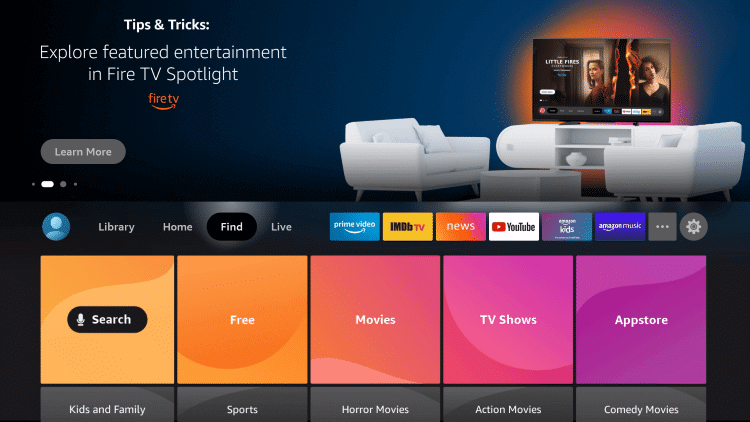
(3). Choose Get to install the Hulu app from the Amazon App Store.
(4). Select Open to launch the Hulu on the Toshiba Smart TV and click Login.
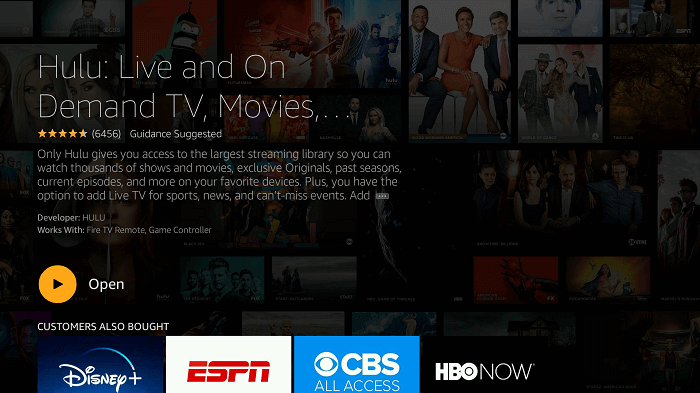
(5). It displays an Activation Code on the TV screen. Go to the Hulu website on the PC.
(6). Log in with your Hulu subscription credentials.
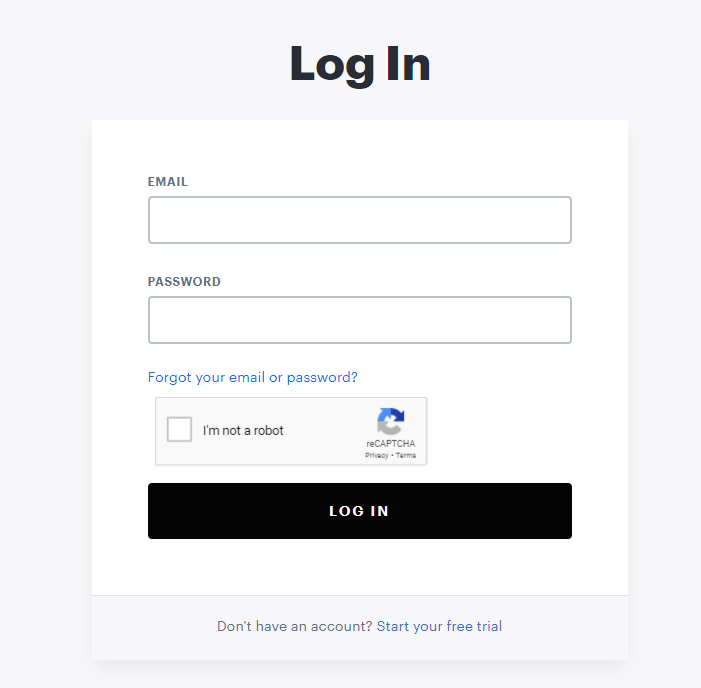
(7). Enter the Activation Code and click Activate to activate the Hulu app.
(8). Select the content to stream on the smart TV.
Hulu is a great app to watch live TV channels and on-demand content. It offers a TV guide to display the live schedule of the TV channels, and the contents are added to the app after airing on TV. If you have any doubts about the Hulu app, do let us know in the comments section.

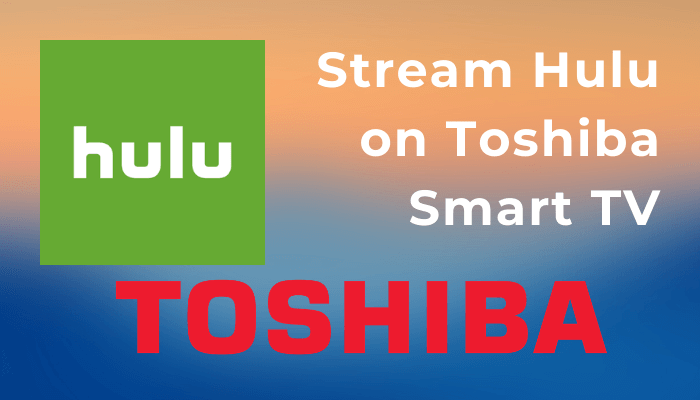





Leave a Reply