Quick Tips
- With the AirPlay feature on LG TV, you can cast or screen mirror your Apple devices.
- How to Turn On: Homescreen → Home Dashboard → AirPlay → AirPlay Settings → Turn On.
- AirPlay iPhone to TV: Open the app → AirPlay icon → LG Smart TV.
- AirPlay Mac to TV: AirPlay icon on Mac → LG Smart TV.
Nowadays, Smart TVs offer a lot of wireless connectivity features. Apart from common features like WiFi and Bluetooth, you can connect other devices to Smart TVs via AirPlay, Cast, MIracast, and more. AirPlay is a peculiar feature available on some Smart TVs to connect to other Apple devices like iPhones, iPads, Macs, and Apple TVs. In the LG Smart TV, you can enable the AirPlay feature and cast video content from Apple devices to the TV.
Using the AirPlay feature, you can screen mirror Apple devices like iPhone, iPad, and Mac to your LG Smart TV. AirPlay support is available in almost all the streaming apps like Netflix, HBO Max, Disney+, fuboTV, and more.
How to Enable Airplay on LG Smart TV
You have to activate the AirPlay feature on the LG TV before connecting to the devices. The AirPlay option is available in the Home Dashboard.
(1). Connect your LG Smart TV to a WiFi network.
(2). Press the Home button on the remote to get the menu and select Home Dashboard in the menu.
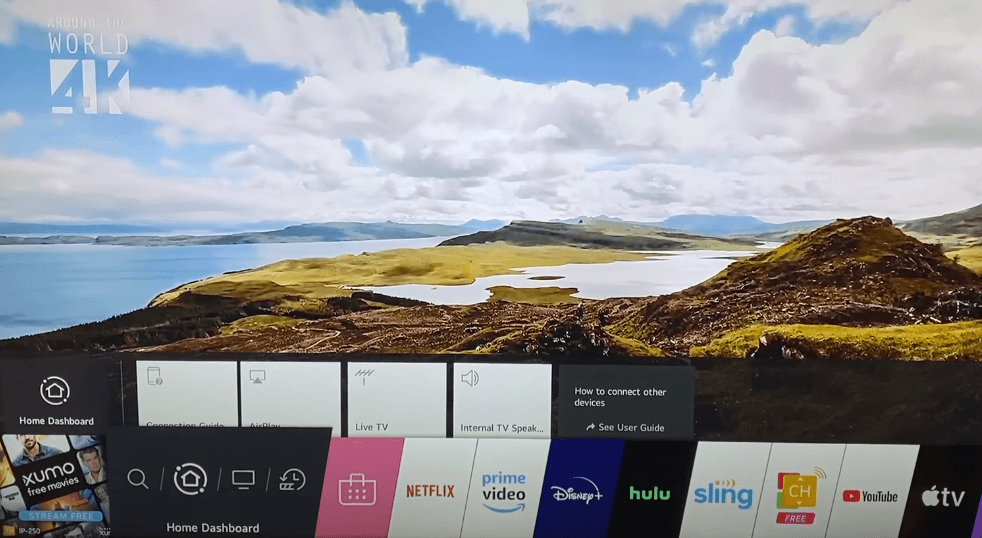
(3). Click AirPlay in the menu and it will open the AirPlay Settings.
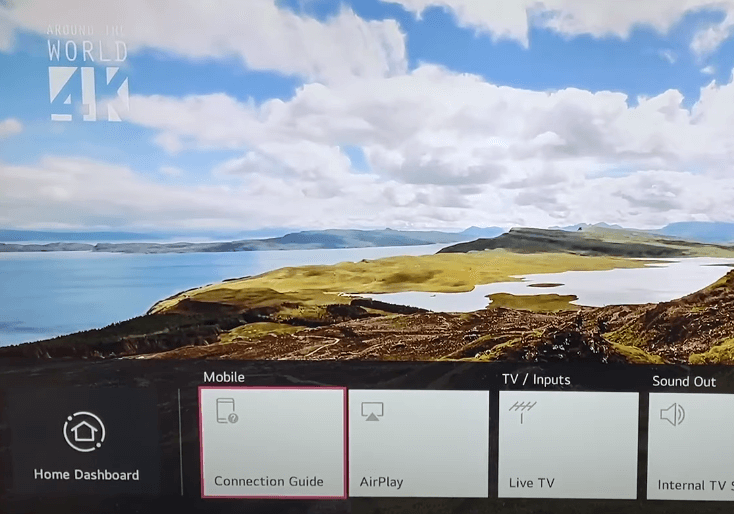
(4). Select AirPlay to turn on and click Require Code.
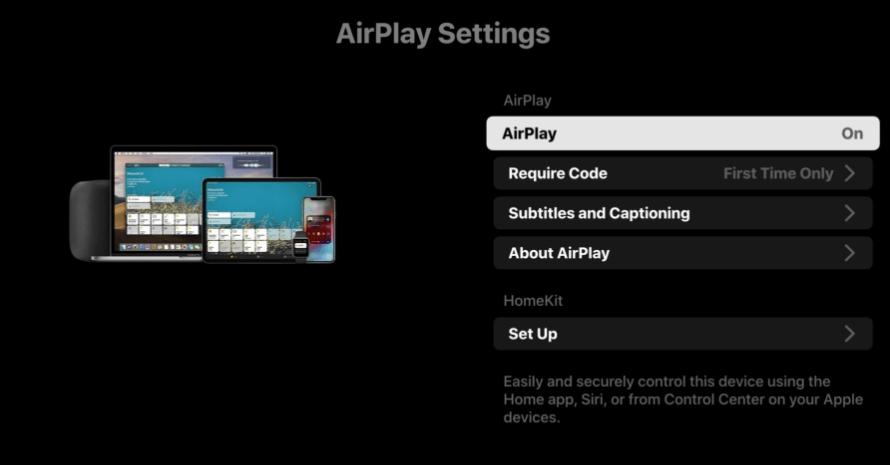
(5). Choose the First Time Only to enter the code for the initial setup.
(6). Click Every Time to provide the code every time you connect to the TV.
(7). You can also choose Use Password Instead to enter a specific password for the connection. Now, the LG Smart TV is ready to AirPlay from an iOS device.
How to AirPlay iPhone to LG Smart TV
(1). Unlock your iPhone and connect to the LG Smart TV connected WiFi network.
(2). Download the required app from App Store and launch the app.
(3). Log in to the account and choose the content to stream.
(4). Click the AirPlay icon on the screen.
(5). The compatible AirPlay devices will appear. Choose your LG Smart TV.
(6). Now, the video content from the app will appear on your LG TV.
AirPlay Supported LG Smart TV Models
The LG TV models that are manufactured in 2018 and above will have AirPlay support. If your LG TV runs on webOS 4.0 and above, you can have the AirPlay feature. For the older models, AirPlay is not available.
1. webOS 22: All OLED and QNED models. UHD – UQ and NANO Series.
2. webOS 6.0: All OLED and QNED models. UHD – UP and NANO Series.
3. webOS 5.0: OLED – BX, CX, GX, WX, ZX, RX. UHD – UN Series, NANA Series.
4. webOS 4.5: OLED – B9, C9, E9, W9, Z9. UHD – UM Series, SM Series.
3. webOS 4.0: OLED – B8, C8, E8, W8, Z8. UHD – UK Series, SK Series.
AirPlay 2 on LG Smart TV
With the latest update of LG TV, you will get AirPlay 2 support on your TV. But, the AirPlay 2 is available only for the LG TVs that are manufactured in 2019 and above models. You can check the full list of AirPlay 2 available models here.
Advantages of AirPlay 2 over AirPlay
- AirPlay 2 offers multi-room audio support.
- With AirPlay 2, you can sync between speakers over a WiFi connection too.
- If you have multiple HomePods, you can play different content in different HomePods.
Pros and Cons of AirPlay
| Pros | Cons |
| With AirPlay-enabled speakers on LG TV, you will get better audio quality. | Dependent on the WiFi network. If the WiFi network has some issues, you can’t connect via AirPlay. |
| Provides better stability and control over casting from Android smartphones. | 4K videos will lag on your LG Smart TV. |
| You can attend calls and reply to your messages without disturbing the AirPlay feed. | |
| You can control the AirPlay 2 with Siri. |
How to Screen Mirror to LG Smart TV
Screen Mirroring refers to mirroring the entire device screen on the TV. AirPlay can also screen mirror the iPhone and Mac PC to the connected Smart TV.
Screen Mirror iPhone to LG Smart TV
(1). Make sure that the iPhone and the LG Smart TV are connected to the same WiFi network.
(2). Move to the Control Center on the iPhone and look for Screen Mirroring.
(3). Tap the Screen Mirroring option to display the available devices.
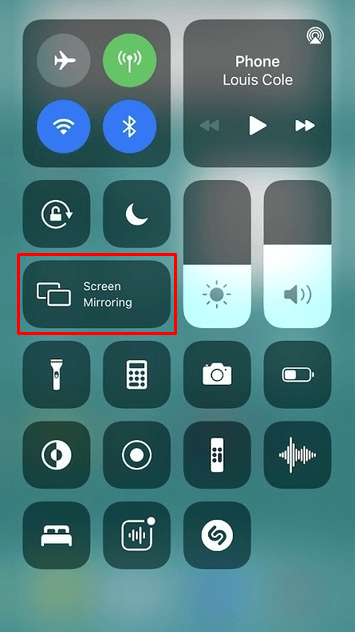
(4). Select the LG Smart TV and type the AirPlay Code to connect. Watch the iPhone screen on the LG TV.
(5). Open the Photos app and view the photos on your LG Smart TV.
Screen Mirror Mac to LG Smart TV
(1). Connect the Mac PC and the LG Smart TV to the same internet connection.
(2). Go to the Control Center menu at the top and choose the AirPlay icon.
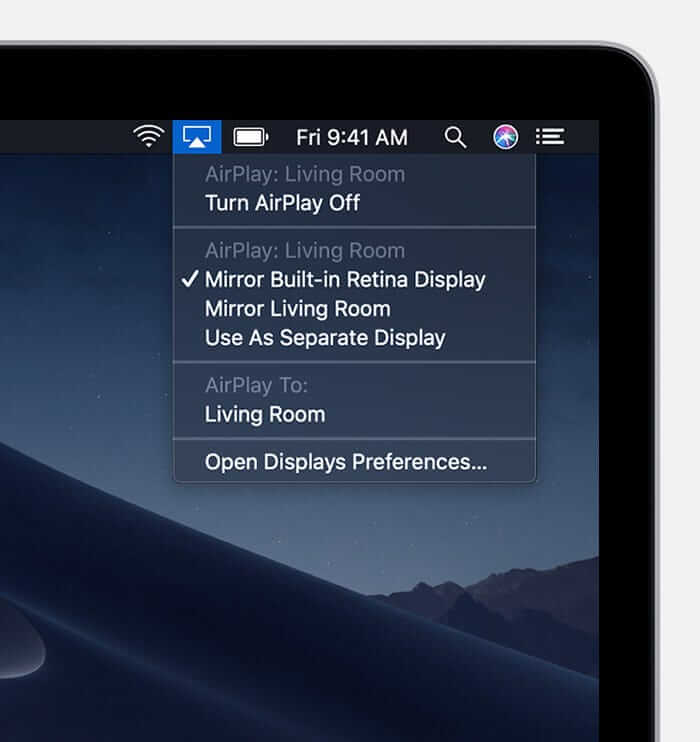
(3). Browse for LG Smart TV and choose the LG Smart TV from the devices.
(4). Enter the AirPlay code to connect your Mac PC to the TV.
(5). Stream the content on the LG TV from Mac PC using AirPlay.
AirPlay Not Working on LG Smart TV
There are times when your LG Smart TV cannot connect to an iOS device or the AirPlay is not working on the LG Smart TV. You can easily repair this condition with the below guidelines.
WiFi Network: Go to the Network in the LG Smart TV and check the internet connection. There must be a common internet connection between the LG Smart TV and the iOS device to connect.
Update webOS: The AirPlay feature may not be an inbuilt feature in some of the LG Smart TVs and it will be added as an update. You can update the LG Smart TV to its latest firmware. With the latest update, you can use the AirPlay 2 in the LG Smart TV.
Restart LG Smart TV: The restart can revoke the entire TV settings. You have to unplug the power cord and reconnect it after some time. This will restart the LG TV and the AirPlay Settings.
Reset LG Smart TV: If none of the above methods worked, then you can try the reset option. The reset option will erase everything on the LG Smart TV and you have to set it up from the start. To reset the TV, go to Settings >> General >> Reset to Initial Settings.
We have seen the complete procedure to set up and use AirPlay on the LG Smart TV. With AirPlay, you can also stream apps that are not available on the TV, like Philo and MX Player.
Use Third-Party Apps to Get AirPlay on LG TV
If the AirPlay feature is not working on your LG TV and you can’t fix it, you can use third-party apps to screen mirror your iPhone to your LG TV.
1. Connect your iPhone and LG Smart TV to the same WiFi connection.
2. On your iPhone or iPad, install the Replica Screen Mirroring app from the App Store.
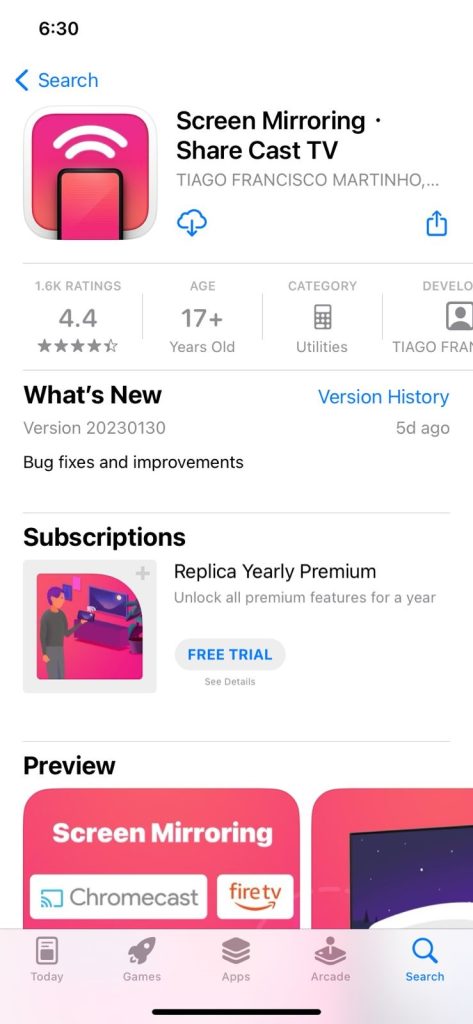
3. Open the Replica app and click the Continue button.
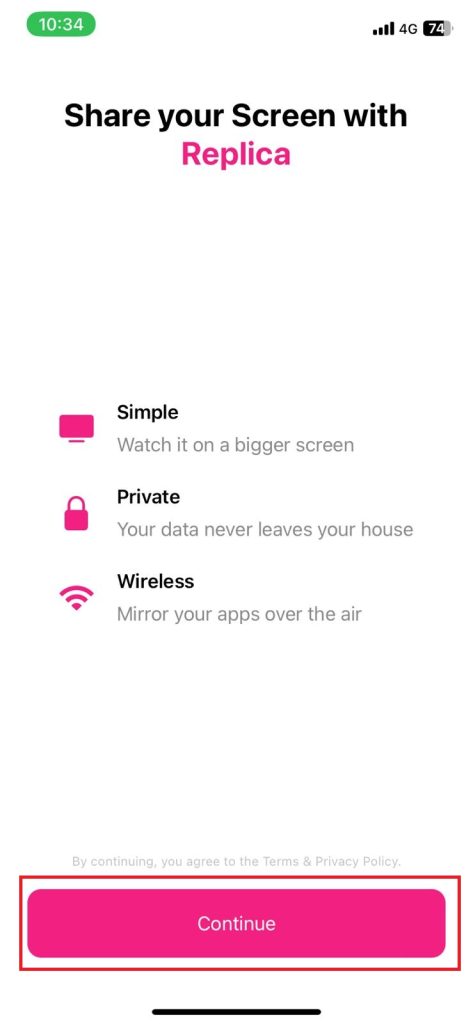
4. On the next screen, give all the necessary permissions.
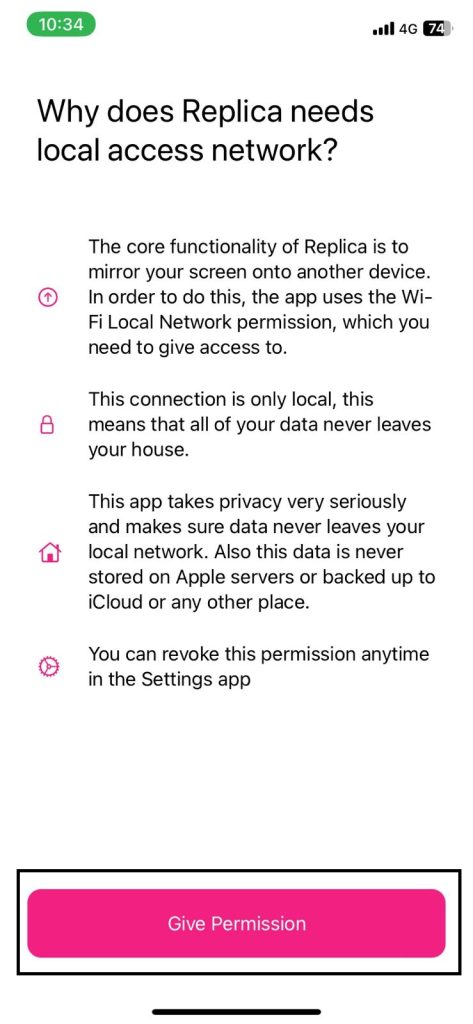
5. Now, the Replica app will look for available cast devices.
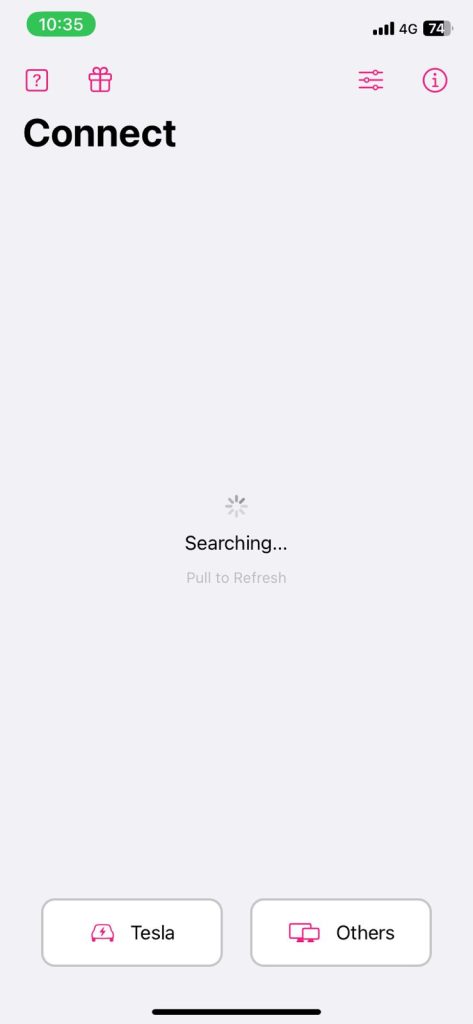
6. When your LG Smart TV is detected, tap on it.
7. Now, you can see your iPhone or iPad screen on your LG Smart TV.
8. Open any app on your iPhone and play any video content. It will appear on your TV.
9. To stop the mirroring, you need to close the Replica app.
FAQs
AirPlay is not available for older LG TVs (before 2016 models). Make sure that your LG TV is supported with the feature.
Make sure that your iPhone and LG Smart TV are connected to the same WiFi network and try again.

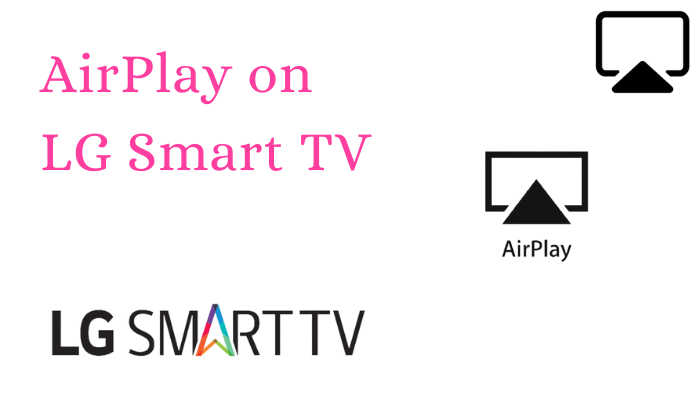





how to get your iPhone mirror image on lg tv to rotate from portrait to landscape?
In AirPlay 2, portrait to landscape switching is not available yet.
My air play is not popping up on my tv
Check whether your LG TV is compatible with the AirPlay support.
It’s been brought to my attention than in any of the blogs or support sites about webOS functionality in Airplay, never mention why on the webOS panel for Airplay are seem to have two versions of Airplay, or maybe it’s the same but they couldn’t figure it out how to make it fit on the same text box… if you go all the way to read the airplay version an selected, press the OK (or center button) and there in our faces but no one haven’t been able to explain. Any thoughts?
There are two versions of AirPlay for Smart TVs. AirPlay and AirPlay 2. AirPlay 2 is the upgraded version of AirPlay.