Standard cable TVs are getting replaced by various smart TVs. And Toshiba is one of the renowned smart TV brands that run based on Android and Fire OS. With that, numerous apps are available for Toshiba Smart TV in the Google Play Store as well as Amazon App Store. You can install various streaming apps and watch movies and TV shows. Every app releases various updates frequently to improve functionalities or to fix bugs from its previous versions. So it is important to update apps on Toshiba Smart TV.
Updating apps on Smart TV is an important thing to do. When you use the old version of apps on your Smart TV, the chances are higher that those apps may not work properly on your Toshiba Smart TV. To update apps on Toshiba Android TV, you can use the Play Store. And to update apps on Toshiba Fire TV, you can use the Amazon App Store. If you are a new user, check our guide on how to install apps on Toshiba Smart TV.
Update Apps on Toshiba Smart TV
- Update Apps on Toshiba Android TV
- Manual Method
- Automatic Method
- Update Apps on Toshiba Fire TV
- Manual Method
- Automatic Method
How to Update Apps on Toshiba Android TV: Automatic Method
1. Turn on your Toshiba Android TV and make sure to connect it to the internet network.
2. Press the home button on the Toshiba TV remote.
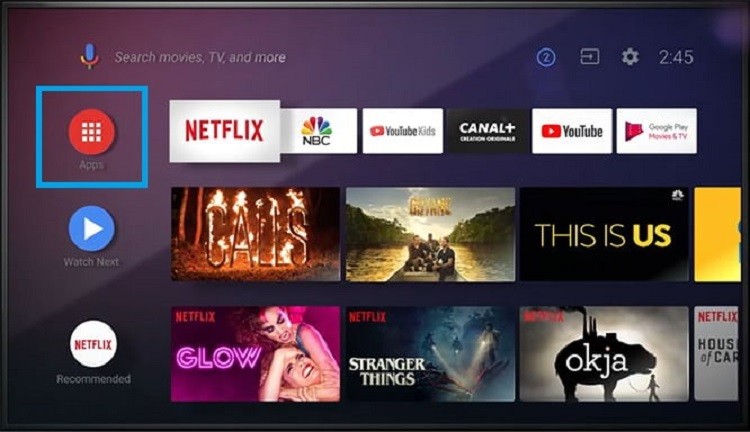
3. Navigate to the Google Play Store.
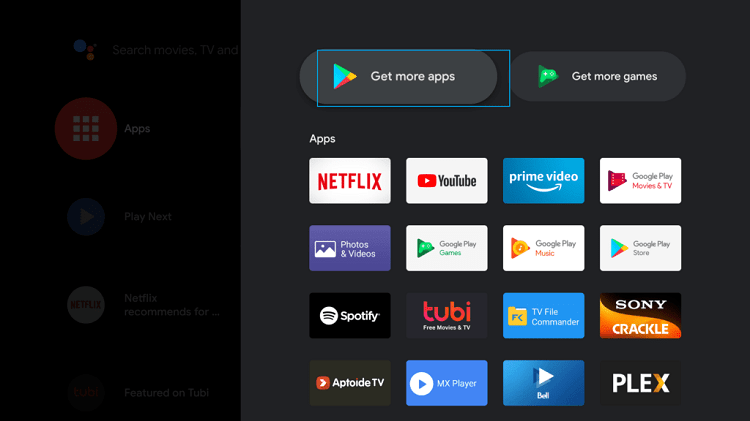
4. On the left side pane, click on the Settings.
5. On the Settings screen, click on the Auto-Update Apps.
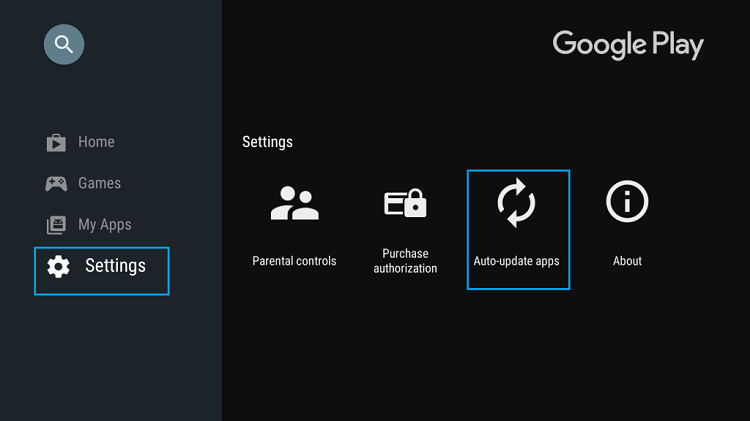
6. Then, enable the Auto-Update Anytime option.
7. After that, the apps installed on your Toshiba Android Smart TV will automatically be updated.
How to Update Apps on Toshiba Android TV: Manual Method
1. Turn on your TV and open the Google Play Store
2. Search for the app which you want to update.
3. Click on the app to navigate to the app information screen.
4. If there is an update available, you will see an Update button. If there is no updated button, it means that the app is already in the latest version.
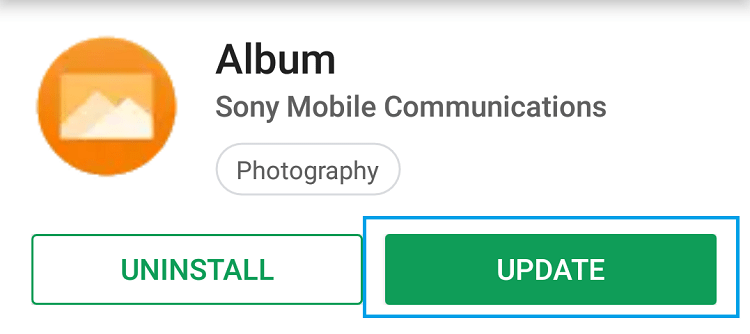
5. If you want to update many apps, go to the My Apps screen. Then click on the Update All option.
6. This will update all older apps at once.
Related: How to Update Apps on Sharp Smart TV
How to Update Apps on Toshiba Fire TV: Automatic Method
1. Turn on your Toshiba Fire TV and go to the home screen.
2. Click on the Settings from the top menu bar.
3. Choose Applications on the Settings screen.
4. Click on the Appstore.
5. Toggle the switch to enable Automatic Updates.
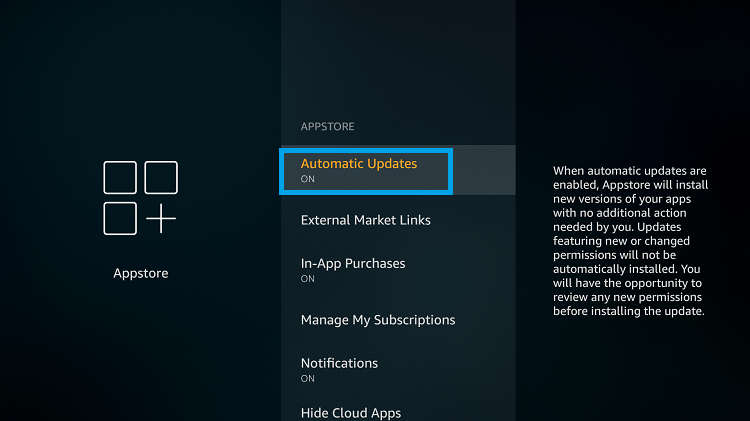
6. This will update all the installed apps automatically when the TV is connected to the internet.
How to Update Apps on Toshiba Fire TV: Manual Method
1. From the Firestick home screen, scroll down and click on the Your Apps and Games section.
2. Select the app to which you want to check for the updates.
3. Press the Menu button on your Fire TV remote.
4. Choose the More Info option.
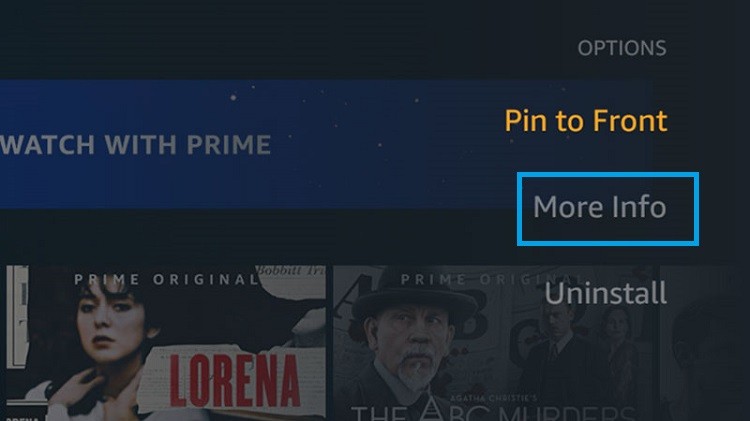
5. You will be directed to the app’s installation page.
6. If there is an update available, you can see the Update button. Click on the Update option. If the Open button appears on the page instead of the Update button, it means that the app is updated to the latest version.
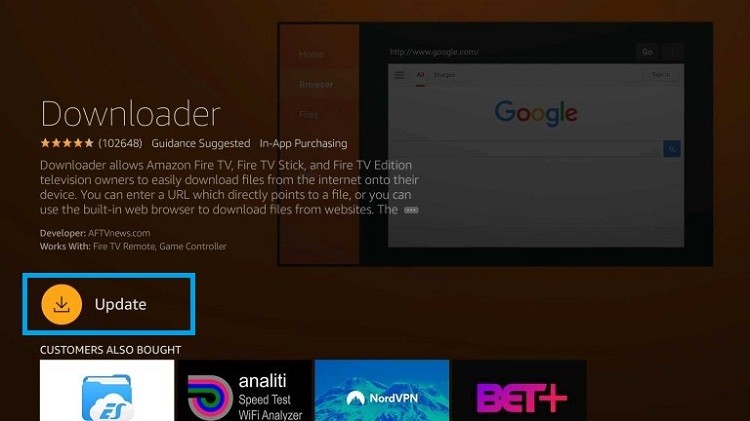
Similarly, you need to update Toshiba Smart TV to its latest software version to get new features and to minor bugs in the TV. These are the different ways to update apps on your Toshiba Smart TV. Pick a method that suits your TV OS. We always recommend you turn on the Automatic updates for hassle-free updation of apps. Have any queries, let us know in the comments below.







Leave a Reply