Quick Tips
- You can disable the Voice feature on Roku TV in two ways.
- Remote Shortcut: Press the Asterisk button (*) on the remote four times.
- TV Settings: Home → Settings → Accessibility → Audio Guide → Off.
The Voice Narration feature on Roku TV is one of the next good features after Private Listening. With the Voice feature, you can get to listen to every move on the TV. The feature is for people who are visually impaired. But for some people, the feature annoys and interrupts their TV session. You can turn off this feature using two methods on your Roku TV.
How to Turn Off Voice on Roku Using Shortcut
Using the remote, you can turn on and off the voice guide feature on Roku TV. But for that, you need to turn on the Shortcut feature on your Roku TV.
1: In your Roku remote, press Home and select the Settings option.
2: Now select the Accessibility option under the Settings section.
3: In the next step, select the Shortcut option under the Audio guide section.
4: Now, select the Enabled option.
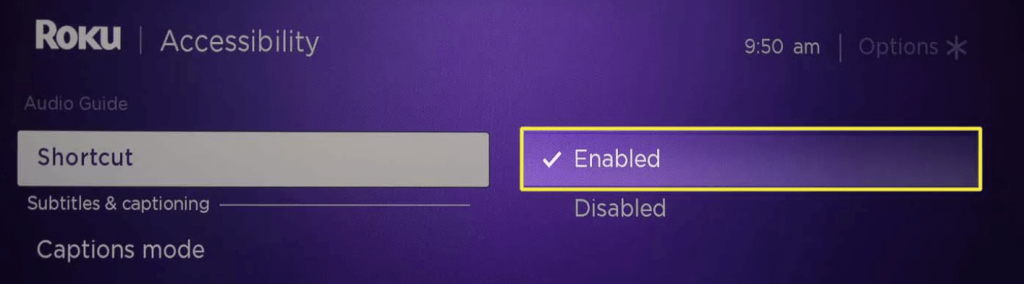
5: Then, after enabling it, go to the home screen.
6: Now press the Asterisk button( * ) on the remote four times. This will turn off or on the Voice on your Roku TV.
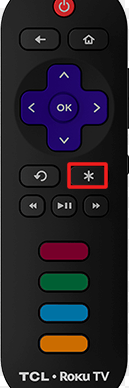
How to Turn Off Voice on Roku TV using Settings
1: Go to the home screen on Roku TV and select the Settings option.
2: Select the Accessibility option.
3: Under the Accessibility section, select the Audio guide option.
4. Turn on or off the Audio Guide feature on your Hisense Roku TV.
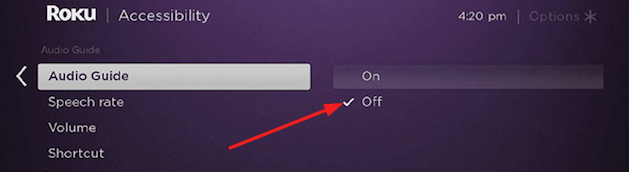
You can follow these same steps to turn off the Voice feature on TCL Roku TV, Hisense Roku TV, JVC Roku TV, Philips Roku TV, and Sharp Roku TV. Similarly, there is a voice feature in streaming services like Netflix, Prime Video, Hulu, HBO Max, and Apple TV. You can turn off this feature using the app’s playback settings.
FAQs
To enable Private listening on Roku TV, you can connect headphones to the Roku remote or select the Headphones option on the Roku Remote app.

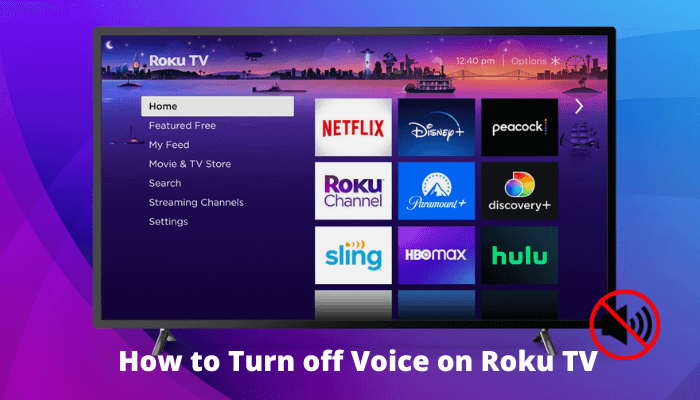





Leave a Reply