Quick Tips
- The TalkBack feature is available only on the Sony Android and Google TV models.
- Home → Dashboard → Settings → System → Accessibility → TalkBack → Enable → Turn off.
TalkBack is a pre-installed screen reader feature on Sony Bravia TVs which verbally describes the information on your TV. This feature is to assist the user in navigating the TV menu. When this feature is enabled, your TV starts reading or describing the menu out loud. Sometimes, the user may be irritated. In that case, you can turn off the TalkBack feature on your Sony Bravia TV.
The TalkBack feature is available under different names on TVs. In some models of Fire TV, the feature is named Audio Description. In LG TV, the feature is named Audio Guidance. It is named Teletext in Samsung TV.
How to Turn Off TalkBack on Sony Bravia TV
Bravia TVs only with the Android OS supports the TalkBack feature. Bravia TVs with Linux OS didn’t have a TalkBack feature. Based on the models of Bravia TVs, you have to follow the below steps to turn off the TalkBack feature if your TV is running on Android or Google TV OS.
Under System Menu
[1] Press the Home button on your remote control.
[2] Navigate to the menu and select the Settings option.
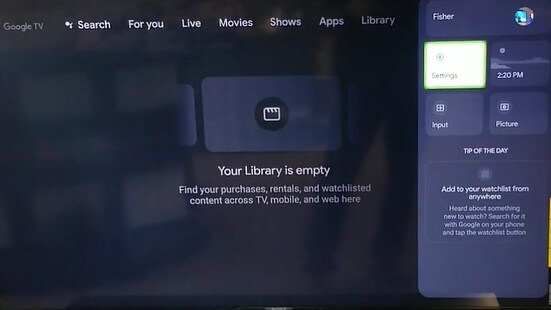
[3] Scroll down and select the System option.
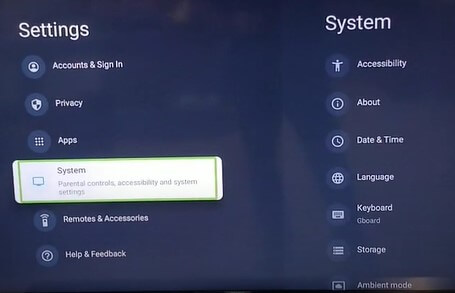
[4] In the System menu, click Accessibility on the left pane.
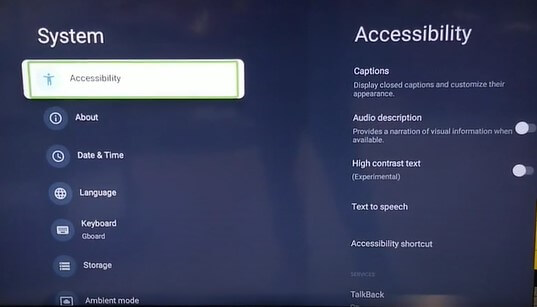
[5] Now, choose the TalkBack option.
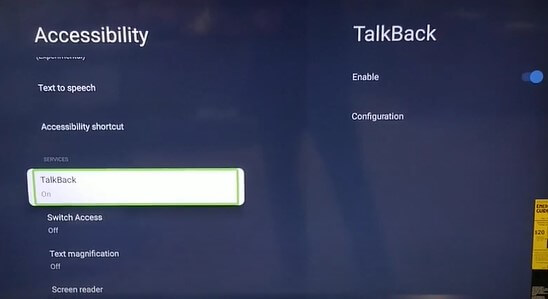
[6] After that, click Enable option.
[7] Finally, toggle off the Enable option to disable TalkBack on Sony TV.
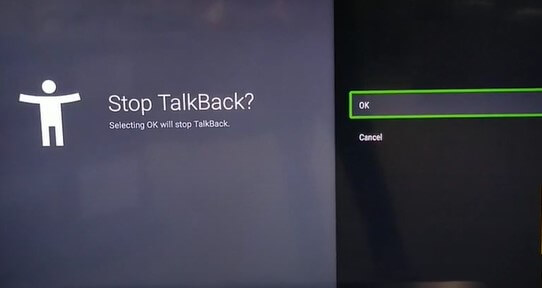
[8] Now, your TV will display a confirmation message to Stop TalkBack. Click OK.
In some models, you have to turn off the Screen Reader feature too to disable the TalkBack option on your Sony Android or Google TV.
Under Device Preferences
[1] Launch your Bravia TV and press the Home button.
[2] Navigate Settings on the top right.
[3] Select Device Preferences under the Settings menu.
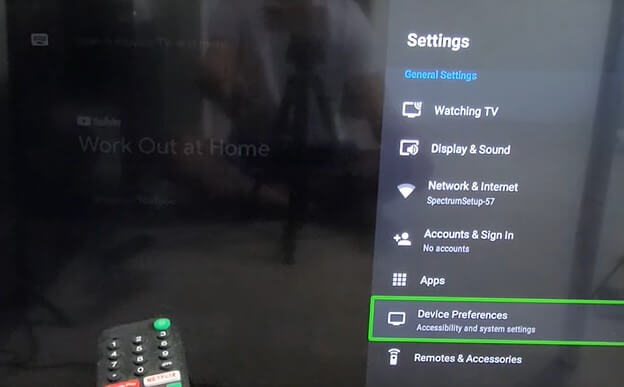
[4] Under Device Preferences, choose Accessibility.
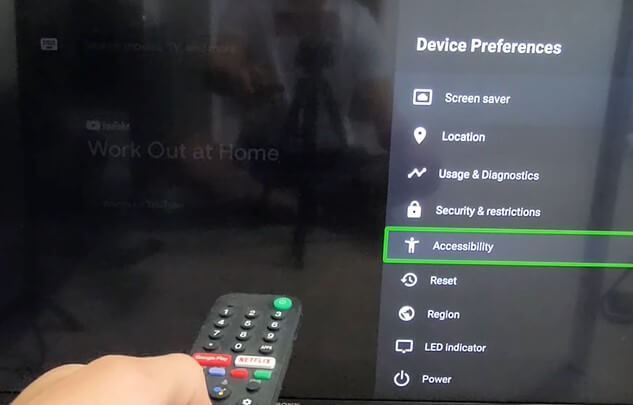
[5] Now, select the TalkBack option.
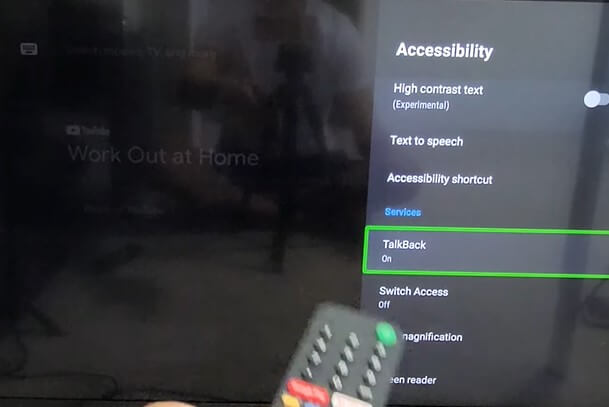
[6] Turn off the Enable toggle and confirm the selection by hitting the OK button.
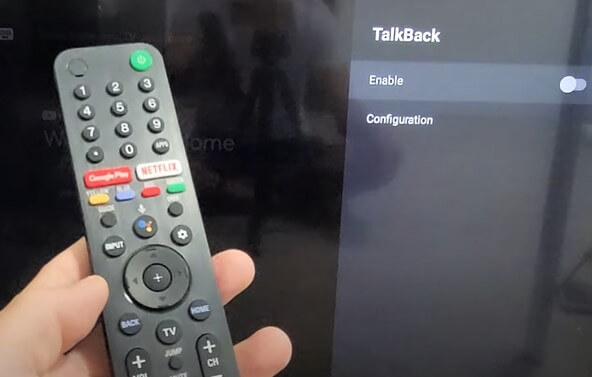
Disable Accessibility Shortcut on Sony TV
The TalkBack or Screen reader feature can also be enabled via the Accessibility shortcut. This window appears on your initial setup or by pressing the Mute button for 3 seconds to turn this feature on or off.
[1] Press the Home button and navigate the screen’s Dashboard.
[2] Navigate Settings and choose the System menu.
[3] Now, select the Accessibility option.
[4] Open the Accessibility Shortcut and hit Enter.
[5] Turn off the Enable accessibility shortcut option.
FAQs
Yes, both are the same. Some Android TVs have a feature called Screen Reader that reads out the information on your TV screen.
No, Google Assistant on Sony TV won’t be affected by the TalkBack feature.

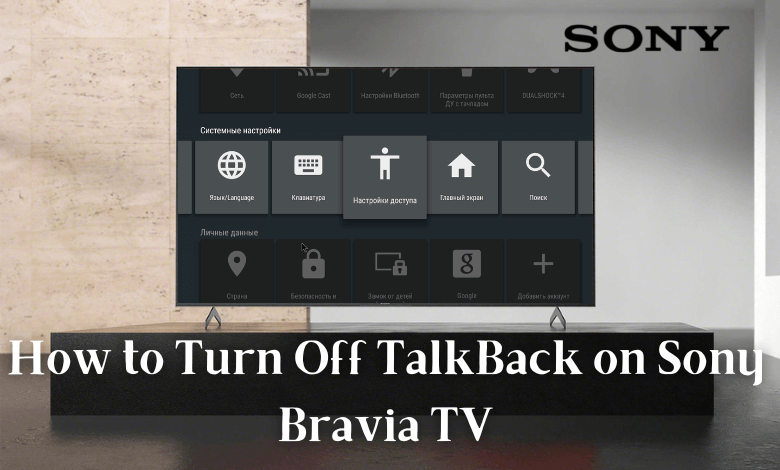





Leave a Reply