Quick Tips
- You can add apps on TCL Smart TV from the Play Store, Channel Store, or Amazon App Store.
- Android TV: Home → Apps → Google Play Store → Search → App Name → Install.
- Roku TV: Home → Streaming Channels → Search Channel → App Name → Add Channel.
- Google TV: Home → Apps → Search for Apps → App Name → Install.
- Fire TV: Home → Find → Search → App Name → Get or Download
TCL Smart TV comes with more than one OS. In the past, TCL has Android TV OS and Roku TV OS. But, in recent days, TCL Smart TVs are equipped with Google TV OS and Fire TV OS. To install or add apps on TCL Smart TV, you must follow unique steps based on the OS. Most of the apps in the store are free to download, and only a few are paid apps.
How to Install Apps on TCL Smart TV [Android TV OS]
In the Android TV OS, you can install and add apps from the built-in Google Play Store.
(1). Turn on your TCL Android TV and go to the Home screen.
(2). Select Apps on the Home screen and choose the Google Play Store.
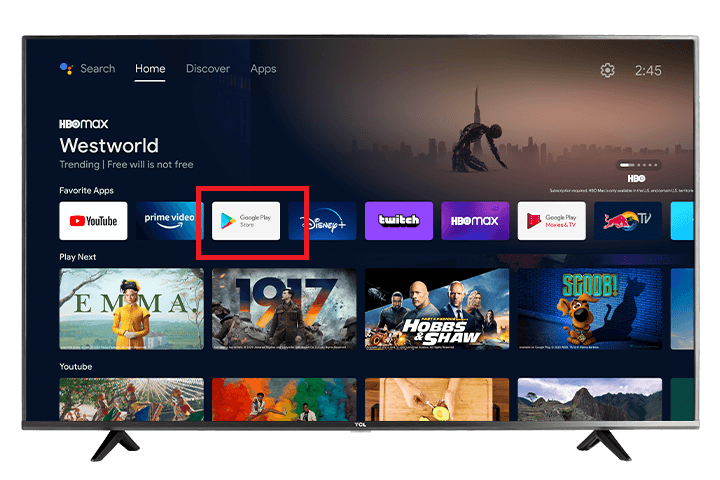
(3). Tap the Search icon and type the App Name you want to install on your TCL Smart TV.
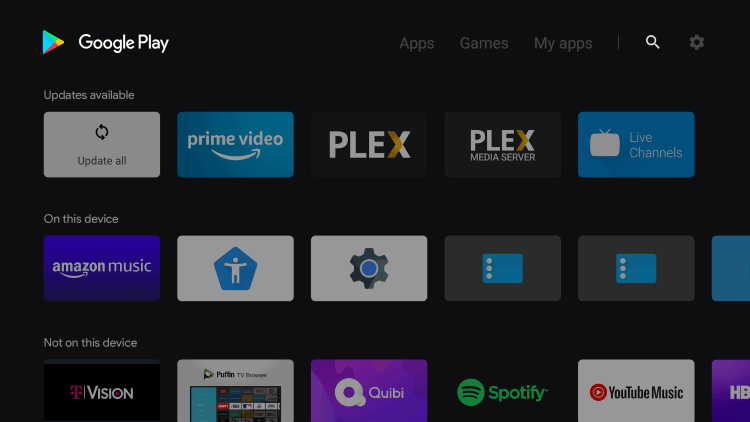
(4). Select the App from the list below and click Install to download the app from the Play Store.
(5). Choose Launch to open the app on the TCL Smart TV.
How to Install Apps on TCL Smart TV [Roku TV OS]
In the Roku TV models, you need to get apps from the Channel Store. For some apps, you will have some black spots on the TV. In that case, you need to change the picture settings on your TCL Roku TV.
(1). Launch the TCL Roku TV.
(2). Press the Home button and choose the Streaming Channels option.
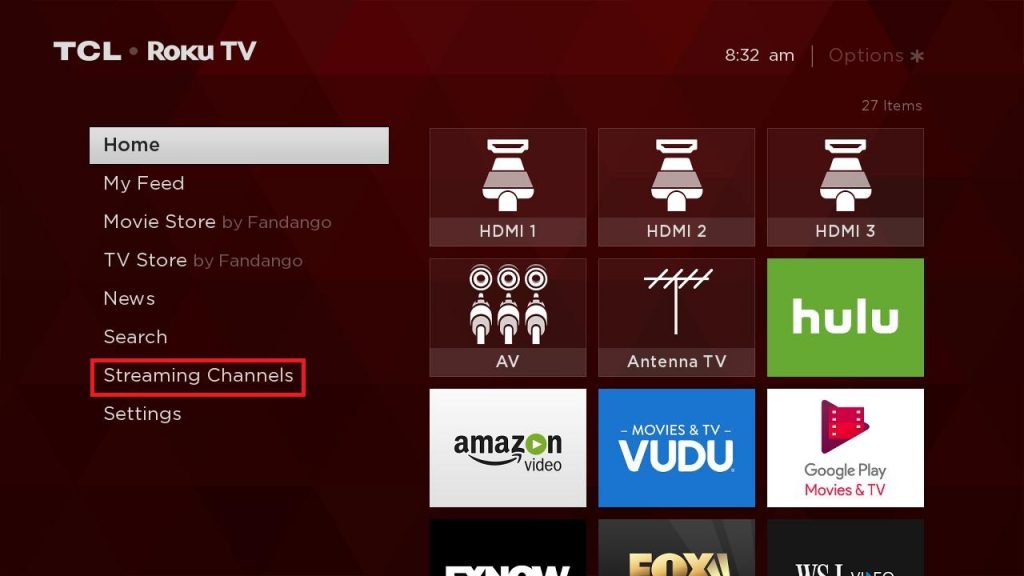
(3). Then, click the Search Channels and enter the App Name using the on-screen keyboard in the search.
(4). Select Add Channel to add the app on the TCL Smart TV.
(5). Click OK in the prompt and choose Go to Channel to launch the app on the TCL Roku TV.
How to Install Apps on TCL Google TV
Similar to TCL Android TV, you can use the Play Store to add apps on TCL Google TV.
(1). On the Google TV home screen, tap the Apps button.
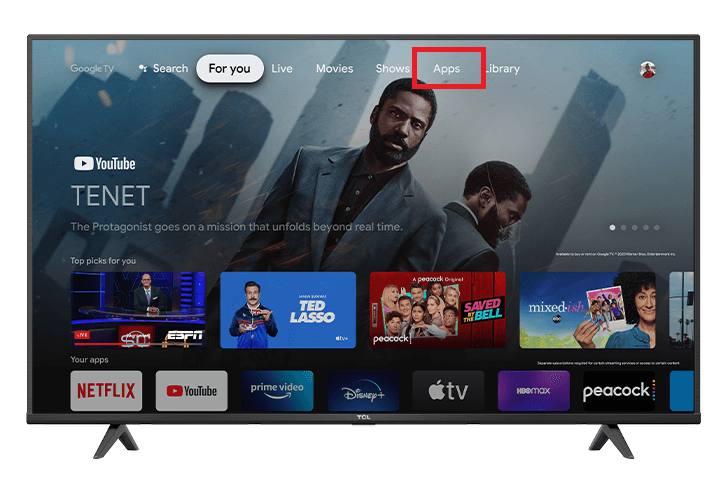
(2). Click the Search for Apps icon.
(3). Now, you will get the on-screen keyboard. Type the name of the app that you want to download.
(4). Select the app from the search results and tap the Install button.
(5). After the installation, tap the Open button to launch the app.
How to Install Apps on TCL Fire TV
In the Fire TVs, the Amazon App Store is integrated within the TV. Using the store, you can install apps and games. Apart from installing the app, you can cast the app to your TCL Fire TV from your smartphone.
(1). On your TCL Fire TV home screen, click the Find option. You can also click the Search icon on the home screen.
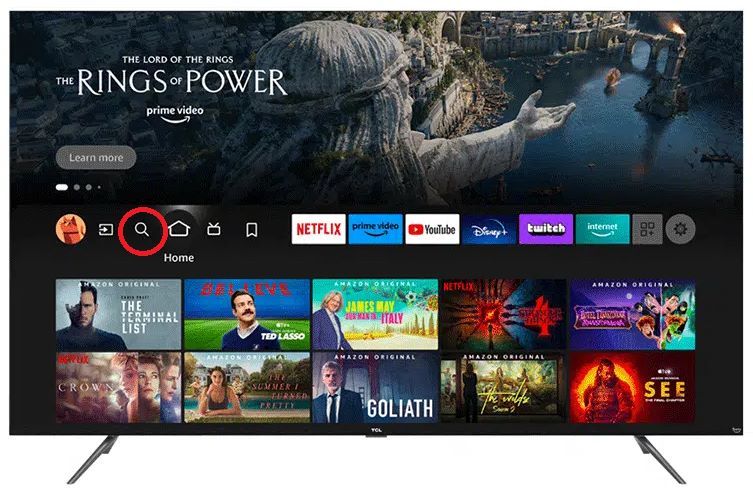
(2). Now, click the Search tile under the Find menu.
(3). Using the on-screen keyboard, search for the app you want to install.
(4). Select the app from the search results.
(5). Now, click the Get or Download button to install the app.
(6). To launch the app, tap the Open button.
How to Sideload Apps on TCL TV
If the app you are looking for is unavailable on the TCL Smart TV, you can sideload it using the Downloader app. The sideload option is available only on the TCL Android, Google, and Fire TVs. You can’t sideload third-party apps on TCL Roku TV. Install the Downloader app from the Amazon App Store or Google Play Store. Change the necessary TV settings and open the Downloader app. Enter the APK URL that you want to install and access the app.
FAQs
If you are getting the “Download Pending” error, check your internet connection. You can also enable the System Speedup feature from the Home screen to fix the issue.

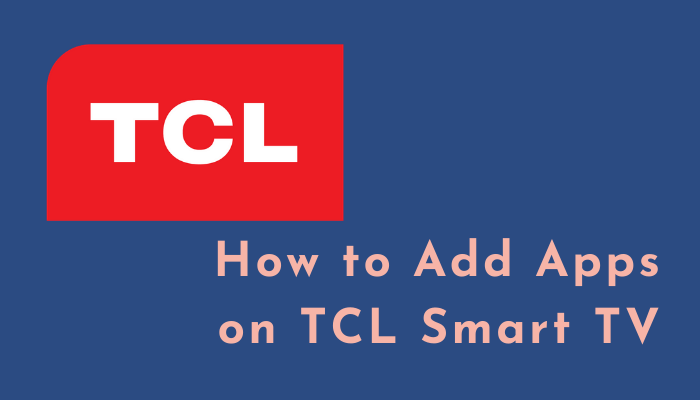





Leave a Reply