If you’re a sports lover, Kayo is the best streaming service for you. Kayo offers sports channels like Fox Sports, ESPN, beIN Sports, and many more in one platform. With Kayo Premium, you can unlock all the features and enjoy your live sports shows and more from various channels. You can easily download and stream Kayo content on your Hisense Smart TV and stream your favorite sports events on a bigger screen.
Kayo Supported Hisense TV Models
The Kayo app is compatible with the selected 2019-2020 Hisense TV models. Click here to check the compatible Hisense TV. To confirm your TV’s compatibility, check the model number of your TV by navigating Settings >> About TV/Support >> Software Upgrade. Here you can able to view your software version and model name.
How to Get Kayo on Hisense Smart TV Via VEWD Store
Before proceeding to the installation steps, connect your Hisense smart TV to a stable WiFi network.
[1] Launch your Hisense Smart TV and navigate to the Home screen.
[2] Go to the Apps section.
[3] Navigate to Vewd App Store.
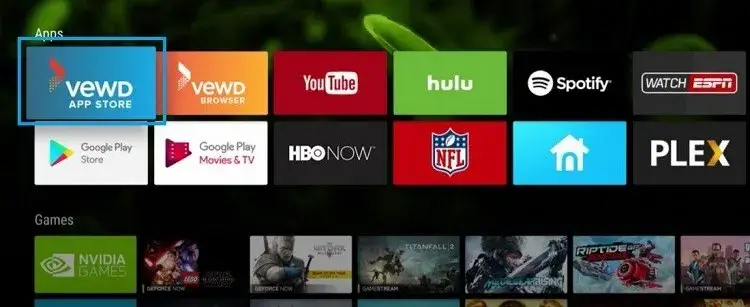
[4] On the Search bar, enter Kayo Sports.
[5] From the search result, pick the Kayo app and hit Install.
[6] After downloading, sign in with your Kayo Sports credentials.
[7] You can watch your favorite sports shows without interruptions on Hisense TV.
How to Get Kayo on Hisense Smart TV: Android OS
Similar to installing Kayo Sports on Sony TV, you can install the app on Hisense Android TV from the Play Store.
[1] Press the Home button on your remote control.
[2] Once the home screen is displayed, select Apps.
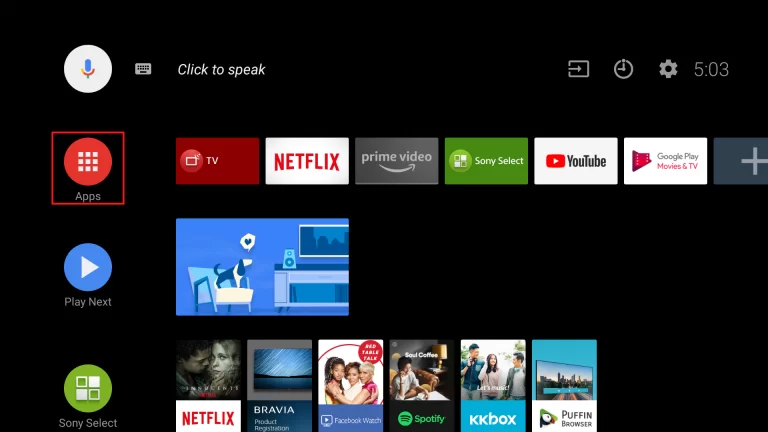
[3] Go to Google Play Store.
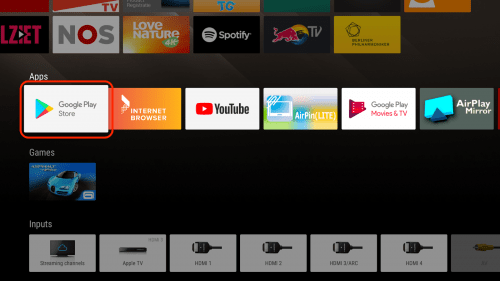
[4] Click the Search icon and search for the Kayo Sports app.
[5] Pick the app and click Install to download the app on your Hisense Android TV.
[6] Once installed, launch the app and sign in with credentials to enjoy your Kayo content.
How to Get Kayo on Hisense Smart TV: Google OS
[1] Using your Google TV remote control, select Search on the home screen.
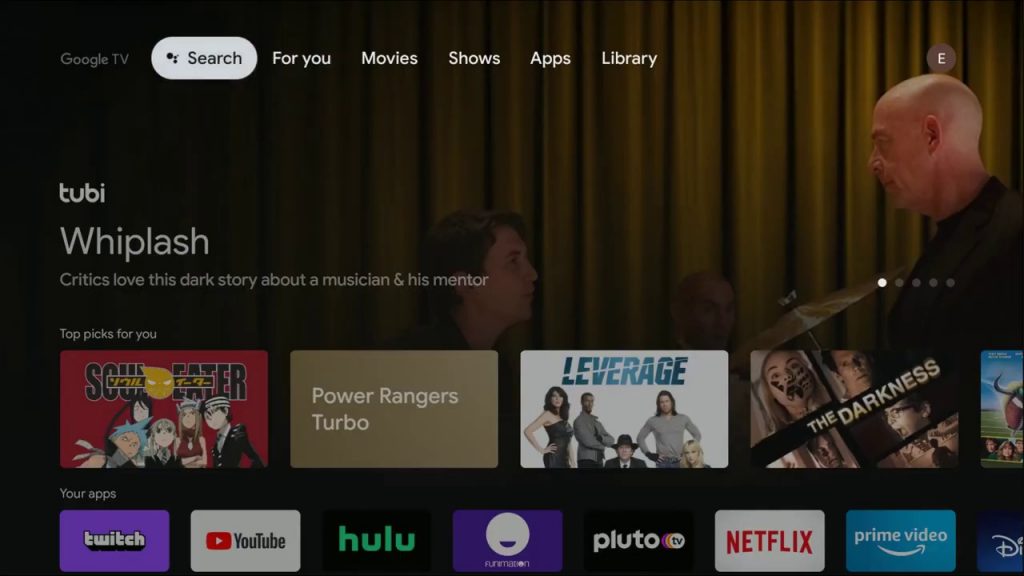
[2] Navigate the Search bar at the top.
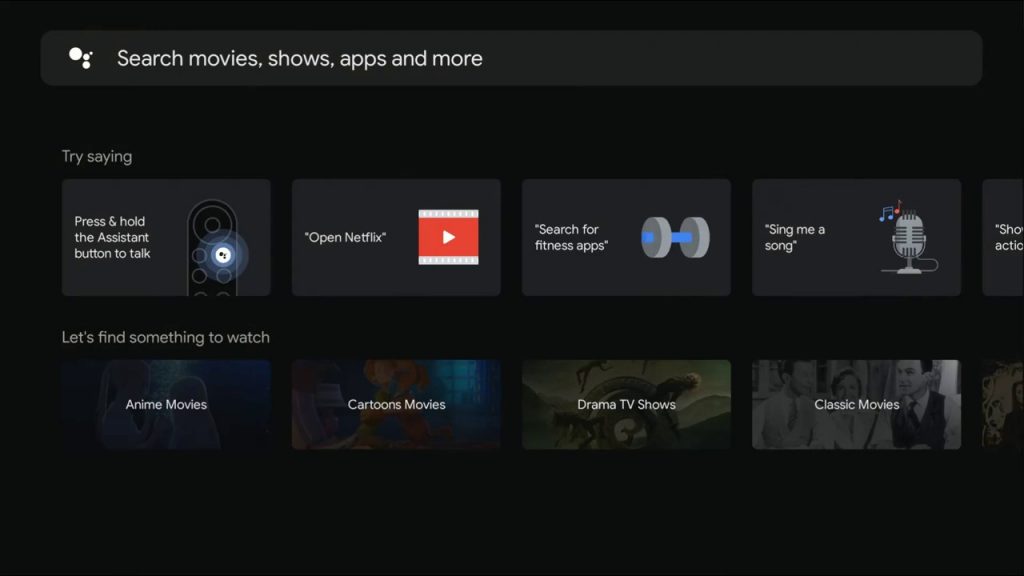
[3] With the help of a virtual keyboard, enter Kayo Sports.
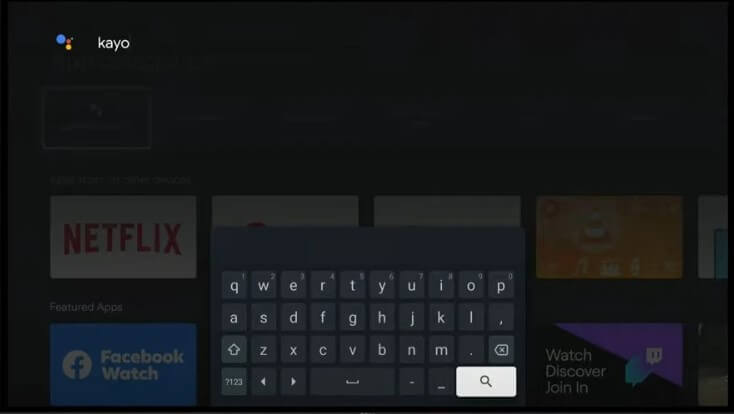
[4] From the search result, pick the Kayo app and click Install.
[5] After downloading, click Open to launch the app.
[6] Sign in with your account and enjoy your favorite sports on Hisense Google TV.
How to Get Kayo on Hisense Smart TV: Roku OS
[1] Turn on your Hisense Roku TV and press the Home button on the remote control.
[2] On the home screen, select the Streaming Channels option.

[3] After that, find the Kayo app using the search bar.
[4] Once selected, click Add Channel and hit OK.
[5] After that, a message will appear and indicate that the app has been added to your Roku TV.
[6] Click OK.
Kayo Subscriptions
You can subscribe to Kayo through three premium plans, which give you access to all content.
- Kayo One – $25/month (One device at a time)
- Kayo Basic – $27.50/month (Two devices at a time)
- Kayo Premium – $35/month (Three devices at a time)
All three subscriptions give you the same quality content. The only difference is the number of devices you can stream at once. Kayo offers a 7-day free trial on Kayo One, Basic, and Premium for new customers.
FAQ
The Kayo Sports app is available only on the selected models of Hisense TV. Make sure that your TV model is supported by the app.

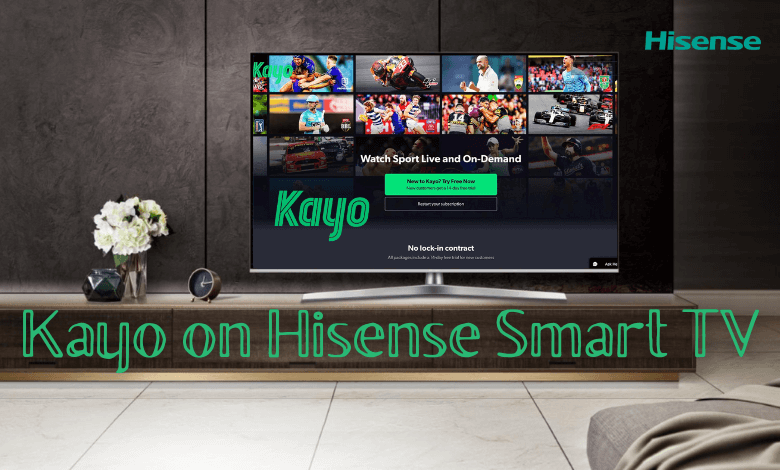





Leave a Reply