Freeview is a UK television broadcasting platform that offers channels like BBC, ITV, Sky, and UKTV. With Freeview, you can stream your favorite TV shows and live channels all together in one place for free. The Freeview app allows users to get 30,000 hours of video-on-demand content and other entertainment channels. If you are a Samsung Smart TV user, you can install the Freeview app on your TV from the Smart Hub Store.
In Samsung Smart TV, you can access the Freeview app in different ways. You can install the app, use a streaming device, or by using the Aerial cable.
How to Install Freeview on Samsung Smart TV
For Samsung Smart TVs that are manufactured from 2017 or above, you can directly download the Freeview app from Smart Hub Store.
[1] Ensure to connect your Samsung Smart TV is connected to WiFi with a stable internet connection.
[2] Press the Home button.

[3] Navigate to the Samsung Smart Hub.

[4] Now, tap the Search icon and type Freeview in the required field.
[5] Pick the Freeview app from the search result and click Download.
[6] Open the Freeview app.
[7] Login with your Freeview credentials and watch your favorite content.
How to Stream Freeview on Samsung TV Using Roku Device
Roku is an external streaming device that allows you to stream movies or channels like Netflix and Amazon Prime on your non-smart TVs. You can connect the Roku streaming device to your TV and get the Freeview app.

[1] Connect your Roku device to the HDMI port on Samsung TV.

[2] Navigate to Roku TV’s Home screen.
[3] Go to Roku Channel Store and search for the Freeview app.
[4] Pick the Freeview app and click the Add Channel button.
[5] After installing, launch the app to stream your favorite content on your Samsung TV.
How to Watch Freeview on Samsung TV Using Aerial Cable
If you have an aerial connection, you can get the Freeview channels on any TV.
[1] Connect the cable box to your Samsung TV using the aerial cable or the coaxial cable.

[2] Proceed to tune your TV and wait for a few minutes to load the Freeview channels.
[3] After the tuning process is completed, you can able to get all the channels on your Samsung Smart TV.
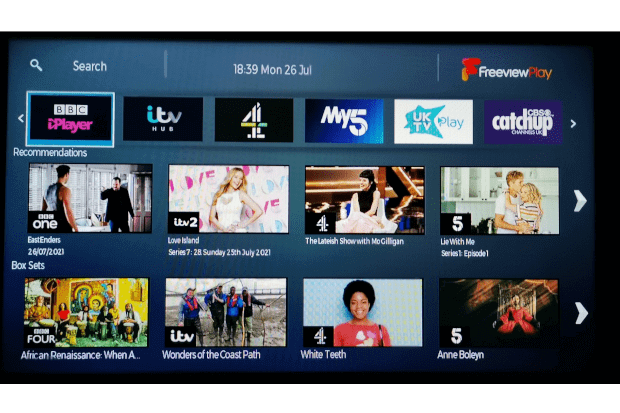
How to Tune Freeview Channels on Samsung TV
If you are having issues with the Freeview app on your Samsung TV or you are not getting the Freeview channels, you have to do the tuning process manually.
[1] Navigate to the Samsung TV home screen.
[2] Click the Broadcasting option.
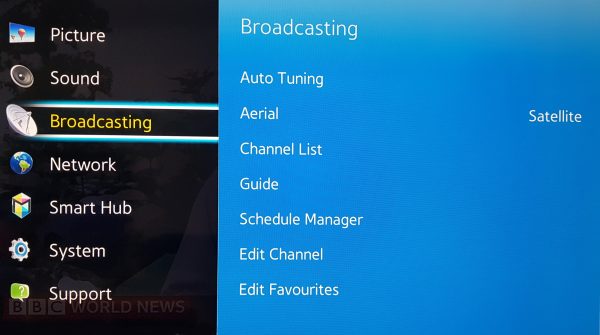
[3] Go to the Auto Tuning feature.
[4] Choose the Aerial (air) option.
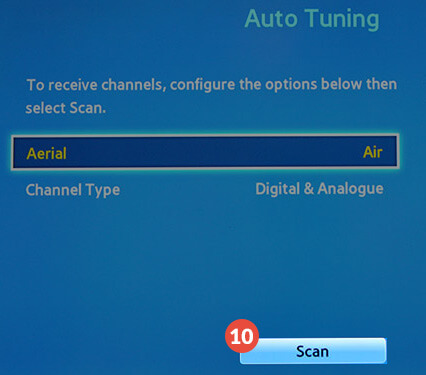
[5] Set your Channel type to Digital.
[6] Select the Scan option and press OK.
[6] Choose the Primary region, Secondary region, and Additional region.
[7] Select the Close button to exit the tuning menu.
[8] You will get all the Freeview channels.
You can watch any content on your Freeview app without any distractions and stream all the video content. These are the different ways to access Freeview on Samsung TV.
FAQ
For Newzealand users, you can use the Aerial method to get the Freeview channels.
In the older Samsung TVs, there is no Freeview app available. You have to use a streaming device or a cable box to get Freeview.

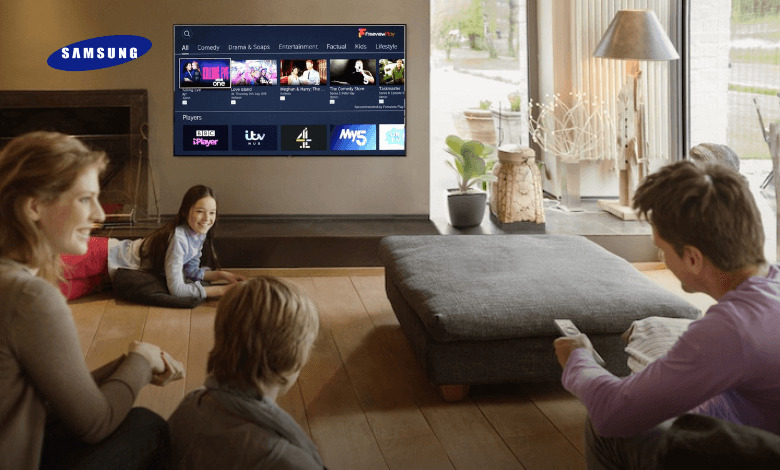





Leave a Reply