Vizio has a few different models of Soundbar available in the market, like the Immersive Sound Bar, All-in-One Sound Bar, Home Theater Sound Bar, Compact Sound Bar, and Cinema Sound Bar. Connecting a Vizio Soundbar to TV is pretty much a simple process. All the Vizio Soundbars are packed with excellent features and multiple connectivity features. The soundbar is definitely worth its price and has features for customization and wireless playback. You can connect the Vizio Soundbar to any TV in four ways.
Ways to Connect Vizio Soundbar
- Using Bluetooth
- Using HDMI ARC
- Using SPDIF Cable
- Using RCA Cable
How to Connect Vizio Sound Bar to TV Using Bluetooth
1. On the side of the Vizio Soundbar, you can see a Bluetooth button.
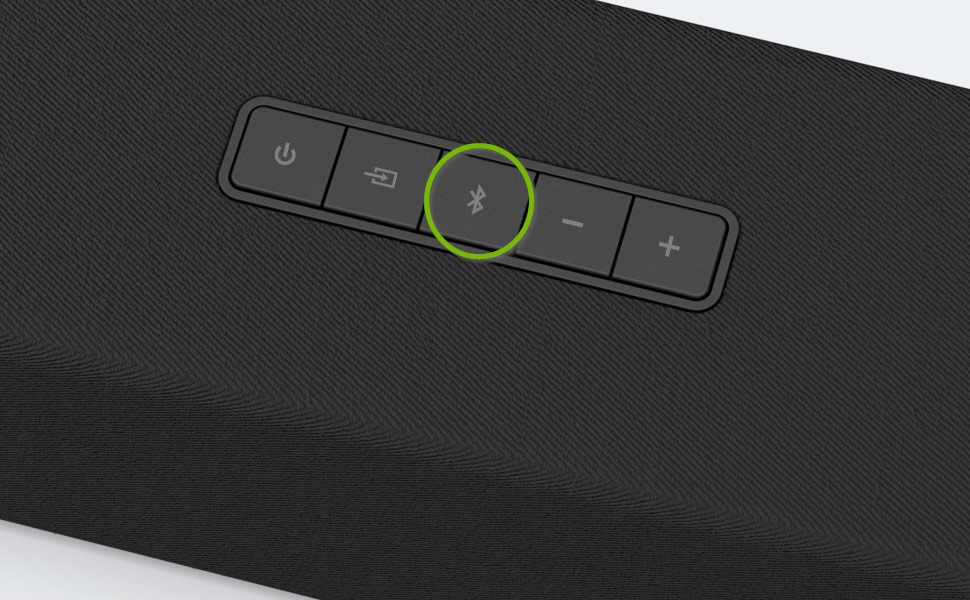
2. Tap and hold the Bluetooth button to start the pairing.
3. Ensure that the Bluetooth of your Vizio TV or any other TV is turned on.
4. Select the Soundbar from the Bluetooth Pairing menu.
5. Now, you can access the audio from your TV on the soundbar.
If you want to connect the Vizio Soundbar to the TV without a remote, you can use the Bluetooth method. As Bluetooth is a common feature in Smart TVs, you can connect the soundbar to different Smart TVs like Roku, Hisense, Samsung, Emerson, Toshiba, Sony, Panasonic, JVC, and Fire TVs.
How to Connect Vizio Soundbar to TV Using HDMI ARC
1. Connect the HDMI cable to the HDMI OUT (ARC) port on the Vizio Soundbar.
2. Also, connect the other end of the HDMI cable to your TV through the HDMI 1 (ARC) port.
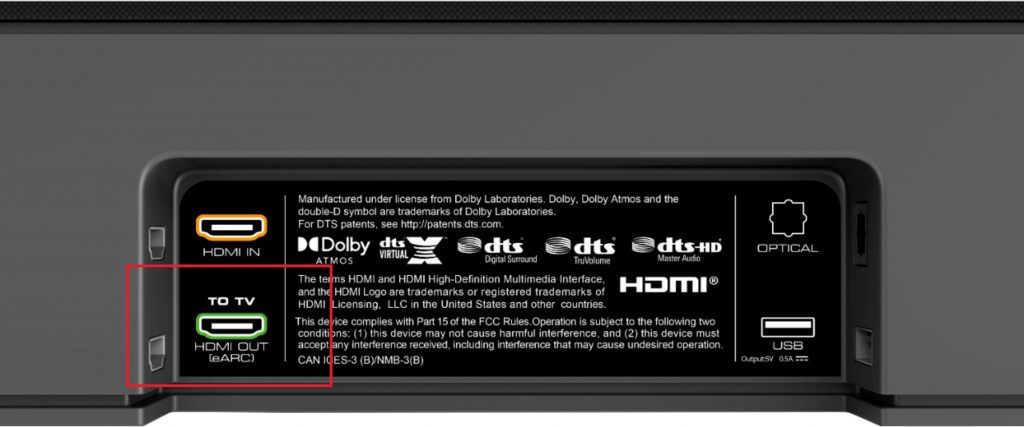
3. Turn on the soundbar by pressing the Power button on it after connecting it to the power source.
4. Press the Input button on the soundbar remote and select HDMI as your input method.
5. Now, the soundbar will be connected to the TV.
How to Connect Vizio Soundbar to TV Using SPDIF Cable
1. Make sure that you have all the cables, mounts, screws, and all other accessories that come with your soundbar.
2. Take the SPDIF cable (Toslink or fiber-optic cable) and connect one end of the cable to your TV through the OPTICAL port.

3. Next, connect the other end of the SPDIF cable to the soundbar.
4. Connect the soundbar to a power source with a power cable and press the Power button.
5. Using the Soundbar remote, press the Input button and select the Optical, Toslink, or SPDIF option.
6. Open the Vizio menu on your screen by clicking on the Menu button on the remote.
7. Select the Audio option and turn off the TV Speakers feature.
8. Change the Digital Audio Out to Dolby Digital or Bitstream.
9. Now, you can listen to all the audio of your TV with the sound bar.
How to Connect Vizio Sound Bar to TV Using RCA Cable
1. On your TV, you can find an Audio Out port with both a red connector and a white connector.
2. Take the red and white RCA audio cable and then connect it to the Audio Port with a similar color.
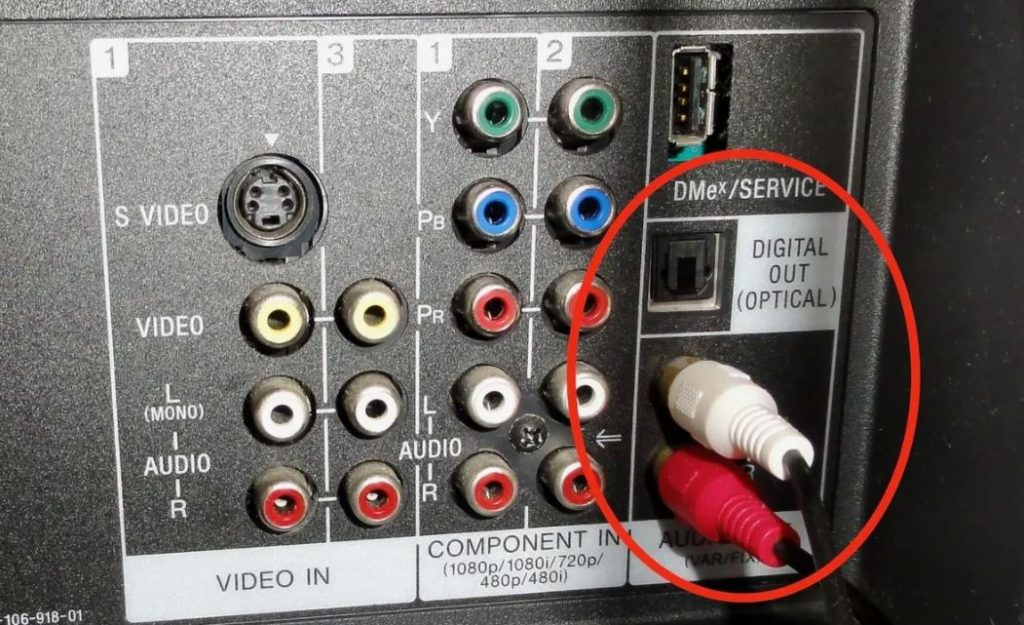
3. Connect the other end of the RCA cable to the AUDIO IN and AUX port on your soundbar.
4. Connect the soundbar to the power source and turn it on by pressing the device’s Power button.
5. Using the soundbar remote, press the Input button and select AUX as your input.
6. Click on the Menu button on your remote and open the Vizio menu.
7. Select the Audio option and then turn the speaker setting off using the toggle.
8. You can choose the Fixed option or the Variable option as you like.
- With the Variable option, the volume of your soundbar can be adjusted manually.
- With the Fixed option, the volume of the Soundbar is adjusted by the Soundbar itself.
9. Now, you can listen to all the songs with the soundbar.
If you are a private listener, you can connect headphones to Vizio TV and listen to songs and podcasts.
Frequently Asked Questions
You can connect the Vizio Soundbar to your using HDMI cable, Bluetooth, RCA Cable, and SPDIF cable.
If you want to connect the Soundbar to your TV without a cable, you can choose to connect it with Bluetooth.
Apart from using an HDMI cable, you can connect a Vizio Sound Bar to your TV using Bluetooth, RCA Cable, and SPDIF cable.







Leave a Reply