Quick Tips
- You can connect the TCL Roku TV to WiFi in two ways.
- Use the Roku remote app to connect WiFi to your TCL Smart TV.
- You can connect an Ethernet cable to your TCL Roku TV to get the WiFi connection.
TCL Smart TV runs on Android TV OS, Google TV OS, Fire TV OS, and Roku TV OS. In the TCL Roku TV, you can connect to the WiFi by using the remote or without the remote. If you want to connect your TCL Roku TV without a remote, you can use the TCL Smart TV Remote app on your smartphone.
How to Connect WiFi to TCL Roku TV using Roku App
Since the TCL Roku TV has an inbuilt Roku OS, you can use the Roku mobile app to control your Roku device hassle-free. Using this, you can connect your Roku TV to a WiFi connection without the help of any remote.
1: First, download the Roku app on an Android or iPhone from the Play Store or App Store.
2: Open the Roku remtoe app and sign in with your Roku credentials.
3: After signing in, navigate through the app and select the Devices option at the bottom of the screen.
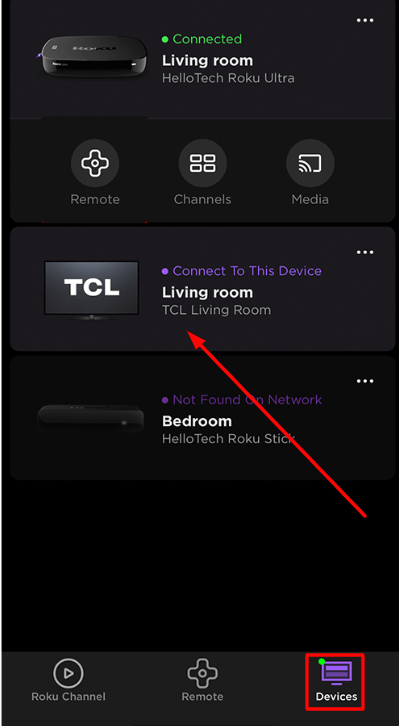
4: In the devices section, select your TCL Roku TV and click Connect Now.
5: Now, click on the Remote option.
6: In the virtual remote on your smartphone, go to Settings → Network → Set up connection → Wireless.
7: After connecting the TCL Roku TV to WiFi, the smartphone connection will be disabled. You have to connect your smartphone to the same WiFi connection and pair it again.
Remember, before following these steps, the Roku and your smartphone should be connected to the same WiFi device.
How to Connect TCL Roku TV to WiFi Using Ethernet

If your Roku TV has an ethernet port in its back, then using an ethernet cable, you can connect internet easily. Go to the WiFi settings and choose the Wired option. Then, connect the Ethernet cable to your TCL Roku TV. When it is detected, you will get an internet connection.
How to connect TCL Roku TV to WiFi using a PC
To use your computer as a Roku remote, connect your Roku and computer to the same WiFi network and install the Remoku extension.
1: On your computer, open the Chrome web browser and visit the Chrome Web Store.
2: In the chrome web store, search for Remoku and add it to your chrome browser.
3: Then, using the extension, click Scan under the Settings option.
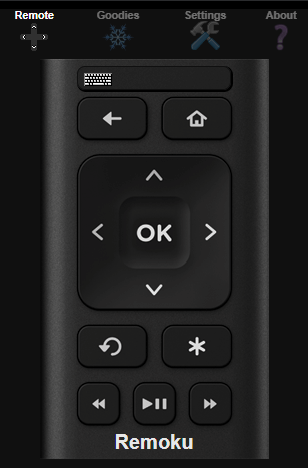
4: It will find your Roku device. Select the device and connect to it.
5: You will get the remote layout. Use the navigational keys to connect your Roku to WiFi
Alternate methods
If you still need another method to connect WiFi to your TCL Roku TV without a remote, you can follow the upcoming following.
- You can connect a mouse and keyboard to your TCL Roku TV using the USB port. Then, use it as an input device to connect WiFi to your TV.
- Apart from the Roku remote app, you can use any third-party remote apps like TCL TV Remote, Remote for TCL – Roku TV, Remote for TCL TV, or any other apps to connect the TV to WiFi.
FAQs
Yes, you can turn on your TCL Smart TV without a remote by using the physical buttons or the remote app.







Leave a Reply