Quick Tips
- You can connect your Sanyo Smart TV to WiFi in three ways.
- Wireless: Press Menu on the remote → Settings → Network Settings → Wireless Connection → Choose the WiFi network → Connect.
- Wired: Connect the ethernet cable to the Sanyo Smart TV ethernet port and the router → Connect to WiFi.
Sanyo Smart TV is one of the most used smart TVs based on the Android OS. Without an internet connection, you can’t access any streaming services or other platforms on most smart TVs. Likewise, you need to connect your Sanyo Smart TV to a stable WiFi connection and get the best experience.
Connecting Sanyo TV to WiFi: Wireless
You can easily connect your Sanyo Smart TV to the internet using WiFi within a few steps.
[1] Establish a stable WiFi connection, and ensure your WiFi range is above 2.5Mbps. You can perform a speed test to check the WiFi strength.
[2] Press the Menu key (remote) and go to Settings.
[3] Select Network Settings → Wireless Connection.
[4] From the available connections, choose your WiFi network.
[5] Next, input the WiFi Password correctly using the on-screen keyboard or remote.
[6] Once confirmed, your Sanyo Smart TV will be connected to the WiFi connection.
Connecting Sanyo TV to WiFi: Wired
Besides using a wireless connection, you can also use a wired ethernet cable to connect your WiFi router and smart TV.
[1] On the ethernet port at the back of your Sanyo TV, connect one end of the ethernet cable.
[2] Connect the other end to your WiFi router.

[3] Next, press the Menu button on your remote control and navigate to Network Settings.
[4] Turn on Wired Internet.
[5] Input your WiFi password and connect your smart TV to the router.
How to Connect WiFi to Sanyo TV: Using Powerline
If you need a stable and strong internet connection without any disruptions, you need to connect your smart TV to WiFi through powerline adapters.

[1] Plug the adapter into the power socket in the same room where you placed the router.
[2] With an ethernet cable, connect the router to the powerline adapter.
[3] Next, plug the other powerline adapter into the power socket where you placed your Sanyo Smart TV.
[4] Connect both ends of ethernet cable on Sanyo TV and powerline adapter.
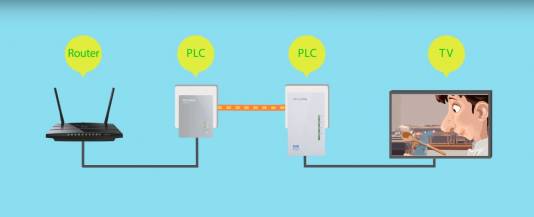
FAQs
By connecting the keyboard to your smart TV, you can connect to the WiFi connection without using the remote.
Some of the major universal remote codes of Sanyo Smart TV are 0097, 0049, 0268, 0004, 0110, 0012, etc.,







Leave a Reply