Nowadays, smart TVs are getting smarter and smarter. Smart assistants like Siri, Alexa, and Google Voice Assistant are as smart as humans. With these smart assistants, you can set up your smart home system just with a common WiFi network. From the webOS 4.0 and above, you can connect Amazon Alexa to LG Smart TV and do all your streaming needs at ease. Alexa can reply to your queries with precise answers. You can ask Alexa to play songs, provide information, and for general assistance. Furthermore, it allows you to control your smart home and lets Amazon Prime members order products.
How to Connect Alexa to LG Smart TV
The procedure to connect Alexa to LG Smart TV differs based on the webOS on your LG TV. But whatever the OS you have, you need to install two apps. They are Amazon’s Alexa app and the LG ThinQ app. To avoid any confusion, update your LG Smart TV to the latest webOS (webOS 6.1). Let’s look at the procedure in detail from the below section.
1. Check your LG Smart TV’s webOS version. Go to
- Settings >> General >> Devices >> TV >> TV Information (or)
- Settings >> All Settings >> Support >> TV Information.
2. Based on the version of webOS, follow the steps given below.
- webOS 4.0 – Open the Amazon Alexa app. Click the Set Up TV icon and proceed with step 12 mentioned below.
- webOS 4.5 – Move to Settings >> Connection >> Link to Devices for Voice Control and follow step 12.
- webOS 5.0 – Go to Home Dashboard >> Settings >> Link to Smart Speaker from the top right corner. If you have a speaker like Amazon Echo (or) open the Home Dashboard from the home screen and go to Settings >> Link to Smart Speaker on your LG TV. If not, follow step 3.
- webOS 6.0 – Continue the 3rd step.
3. Download and install the LG ThinQ app on your Android (Google Play Store) and iOS (App Store) smartphone.
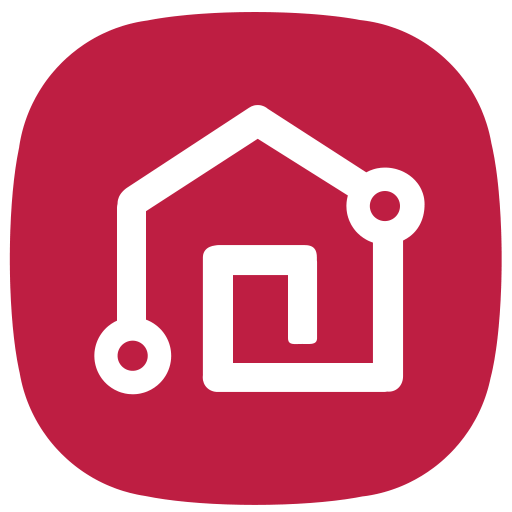
4. Further, follow the on-screen instructions in the LG ThinQ app and set up an LG account if you don’t have an existing account. You can also use a Google account or Apple ID based on the platform.
5. Click on the Plus Sign to start the pairing with the LG TV.
6. On the following screen, you will get three options.
- Scan QR – Scan the code on your TV to connect with the camera on your phone.
- Search Nearby – Find your TV with Bluetooth.
- Select Manually – Select the TV from the list.
The first two options will do all the work automatically. If you choose the Select Manually option, follow the steps listed below.
7. From the Select Manually option, choose the TV icon.
8. Now, the app will scan for your LG TV. The pairing will work only if your phone and the LG Smart TV are connected to the same WiFi connection.
9. Your TV will display an eight-digit code on your TV screen. You have to enter the code on the app.
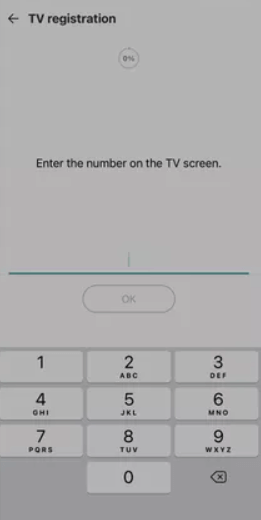
10. On the next page, click on the Link button.
11. On the welcome screen that appears, choose the Go to Home option to proceed.
For webOS 6, click the TV’s card and choose Settings >> Link LG ThinQ account. Now, the paring is done. Let’s how to connect the Alexa app to your LG TV.
How to Connect Amazon Alexa App to LG Smart TV
1. Install the Amazon Alexa app on your smartphone from Play Store and App Store.
2. Launch the app and sign in with your Amazon account.
3. Click Devices from the bottom of the screen.
4. Choose the Plus Sign from the top right corner.
5. Then, select the Add Device option.
6. On the next screen, scroll down and click TV.
7. Select the LG option.
8. On the following screen, tap the Next button.
9. Choose Enable to Use to interconnect the LG ThinQ app and Amazon Alexa.
10. Now, log in to your LG account.
11. Click Agree to accept the terms and conditions.
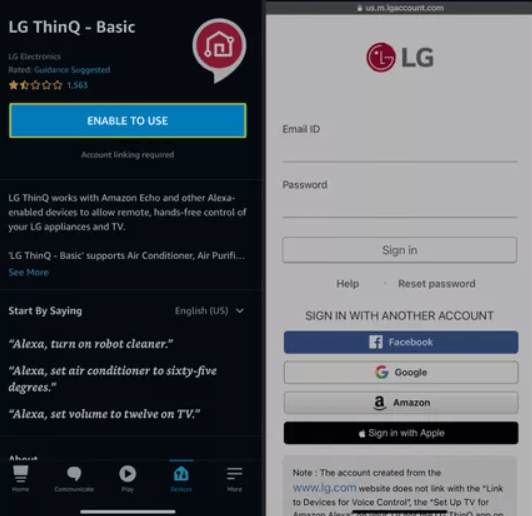
12. Then, tap Close to continue.
13. Choose Discover Devices and Alexa will search for devices to connect.
14. Now, your LG TV is connected through ThinQ skill and you will get to see that in the devices list.
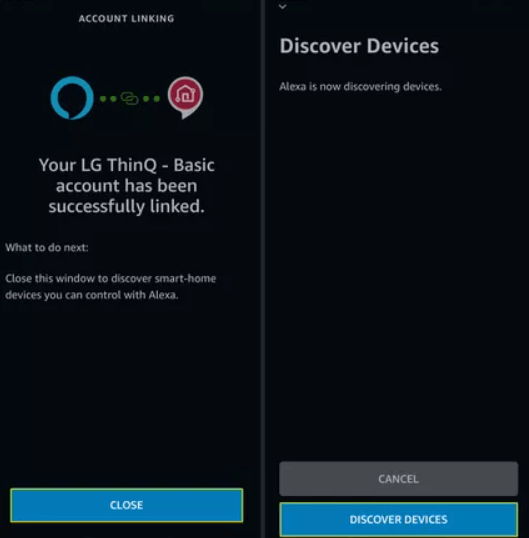
15. As of now, the pairing is completed. You can use the Alexa commands to control your LG Smart TV.
What Can Alexa Do on LG TV?
- Turn on/off your TV.
- Increase the volume up or down.
- Set the volume to a specific number.
- Mute or unmute the TV.
- Change the channel.
- Play, pause, forwards, and rewind a video.
That’s it. Now you can use Alexa to control your LG Smart TV seamlessly. Once you have hooked up your LG TV with Alexa, you can ask Alexa to do anything. And you will love to be hands-free while watching on your LG Smart TV.
Alexa Not Connecting to LG Smart TV
Pairing Alexa to LG TV will be a tough ask for newbie users. If you have any connectivity issues, the pairing can’t be done. Check all the following parameters to get a successful pairing.
- Check whether your LG TV and smartphone are connected to the same WiFi network.
- If you have any other LG appliances connected to Amazon Alexa, use the same LG account to set up your TV.
- Make sure that your LG TV is turned on and active. If your LG TV is in the screensaver mode, change it to active display mode.
Frequently Asked Questions
If your LG T runs in webOS 4.0 and above, you can get Alexa support. The LG TVs that are manufactured from 2018 and above are compatible with Alexa support.
Yes, using Alexa, you can turn on your TV, navigate between channels, install apps on LG TV, and do more.

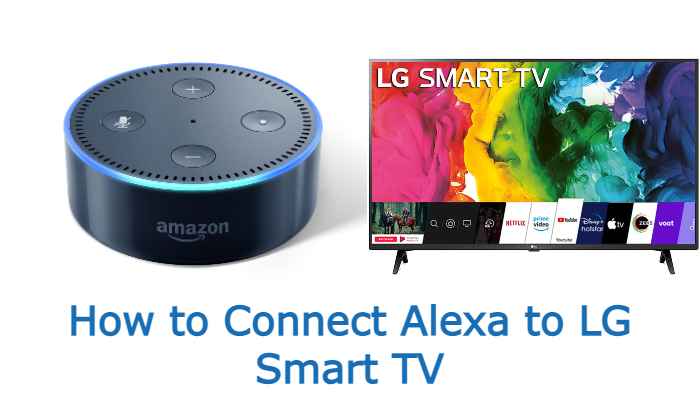





Leave a Reply