Roku TV is popular among other available smart TVs that run on Roku TV OS. It supports thousands of streaming apps and you can install them all from Roku Channel Store. You can enjoy the media content in the best quality on Roku TV. If you don’t want to disturb others while streaming on Roku TV, you can use Bluetooth headphones on the TV. In case you have AirPods, then you can connect them easily to your Roku TV to stream the movies and series with private listening.
How to Connect AirPods to Roku TV
On Roku TV, you don’t find any direct option to pair your AirPods. However, we can use the Roku app to pair your AirPods to the TV. You can use this procedure for all the brands of Roku TV.
How to Connect AirPods to Roku
First, you have to pair your AirPods to your smartphone.
1. If you are using an iPhone, navigate to Settings >> Bluetooth >> Turn on Bluetooth. Keep your charging case near to your iPhone. Hold the Charging Case button and your AirPods will be paired to the iPhone.
2. On an Android phone, go to Settings >> Bluetooth & Devices Connection >> Bluetooth and then hold the Charging Case button on the AirPods. (You can also turn on Bluetooth from the Notification Panel on your Android phone).
3. Install the Roku app on your smartphone from Play Store (Android) and App Store (iPhone).
4. Connect your smartphone and Roku TV under the same network connection.
5. After the installation, launch the Roku app on your smartphone.
6. Click the Remote option at the bottom of the Roku app.
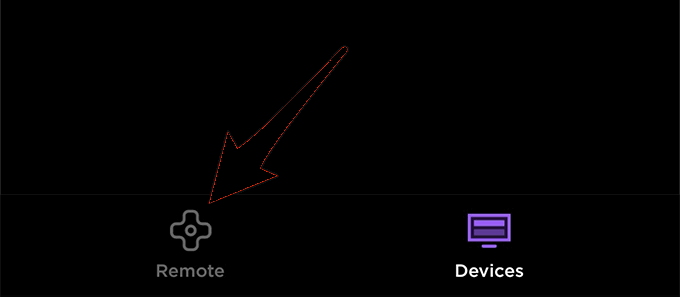
7. Next, tap Devices and select Ok in the pop-up that appears.
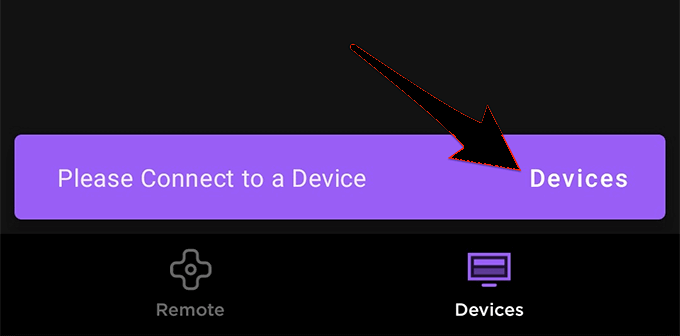
Related: How to Change Input on Roku TV
8. On the dialog box, select Connect Now.
9. Choose your Roku TV from the list of available devices.
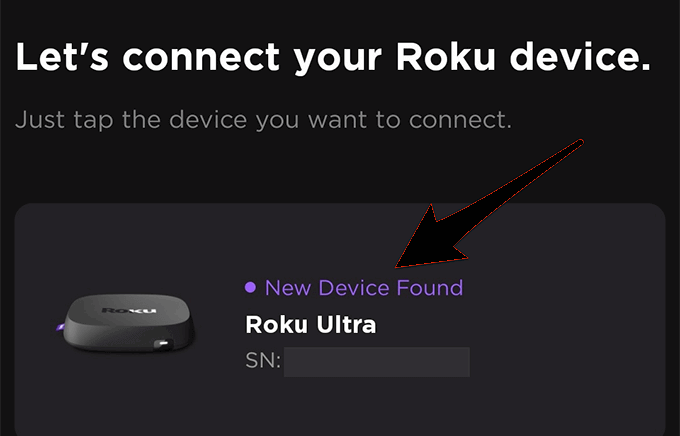
10. After connecting to your Roku TV successfully, you can tap the Remote icon.
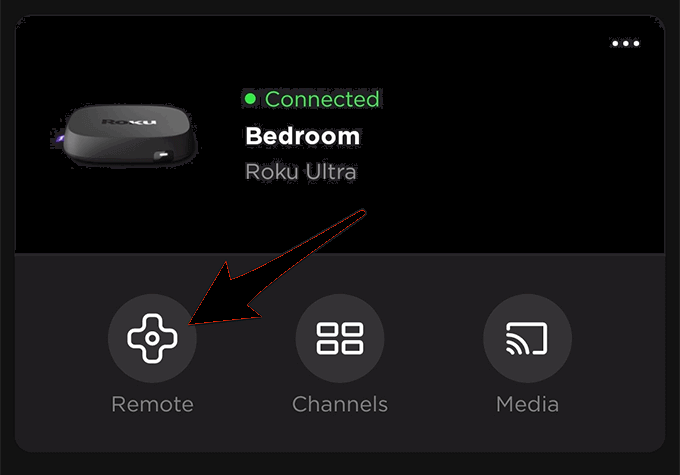
11. Under that, click Headphones for private listening and choose OK.
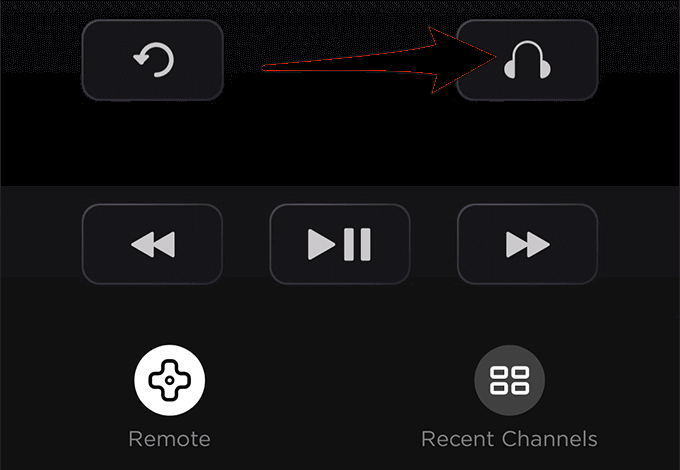
12. Now, take your smartphone and check whether your AirPods are active.
13. Finally, now play any music or video on your Roku TV and you can listen to them with your AirPods.
Now you can pair your Airpods to Roku TV and stream the content seamlessly. The same procedure can be used to connect any type of Bluetooth headphones to your Roku TV. You can use this procedure to pair AirPods to Hisense Roku TV, TCL Roku TV, Philips Roku TV, and more.
Related: How to Connect AirPods to Samsung TV
Frequently Asked Questions
Yes, you can connect AirPods to Roku TV for listening to your TV audio in rich quality.
You cannot connect AirPods to Roku TV without the Roku app because Roku TV doesn’t have any Bluetooth settings.
You can connect AirPods to Hisense Roku TV using the Roku app on your smartphone.
If the Roku app is not connecting to Roku TV, update your Roku TV or allow permission to access other devices in the Roku app. You can also reset your Roku TV and connect to the app from the start.

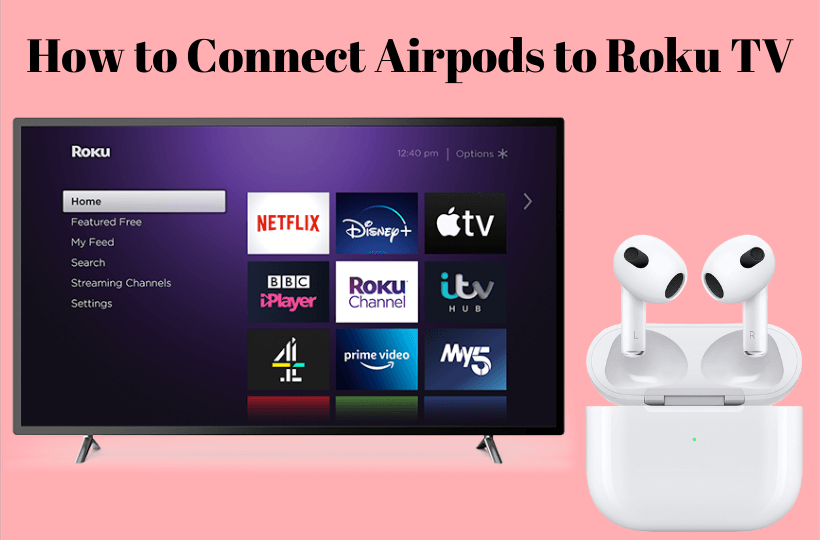





Leave a Reply