Wireless headphones are becoming increasingly popular nowadays. Apple Airpods are the latest and greatest wireless earbuds. After its release, it became one of the best-selling wireless earbuds in the world. Since AirPods is an Apple product, it works great on Apple devices like iPhone, iPad, and other devices. You can also connect AirPods with other devices, the only downside is that you cannot use Siri since it doesn’t work on non-Apple devices. AirPods is compatible with Android, Windows, Mac, Game Consoles, Smart TVs, and more. If you have a Samsung Smart TV, you can connect with AirPods of all generations.
How to Connect AirPods to Samsung TV
1. Launch your Samsung Smart TV and press Home on your remote.
2. Navigate to Settings using the controller. You can also press the Settings button on your remote.
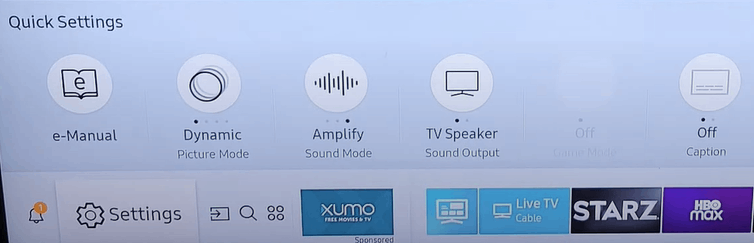
3. Click on Sound and select Sound Output.
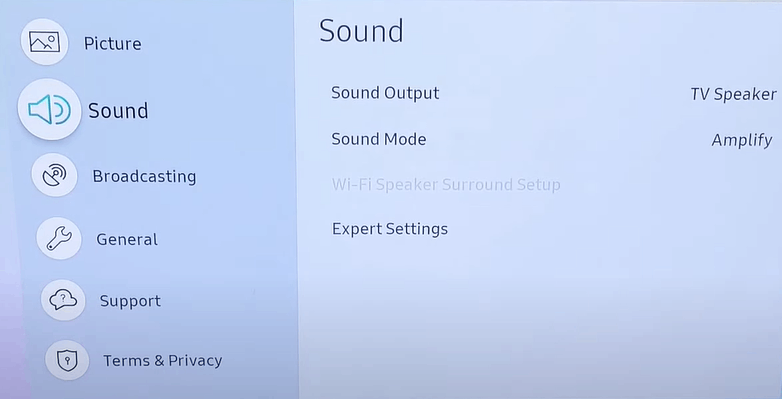
4. Under Sound Output, select Bluetooth Speaker List.
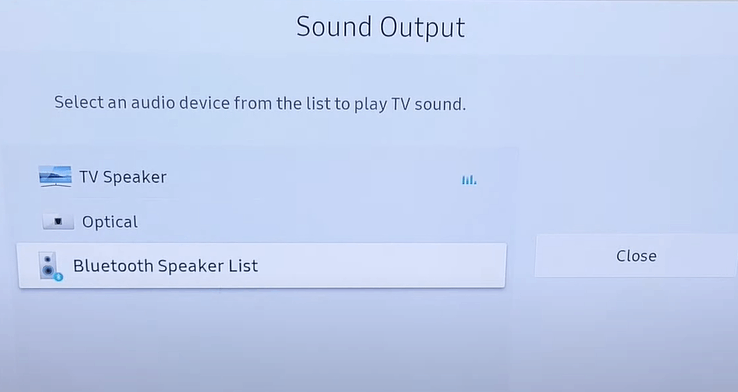
5. Now, on your AirPods, press and hold the Pairing button on the back of your AirPods case until you see a LED Light flashing. This means that your device is in pairing mode.
7. Then, you will find your AirPods name on the Samsung TV and click on it.
8. Select Pair and Connect and your TV and AirPods will be connected.
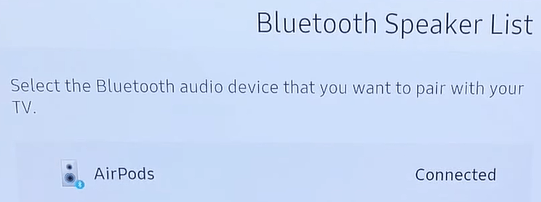
Related: Samsung TV Sound Not Working – Best Fixes.
How to Solve AirPods Connection Issues With Samsung TV
There are some cases in which your AirPods won’t connect with the Smart TV. In situations like these, follow the steps below:
1. Make sure that the Bluetooth is turned on on your Samsung Smart TV.
1. Increase the volume on your TV, so that the sound is transmitted clearly to your earbuds.
2. If the above methods do not work, then disconnect it from the tv and try connecting them within 2 feet of your TV.
3. Reset the AirPods and put the earbuds in the case. Close the lid and wait for at least 30 seconds and try connecting them again.
While trying these steps, make sure you turn off Bluetooth on the devices that you regularly connect AirPods with. This is done so that AirPods doesn’t automatically connect with these devices.
Frequently Asked Questions
The only pairing mode that the Apple AirPods supports is the Bluetooth mode. So, without Bluetooth, you can’t connect AirPods to Samsung TV.
Yes, you can connect AirPods of all models like AirPods 1st Gen, AirPods 2nd Gen, AirPods Pro, and AirPods Max to your Samsung Smart TV.







thanks for info