Quick Tips
- You can change the language on Philips TV to your desired one.
- Android TV: Settings → Device Preferences → Language → Choose one.
- Roku TV: Settings → System → Language → Choose one.
If you’re using devices like smartphones, PCs, tablets, or TVs, system language is essential for day-to-day purposes. In your Philips Smart TV, many languages are in-built for user benefit. English is the default language on all Smart TVs. On the contrary, if you want to change the language on your Philips TV other than English, you can change it from the Settings menu.
How to Change Language on Philips Android TV
[1] Press the Home button on your remote control.
[2] When the home page appears, click Settings (Gear icon) at the top.
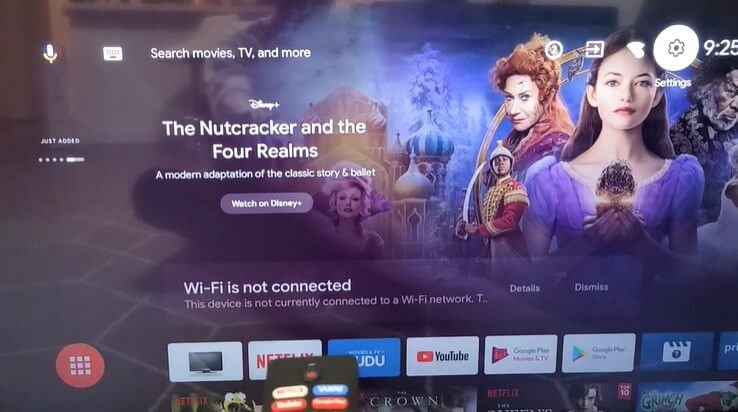
[3] Under Settings, scroll down and choose Device Preferences.
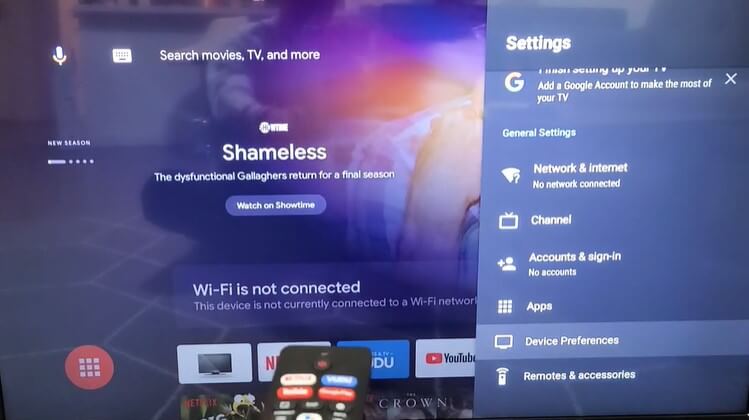
[4] From there, choose Language under Device Preferences.
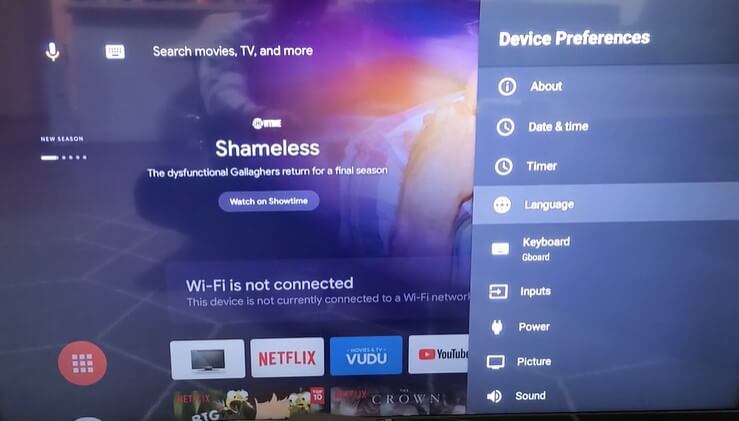
[5] In the language section, there are three languages available.
- English
- Español (Spanish)
- Français (French)
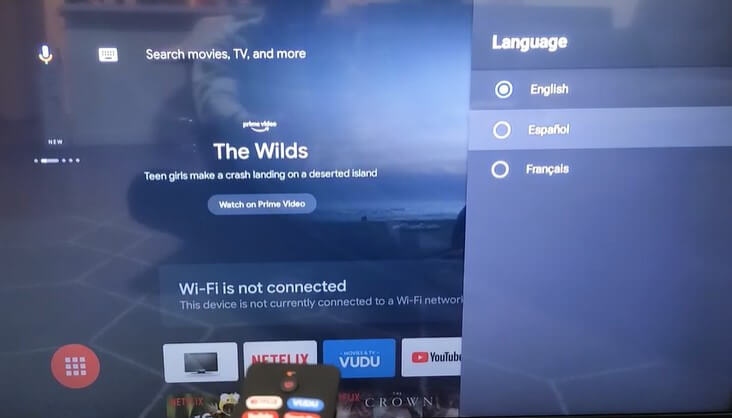
[6] Now, change your language from English to Español or Français.
After changing the language to your preference, you can easily browse the internet or install apps on Philips smart TV.
On Philips Roku TV
[1] Go to the Philips Roku TV home screen.
[2] Go to Settings and choose the System option.
[3] Choose the Language feature from the list.
[4] You will get five different languages. Choose your preferred one.
How to Change Language on Philips TV [Old Models]
[1] Launch your Philips Smart TV and press the Settings button on your remote control.
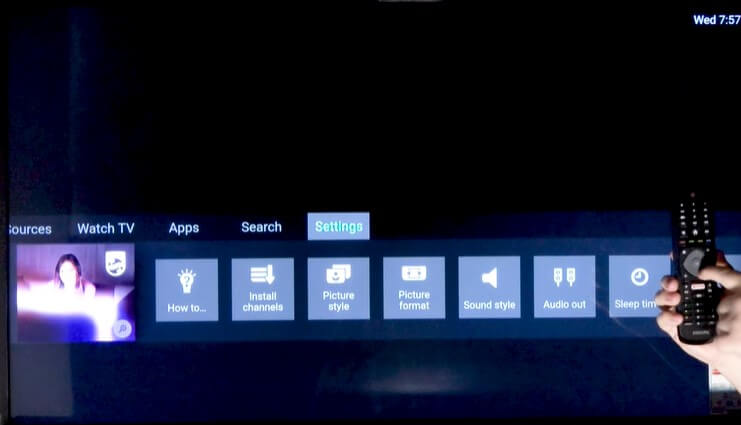
[2] Under Settings, select the All Settings option.
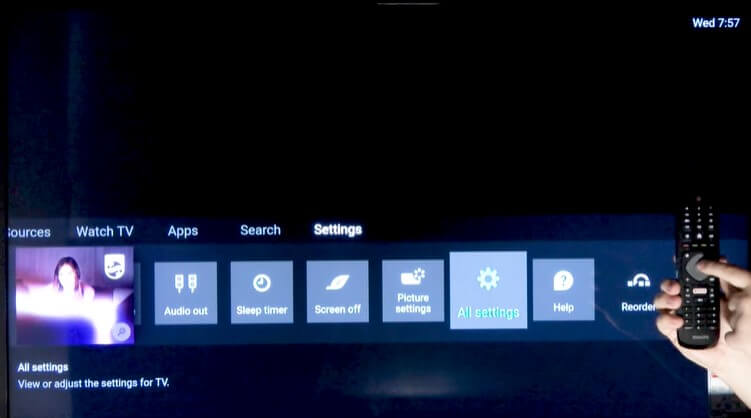
[3] Scroll down and select Region and Language option.
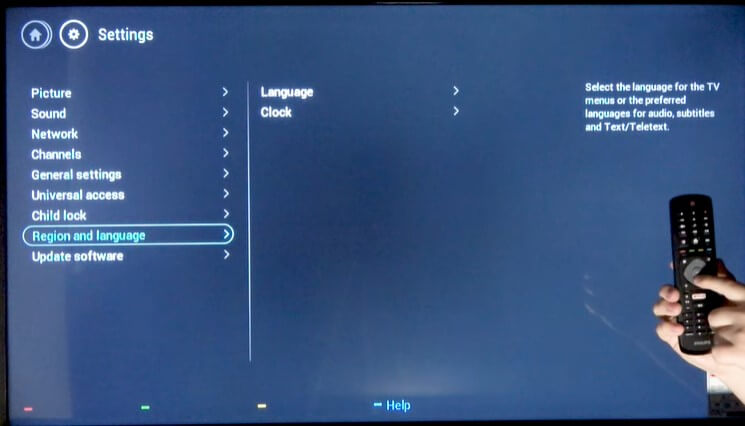
[4] Choose Language.
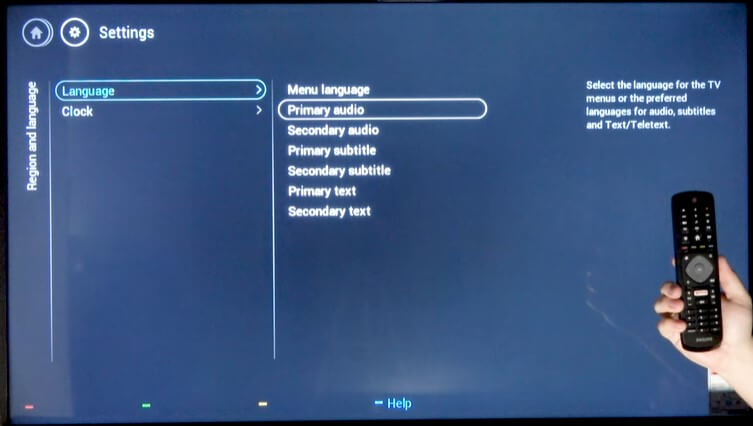
[5] Select the Menu Language option in the left pane.
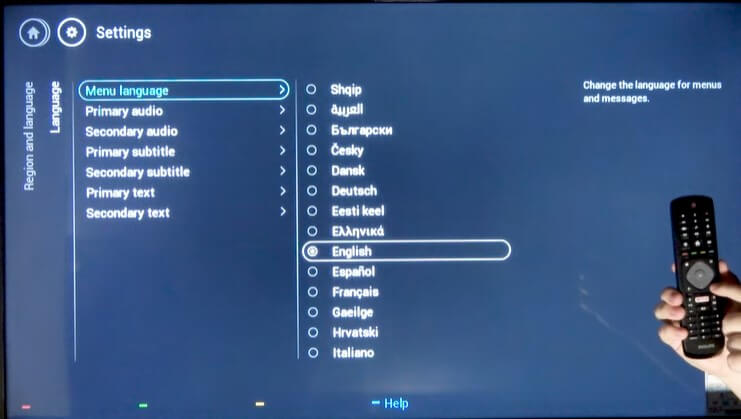
[6] From the number of languages available, choose your preferred language.
FAQs
The Chinese language is available only on older models. In the Android TV models, the language is not available.







Leave a Reply