Quick Tips
- You can change the Fire TV language in 2 ways.
- Without remote: Install Fire TV app → Remote → Set Up New Device → Pair Fire TV → Change the language.
- With remote: Settings → Preferences → Language → Choose the desired language.
Like smartphones, you can change the language on your smart TVs. Sometimes, users may feel inconvenienced using TV other than in their preferred language. If you are using Fire TV or smart TVs with Fire OS, such as Toshiba and Insignia, you can change the language with or without using the remote.
How to Change Language on Fire TV: Without Remote
If your Fire TV remote is not working, you can alter the language of your TV by using the Fire TV app on your smartphone.
[1] Connect your smartphone and Fire TV to the same WiFi network.
[2] Install the Fire TV app on your smartphone from the AppStore or Play Store.
[3] Next, launch the app and sign in.
[4] Tap Remote at the bottom and choose Set Up New Device.

[5] Choose Fire TV and select it from the list of available devices.
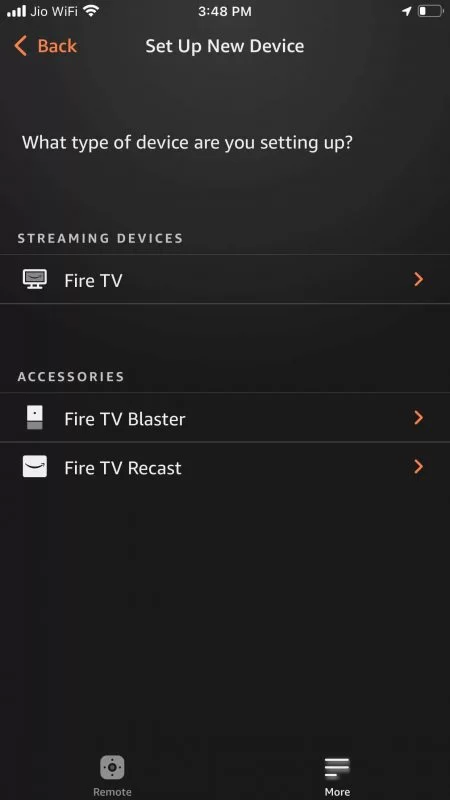
[6] When the pairing is complete, point your smartphone to your Fire TV and select Settings → Preferences → Language, and choose your preferred language.
How to Change Language on Fire TV: With Remote
Before changing the language, make sure to pair the remote with Fire TV to your smart TV
[1] Press the Home button on the remote.
[2] When the home screen appears, navigate and select Settings.
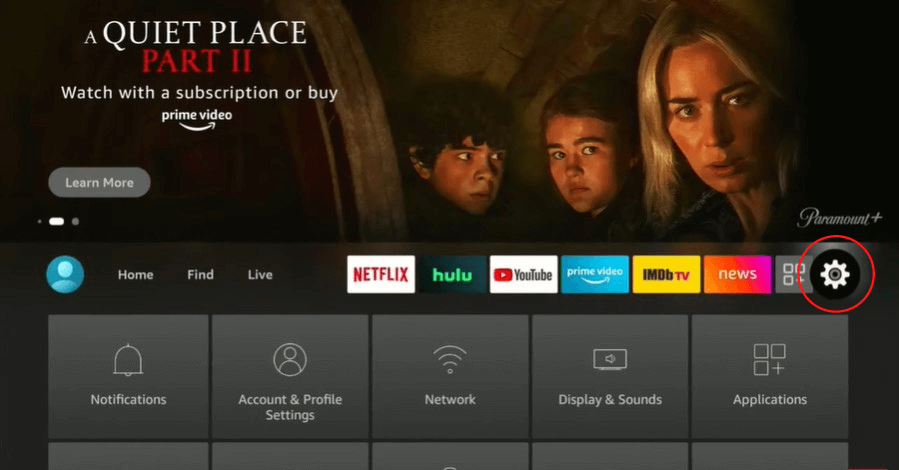
[3] Select Preferences under Settings and press OK.
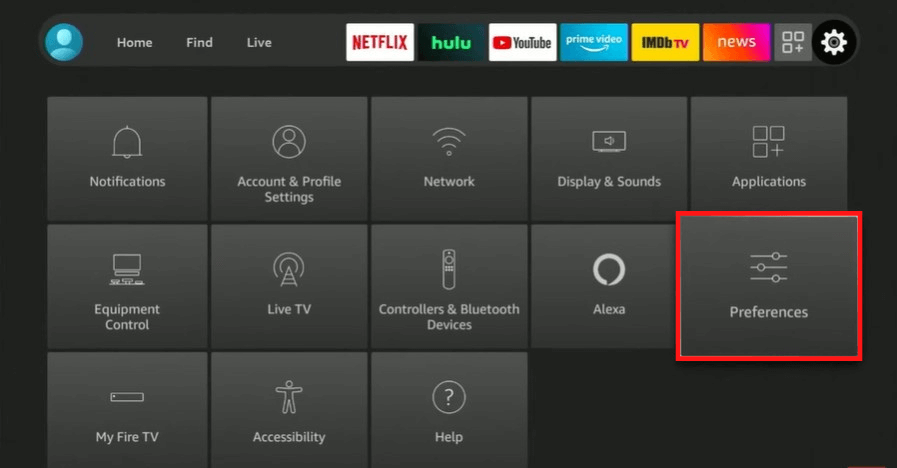
[4] Next, select Language.
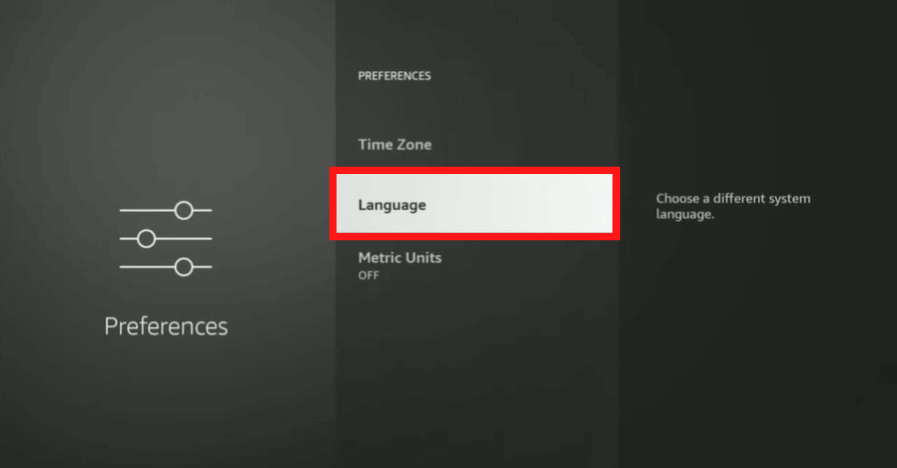
[5] Choose the desired language from the list according to your region or preference.
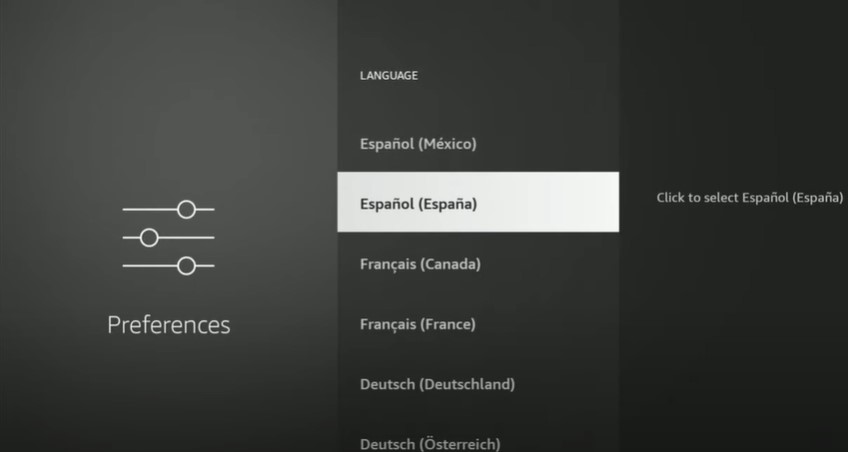
[6] The TV menus will change to the selected language.
[7] If you want to change the language to default, select English (United States).
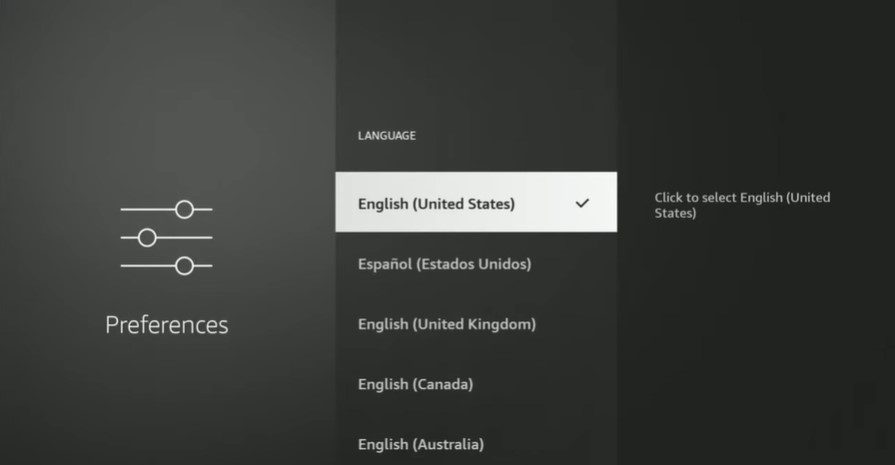
FAQs
To change the language on the tablet, go to Settings → Keyboard & Language → Language → Choose your language → Choose the desired language.
To update your Fire TV, go to Settings → My Fire TV → About → Install Update. The Fire TV will start to update.

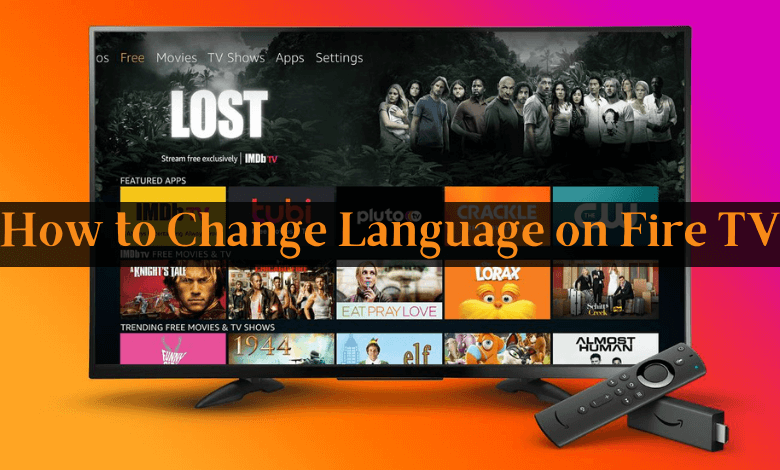





Leave a Reply