| App Support | No |
| Cast Support | Yes [Play Store] |
| AirPlay Support | No |
| Activation Link | www.history.com/activate |
| Pricing | Watch with a TV provider |
| Free Trial | No |
| Sign Up Link | https://www.history.com/profile/sign-in |
History Channel is a popular channel that telecasts live TV programs, award-winning documentaries, reality shows, and more. History Channel has a dedicated app that can be installed on various devices, including Smart TVs. In addition to regular TV shows, the application features exclusive clips & deleted scenes that have never been aired on TV. All the content available on the app is free to stream with a cable TV provider subscription.
Unfortunately, you cannot install History on LG Smart TV as the app is unavailable on the LG TV Content Store. However, you can cast the app from a smartphone.
How to Cast History Channel on LG Smart TV
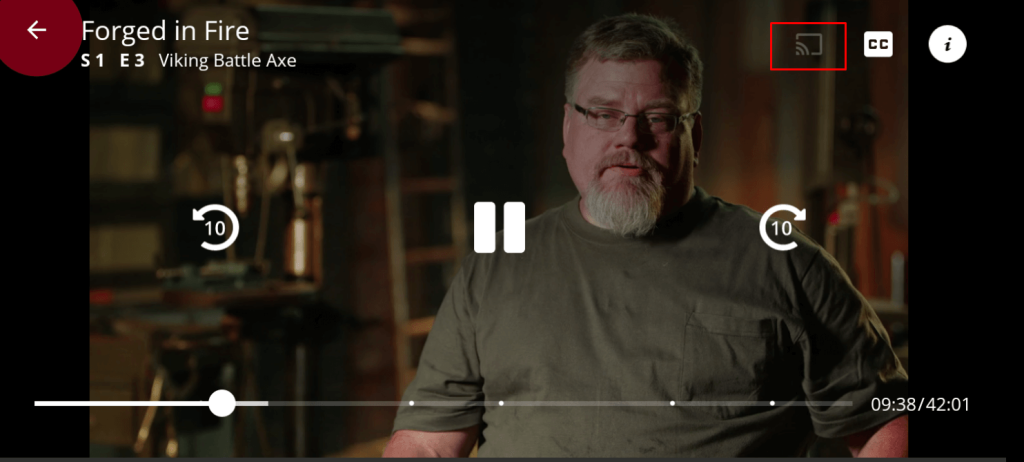
- Launch the History Channel app on your smartphone and sign in with your credentials. If you haven’t installed the app, get it from the Google Play Store.
- Connect your Smart TV and Android smartphone to the same WiFi.
- Hit the Cast icon on the top right corner of the app.
- Choose your TV name from the list.
- Now, play the required content on the History and watch it on the TV screen.
Can I AirPlay History Channel on LG Smart TV?
No, you cannot cast the History app from iPhone/iPad as the app does not have native AirPlay support.
FAQ
No, the History Channel app is unavailable on the LG Content Store. You need to cast the app from your smartphone.
To watch History without cable on an LG Smart TV, subscribe to any of the streaming services like Fubo TV, Hulu with live TV, Sling TV, and Philo.







Leave a Reply