Quick Tips
- The steps required to reset the Hisense Smart TV vary with the OS.
- Latest Models: Menu → Support → Self Diagnosis → Reset → PIN → OK.
- Android TV: Settings → Device Preferences → Reset → Factory Data Reset → Erase Everything → PIN → OK.
- Roku TV: Settings → System → Advanced System Settings → Factory Reset → Factory Reset Everything → PIN → OK.
- Old Models: Press the Exit button for 15 seconds.
- Without Remote: Hold the Reset Pinhole button for ten seconds.
Every brand of Smart TV has its own issue. Though the TVs are meant for issue-free devices, you will have some performance issues due to software bugs. In Hisense Smart TV, you may have issues in the Play Store, in the Picture Settings, or on the home screen. If you have any such issues, you can factory reset the Hisense Smart TV to fix the issue.
How to Reset Hisense TV: Latest Models
#1 Turn on your Hisense Smart TV.
#2 Press the Menu button on your Hisense TV remote.
#3 Then select Support and press the Enter or Select or OK button on your remote.
#4 Now, choose Self Diagnosis and press the Enter button.
#5 Scroll down and choose the Reset option.
#6 Enter the Security PIN if asked.
#7 Now, your Hisense Smart TV will go to its factory settings.
#8 After the reset, you have to set up the TV and use it without any issues.
Factory Reset Hisense Android TV
#1 Go to the Settings icon on the upper-right corner of the home screen.
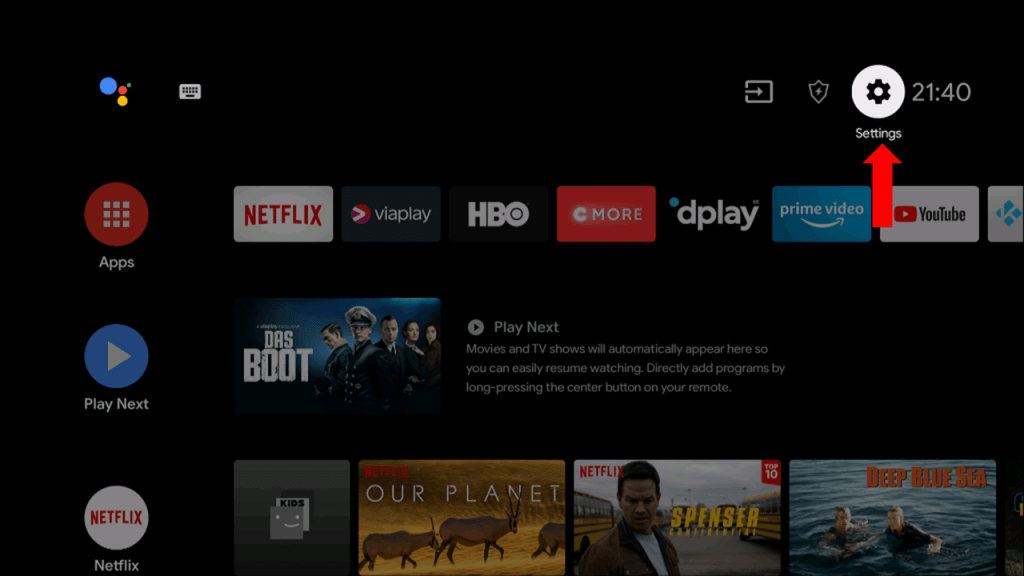
#2 Scroll down and select Device Preferences or Storage and Reset.
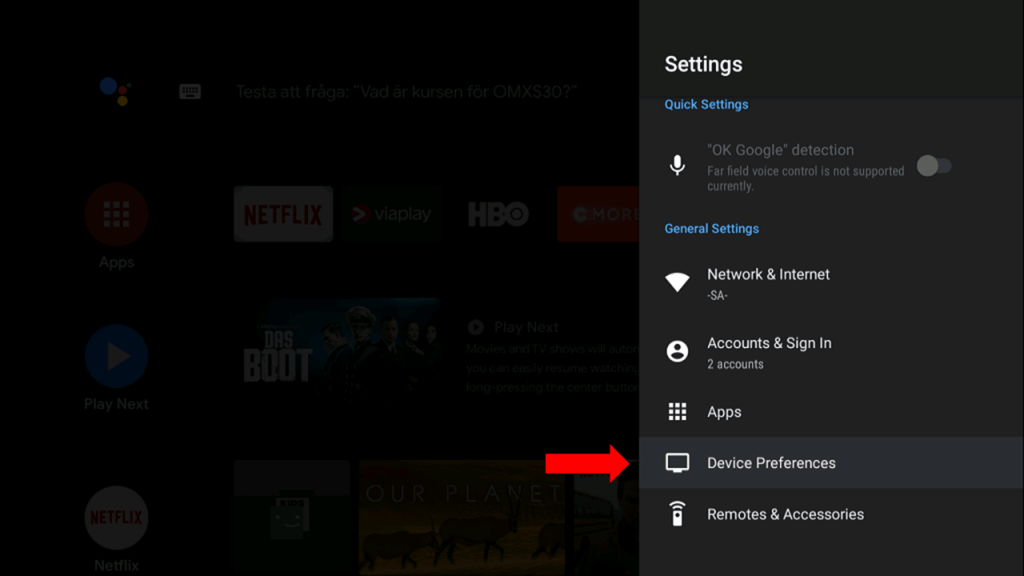
#3 Now, choose the Reset option.
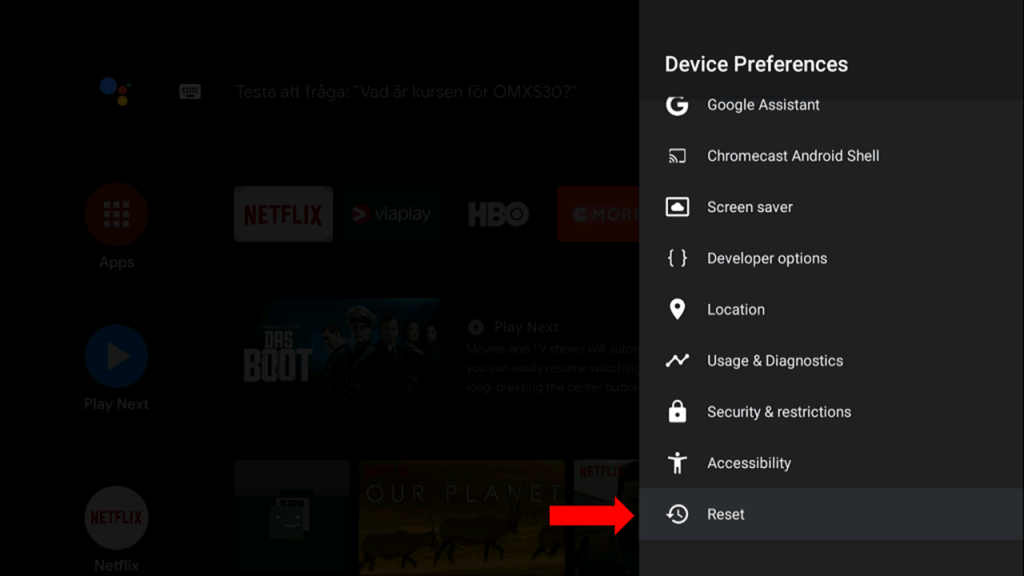
#4 Now, choose the Factory Data Reset option.
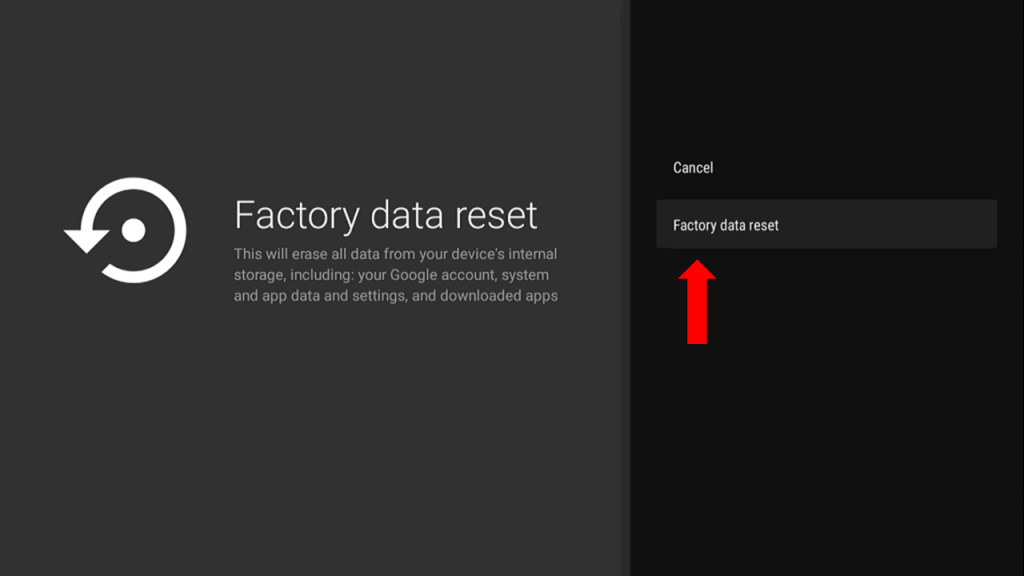
#5 Then, click on the Erase Everything option.
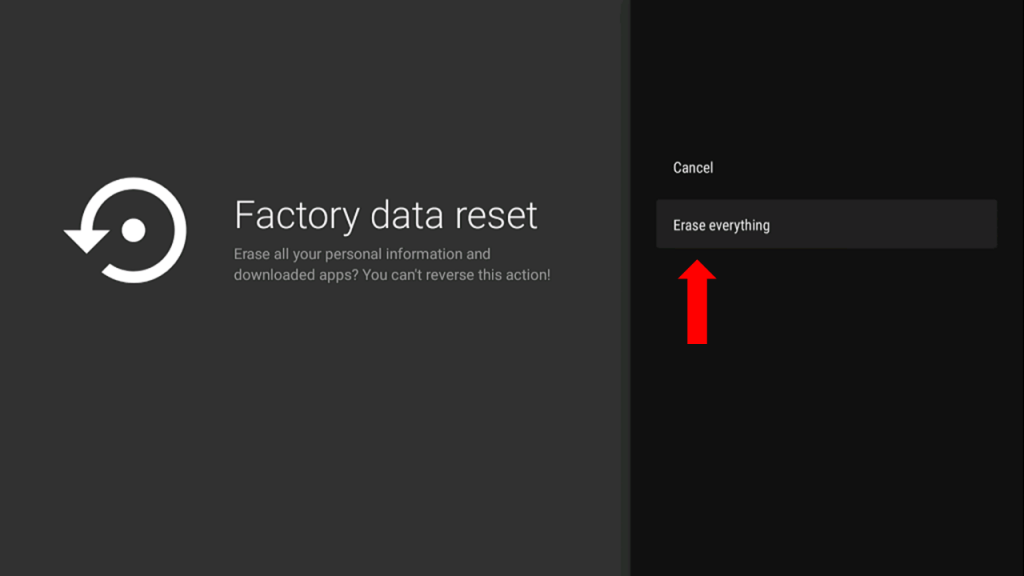
#6 Use the on-screen keyboard and type the PIN. Then, click the OK button.
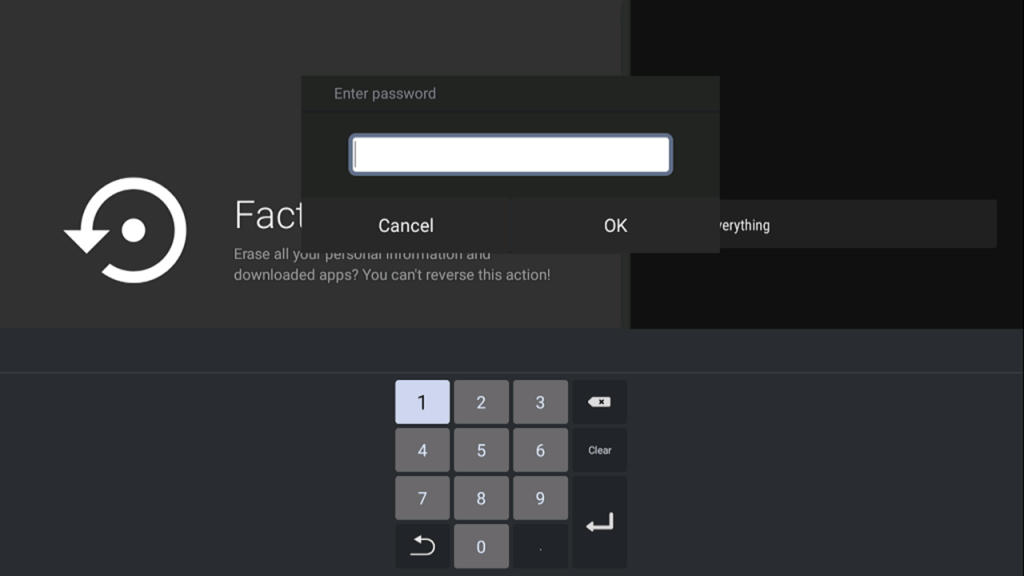
#7 Now, your Hisense TV will restart and be set to factory default settings.
Factory Reset Hisense Roku TV
#1 Go to Settings from the Hisense Roku TV screen.

#3 On the Settings screen, click on the System option.
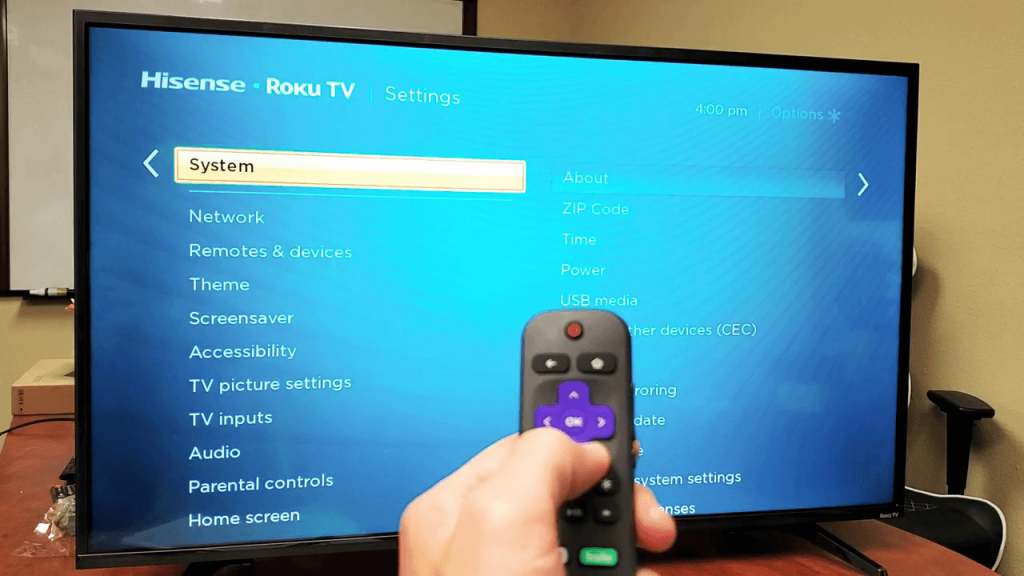
#4 Go to the Advanced system settings option.

#5 Choose the Factory reset option.
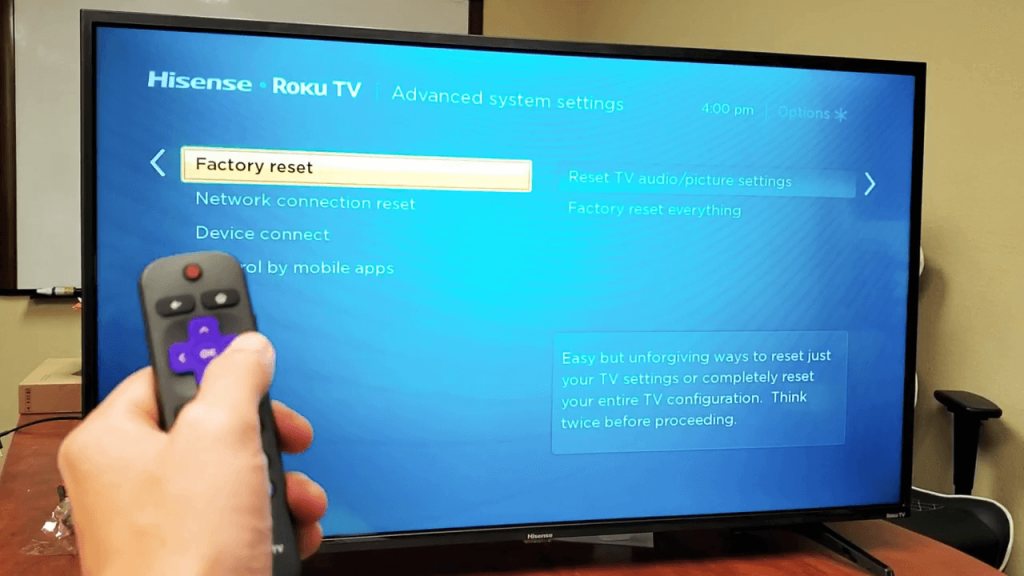
#6 Select the Factory reset everything option and enter the PIN.
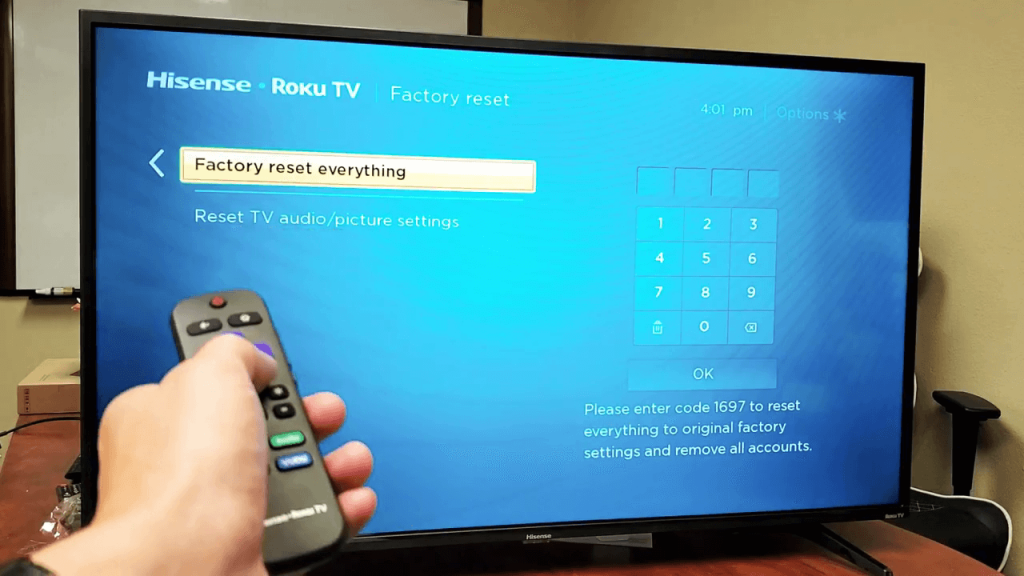
#7 Now, your Hisense Roku TV will restart. After the restart, the TV will be reset.
Factory Reset Hisense Smart TV: Old Models
#1 On your remote, press and hold the Exit button for 15 seconds.
#2 A Factory Reset menu will appear on the screen.
#3 Click OK on the menu.
#4 Your TV will be turned off. Wait for at least 20 – 30 seconds.
#5 Then, turn on the TV. It will show you the setup screen.
How to Factory Reset Hisense Smart TV Without Remote
You must use the remote to reset the TV in all the methods mentioned above. If you want to reset the TV without using the remote, follow the below steps. If your Hisense TV Remote is not working, you can use this method.
#1 Turn off your Hisense Smart TV.
#2 Unplug it from the power source.
#3 Now, wait for at least 2 minutes before plugging it back.
#4 Then, turn it back on.
This will solve some small bugs and issues. This method is referred to as the soft reset method. All the above-mentioned methods will hard reset your Hisense TV. In this soft reset method, no data will be lost.
To reset the Hisense TV without the remote, you can use the Power button on the Reset pinhole button. On the back side of your Hisense TV, you will find various physical buttons. Tap and hold the Power button to soft reset the TV.
To hard reset the TV, take a paperclip or the SIM removal pin. Using the pin, hold the Reset pinhole button for more than ten seconds. Your TV will be reset to its factory settings. If your Hisense TV is displaying a black screen or without a picture, you can use this method to reset the TV.
Alternate Way
#1 Unplug the Hisense Smart TV from the power source for 10 to 15 minutes.
#2 Hold the Power button on your TV for about 10 seconds.
#3 Continue pressing the button and plug the TV back into the power source.
#4 Now, release the Power button once the TV turns on.
#5 Press and hold the Menu and Volume Minus buttons on the side of the TV.
#6 The LED light will turn on. Wait for 10 seconds, then release the buttons.
#7 Now again, unplug the TV from the power socket. Press and hold the Power button for about 10 seconds.
#8 And turn on your TV. Your TV will reset to its factory settings.
How to Reset Hisense Smart TV Remote
Apart from Hisense Smart TV, you can also reset the remote too. To reset the remote,
#1 Press and hold the 2 and 8 num keys on the remtoe for more than five seconds. The LED will blink twice.
#2 Now, press the 9, 8, and 1 num keys.
#3 The LED will blink four times, indicating that the Hisense TV remote is reset.
#4 Then, pair the remote with your TV.
These are the possible ways to factory reset the smart TV. If you have any minor issues or bugs, go for the soft reset options. If you are going to sell your TV, go for the hard reset option. Have any doubts about the factory reset, let us know in the comments below.
FAQs
Yes, some models of Hisense TV will have the Reset button. Some models will have the Reset punch-hole button. The button will be on the backside of your TV.
To force reboot your Hisense TV, you can tap and hold the Power button on the remote.







Leave a Reply