Facebook is one of the popular social media platforms used by millions of people. It lets us connect to the world quickly. You can share pictures, photos, videos, articles, links, and more with the world using this app. Anybody can like and comment on your posts. When someone likes your posts, you will get instant notifications on your device. You can use Facebook on many devices, including Sharp Smart TV.
On Facebook, you can follow your favorite artists, websites, and companies to get their latest news. You can also meet new people on Facebook. Further, the Facebook app lets you know about local social events and helps you to plan to meet up with your friends.
Facebook on Sharp Smart TV
Sharp Smart TV supports both Android TV OS and Roku TV OS. Facebook Watch is available only on Android TV OS. If you are using Sharp Roku TV, you can cast your smartphone and use Facebook.
How to Install Facebook on Sharp Android TV
1. Launch the Sharp Android TV and connect to the internet connection.
2. Choose the Apps tab and open Google Play Store.
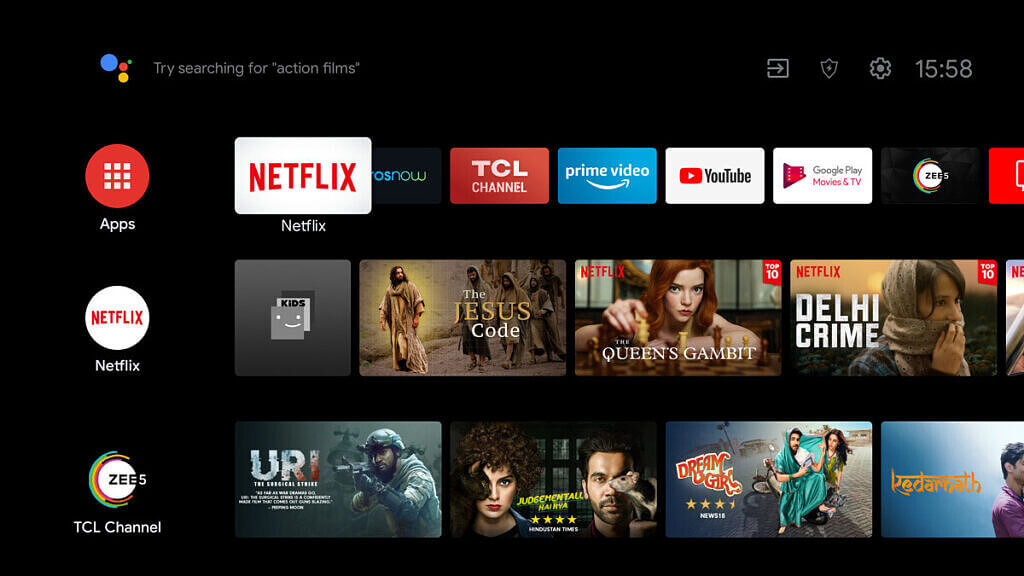
3. Type Facebook in the search field and search for the app.
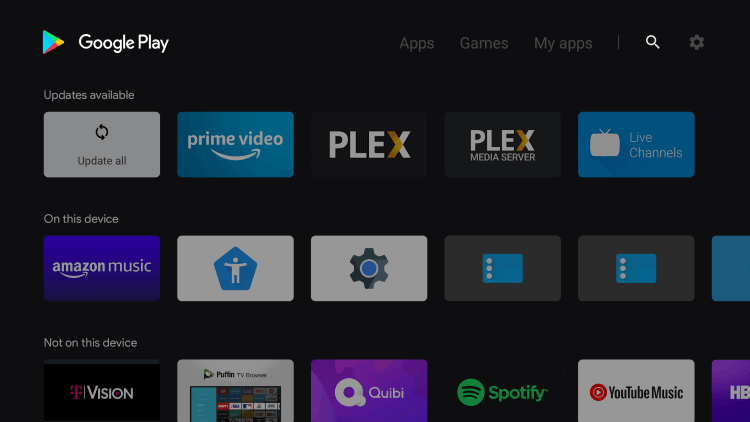
4. Pick the Facebook Watch app from the search results shown.
5. Click Install to install Facebook Watch on Sharp Android TV.
6. When the app is installed, tap Open to launch the app.
7. From the app’s home screen, tap login and then the Continue button.
8. Now, you will receive an 8-digit code on the TV screen. Note down the activation code.
9. Further, visit the Facebook activation website from your PC or mobile and log in with your credentials.
10. Enter the Activation Code and tap the Continue button.
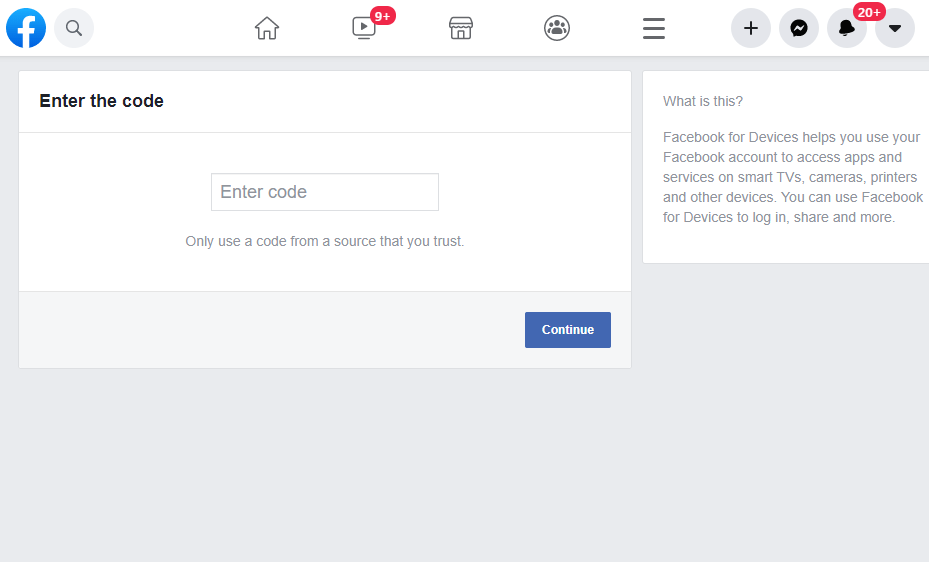
11. Next, the Facebook Watch app will refresh and you can use the app to watch all the Facebook videos on your Sharp Smart TV.
Related: How to get Facebook on Sony Smart TV.
How to Use Facebook on Sharp Roku TV
Facebook Watch is not available on Roku Channel Store, so cast the app from smartphone to use the app on Sharp Roku TV. Make sure that there is a common internet connection between Sharp Smart TV and smartphone. Enable the Screen Mirroring mode on your Sharp Roku TV by going to Settings and choose System. Open the Screen mirroring menu and choose Always Allow.
1. Go to the App Store or Google Play Store on your respective smartphone.
2. Download and install the Facebook app on your phone.
3. Launch the Facebook app and sign in with your account.
4. Then, choose and play the video that you want to watch.
5. Go to the Notification Panel and click the Cast icon
6. Choose your Sharp Roku TV name from the list.
7. Wait for your smartphone to connect to Sharp Roku TV.
8. When connected, play any video on the Facebook watch. It will start playing on your Sharp Roku TV.
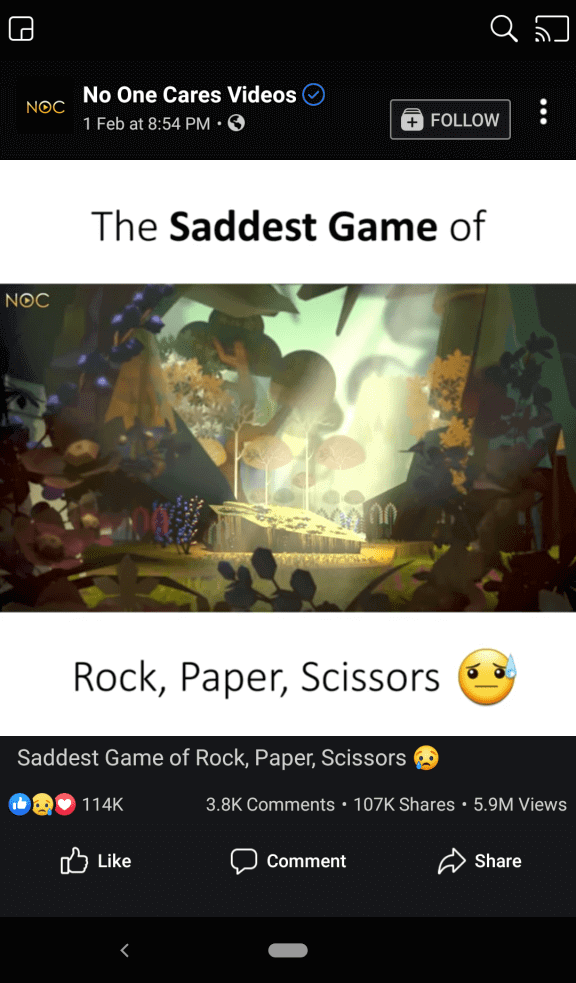
Facebook is an amazing platform that helps you to know the world better. With the Facebook app, you can be connected to your friends and you can share your happy moments with your loved ones.

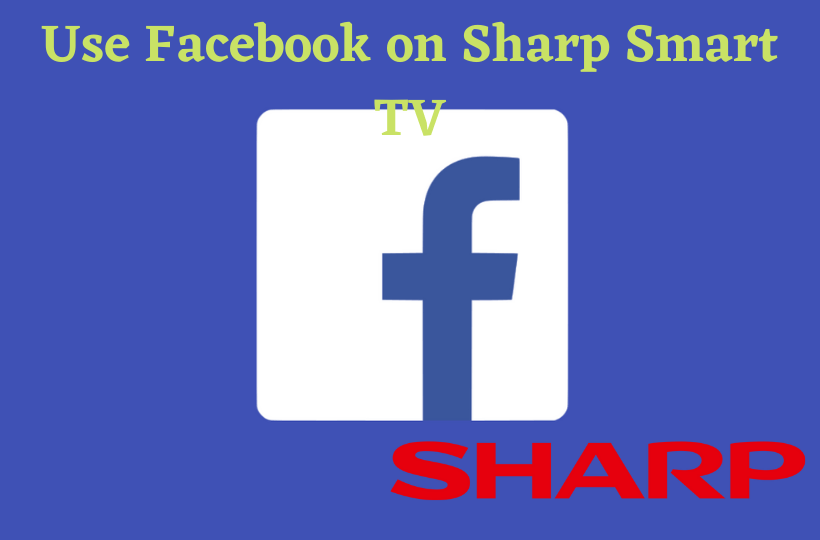





Leave a Reply